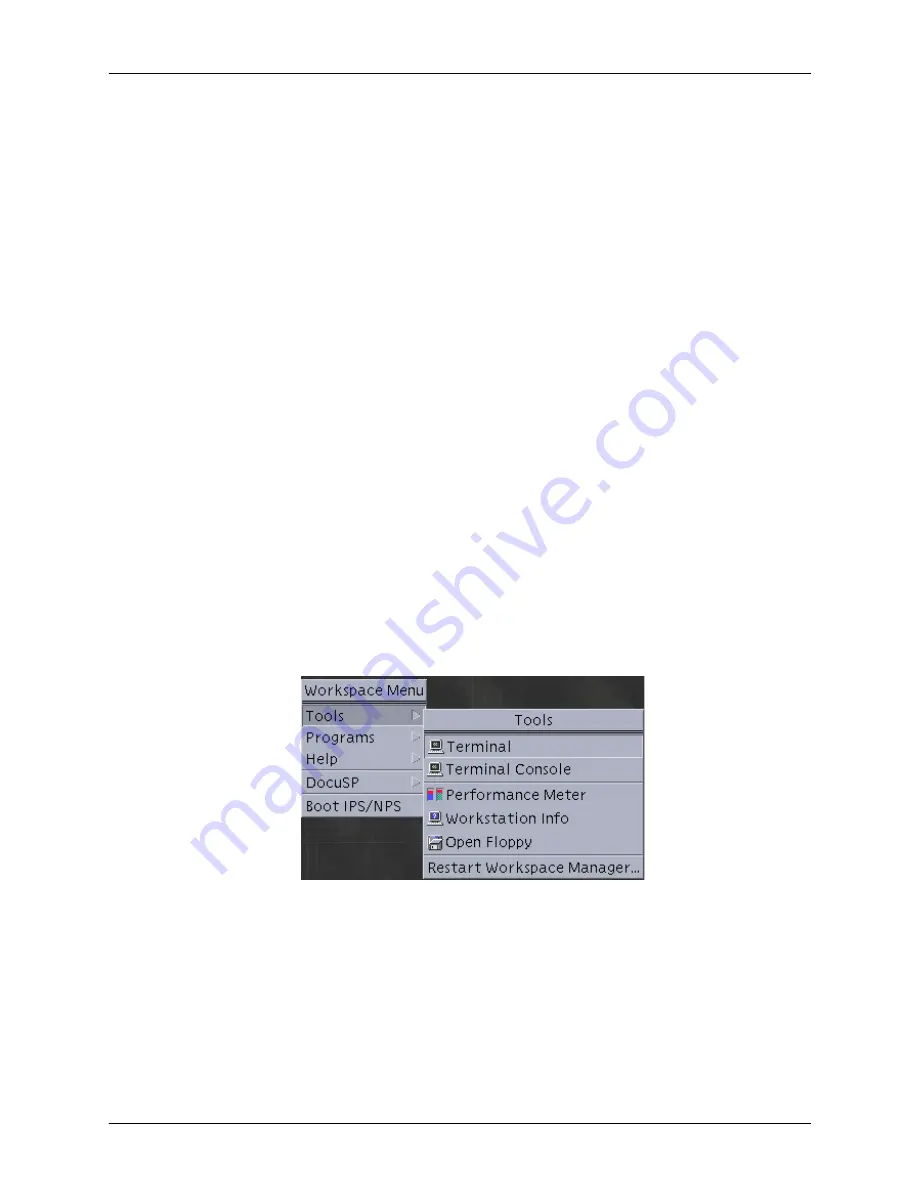
PDL principles and procedures
Using LCDS Print Description Language
1-65
•
Do not omit any slashes (/). These symbols separate different
directory levels of folders in the UNIX file system. The slash
at the beginning of the command is actually the identifier or
“name” of the parent (root) directory of the file system.
•
Enter all command text in lowercase letters.
NOTE: This rule does not apply to UNIX file and folder
names that contain uppercase letters. Be sure to enter any
file or folder names exactly the way they appear in the
directory. (For example, if you enter the “XRXnps” folder
name as “xrxnps,” the system cannot find it.)
•
Leave spaces only where the command syntax shows them;
do not add any spaces where they are not indicated.
•
Italics indicate variables that you must specify. For example,
when entering a command, you would replace the word
filename with the actual name of the file.
Follow these steps to compile a JSL:
1. On the controller workspace, open a Terminal window by
following these steps:
a. Right click in the controller workspace (screen
background) to display the Workspace menu.
b. From the Workspace menu, select [Tools]. The Tools
menu is displayed next to the Workspace menu.
Figure 1-18. Selecting [Tools] from the Workspace
menu
c. Select [Terminal] from the Tools menu. A Terminal window
opens.
Summary of Contents for Nuvera 100
Page 1: ...Xerox DocuPrint EPS Using LCDS Print Description Language 701P21091 Version 3 7 May 2003...
Page 16: ...Table of contents xvi Using LCDS Print Description Language...
Page 28: ...Introduction xxviii Using LCDS Print Description Language...
Page 352: ...Specifying print format parameters 4 112 Using LCDS Print Description Language...
Page 434: ...Using PDL commands for graphics 6 8 Using LCDS Print Description Language...
Page 464: ...Character code assignments C 8 Using LCDS Print Description Language...
Page 498: ...INDEX INDEX 12 Using LCDS Print Description Language...
















































