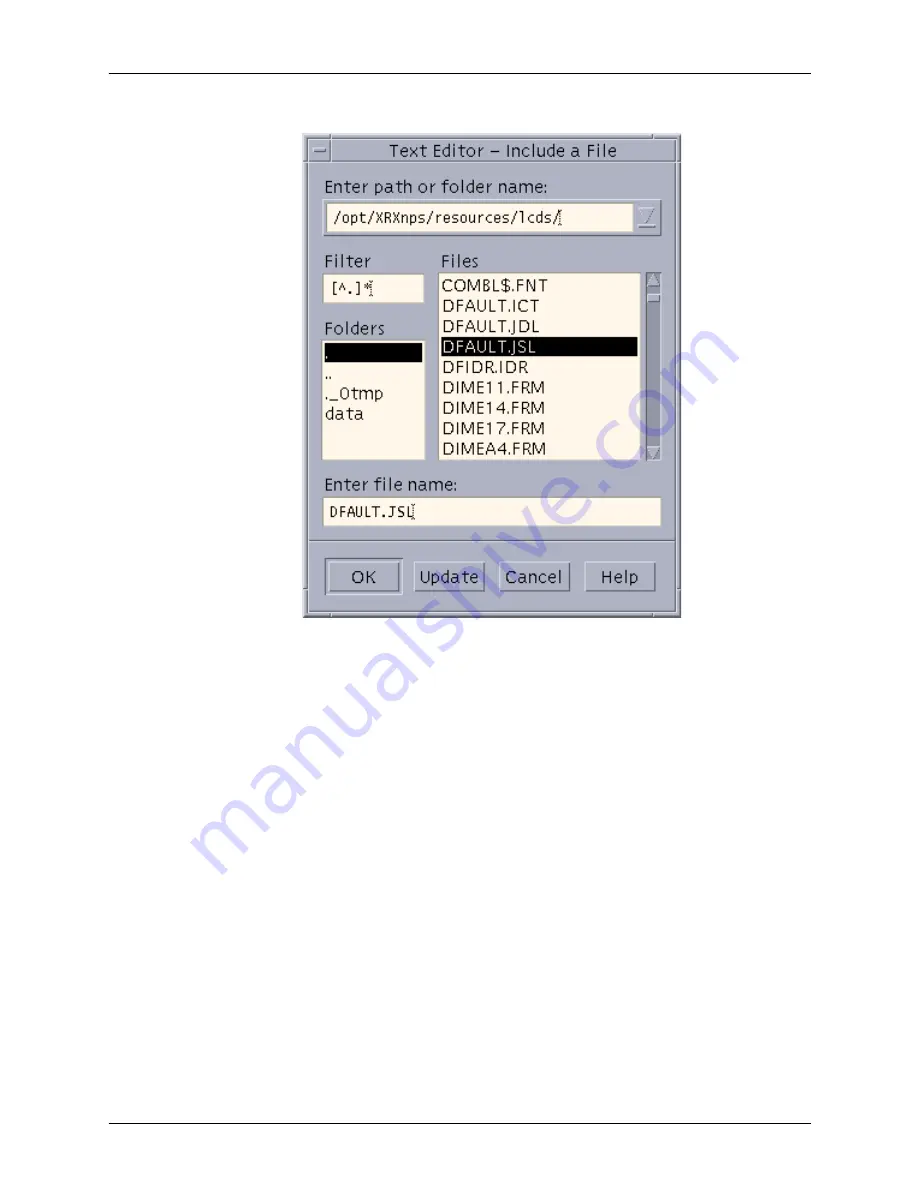
PDL principles and procedures
1-52
Using LCDS Print Description Language
Figure 1-11. Text Editor – Include a File window
b. In the [Enter path or folder name:] text field at the top of
the Include a File window, enter one of the following
directory paths and press <Return>.
/opt/XRXnps/resources/lcds/
or
/var/spool/XRXnps/resources/lcds/
NOTE: The file and folder names are case–sensitive. Be
sure to enter the directory path exactly as it is shown
above, with regard to uppercase and lowercase letters.
Remember to include the slashes (/) at the beginning and
end.
c. A list of files appears in the Files field below the text box in
which you entered the path to the folder. Scroll through
the file list until you locate the file called DFAULT.JSL.
This is the default JSL. (You can also use ONLINE.JSL, if
you are creating the JSL for an online job.)
Summary of Contents for Nuvera 100
Page 1: ...Xerox DocuPrint EPS Using LCDS Print Description Language 701P21091 Version 3 7 May 2003...
Page 16: ...Table of contents xvi Using LCDS Print Description Language...
Page 28: ...Introduction xxviii Using LCDS Print Description Language...
Page 352: ...Specifying print format parameters 4 112 Using LCDS Print Description Language...
Page 434: ...Using PDL commands for graphics 6 8 Using LCDS Print Description Language...
Page 464: ...Character code assignments C 8 Using LCDS Print Description Language...
Page 498: ...INDEX INDEX 12 Using LCDS Print Description Language...






























