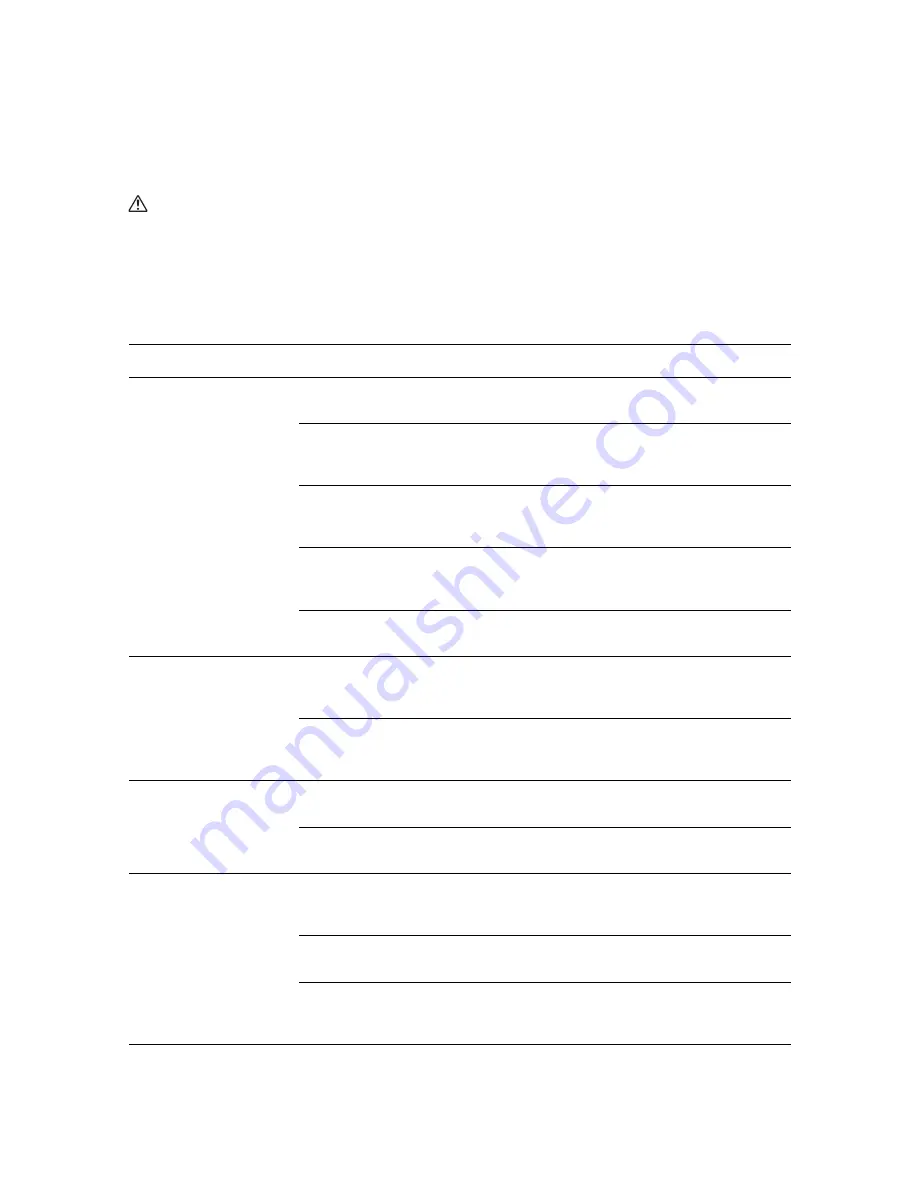
Problems With the Printer
10-201
Problems With the Printer
If you encounter a problem with your printer, use the following table to troubleshoot and fix the problem.
For additional troubleshooting information, see
Print Quality
on page 10-193.
WARNING:
This equipment has been designed to restrict operator access to safe areas only. Operator
access to hazardous areas is restriced with covers or guards, which would require a tool to remove. Never
remove these covers or guards.
Important:
Probable causes of trouble are that the printer, computer, server or other hardware is not
correctly set for the network environment you are using, or a printer restriction has been exceeded.
Symptom
Reason/Action
No power
Is the power to the printer turned off?
Press the power button to the On position to turn on the power.
Is the power cord disconnected or not securely connected?
Turn off the power to the printer, and connect the power cord to the power outlet
again. Then, turn on the power to the printer.
Is the power cord connected to a power outlet with the correct voltage?
Connect the printer exclusively to a power outlet with a suitable voltage and current
rating.
Is the printer connected to an uninterruptable power supply?
Turn off the power to the printer, and connect the power cord to a suitable power
outlet.
Is the printer connected to a power strip shared with other high-power devices?
Connect the printer to a power strip that is not shared with other high-power devices.
Cannot print
Is the light of the
Ready
indicator off?
If so, this printer is offline or in the menu setting mode. See
Main Components and
Their Functions
on page 2-28.
Is there a message displayed on the control panel?
Follow the message to correct the problem. See
Control Panel Error Messages
on
page 10-205.
Cannot scan from
computer
Is the printer connected to the computer with a USB cable?
Connect a USB cable between the computer and printer.
Is the scan driver installed?
Install the scan driver.
Cannot scan to computer
Is the printer connected to the network?
Connect the printer to the network for Computer (Network) and Server (FTP)
scanning. If using the Express Scan Manager, then connect the printer via USB.
Is the user name and password set correctly?
Verify that the user name and password are correctly defined in the Address Book.
is the correct folder name specified.
Check that the shared folder name and computer IP address are correctly defined in
the Address Book.
















































