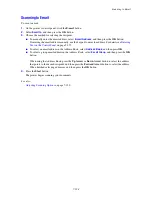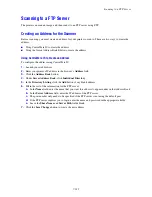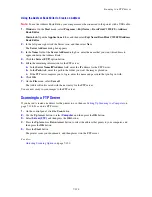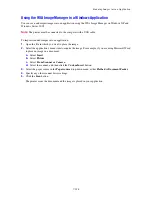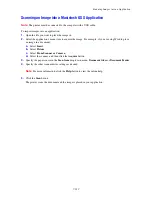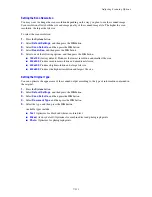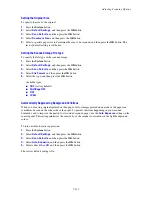Basic Faxing
8-137
Basic Faxing
This section includes:
■
Sending a Fax from the Printer
on page 8-137
■
Sending a Fax from Your Computer
on page 8-138
Note:
Before faxing you must set the country code and fax number for the printer. See
Fax Setup
on
page 8-135.
Sending a Fax from the Printer
To quickly send a fax from the printer to a single recipient using factory defaults:
1.
Select one of the following methods:
■
Document Glass
: Place the first page of the document you are faxing
facedown
on the document
glass with the top of the page toward the
left
side of the printer.
■
Document Feeder
: Remove any staples and paper clips from pages and insert them
faceup
in the
document feeder with the
top
of the page entering the document feeder first. For information on
paper that can be used with the automatic document feeder, see
Automatic Document Feeder
Guidelines
on page 5-59.
2.
On the control panel, press the
Fax
button.
3.
Using the alphanumeric keypad, enter the fax telephone number, and then press the
Start
button.
4.
If you use the document feeder, the printer scans the pages and transmits the fax. If you use the
document glass, the printer scans the first page and then prompts you to
Scan Another Fax?
Select
one of the following options:
■
If you want to scan another fax page, select
Yes
, and then press the
OK
button. Remove the
first scanned fax page, place the next page on the document glass. Select
Continue
, and then
press the
OK
button.
■
If you have no other pages to fax, select
No
, and then press the
OK
button.
The printer transmits the fax.
Note:
To print a confirmation page displaying the fax transmission status, turn on the transmission report
option.
See also:
Using the Address Book When Faxing
on page 8-139
Managing Fax Functions
on page 8-148
Printing Transmission Reports
on page 8-148
Inserting Pauses in Fax Numbers
on page 8-151