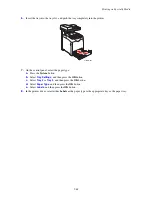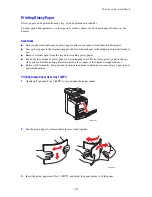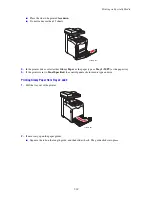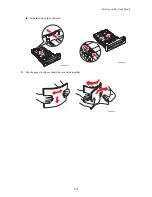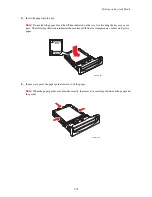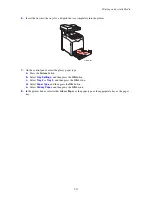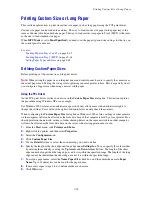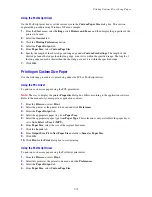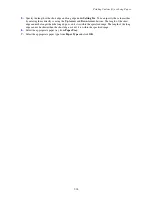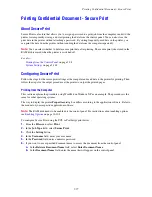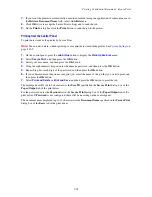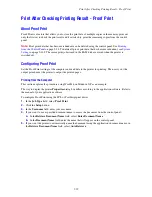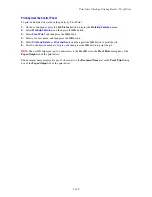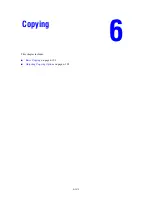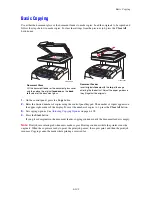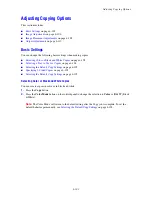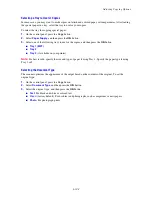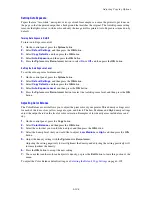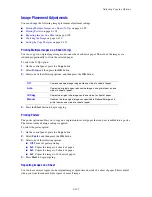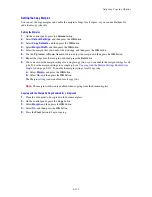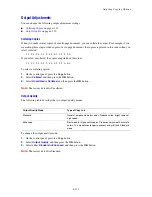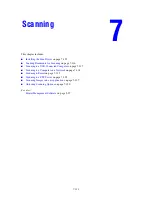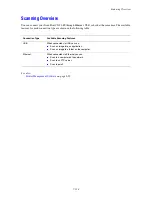Print After Checking Printing Result - Proof Print
5-99
Print After Checking Printing Result - Proof Print
About Proof Print
Proof Print is a feature that allows you to store the print data of multiple copies in the memory, print out
only the first set to check the print result and if satisfactory, print the remaining copies from the control
panel.
Note:
Proof print data that has become redundant can be deleted using the control panel. See
Printing
from the Control Panel
on page 5-98. To delete all proof print data that has become redundant, see
System
Settings
on page 9-169. The secure print jobs stored in the RAM disk are erased when the printer is
switched off.
Configuring Proof Print
Set the Proof Print settings at the computer and send data to the printer for printing. Then, carry out the
output procedure at the printer to output the printed pages.
Printing from the Computer
This section explains the procedure using WordPad on Windows XP as an example.
The way to display the printer
Properties
dialog box differs according to the application software. Refer to
the manual of your application software.
To configure Proof Print using the PCL or PostScript print driver:
1.
In the
Job Type
field, select
Proof Print
.
2.
Click the
Setup
button.
3.
In the
Username
field, enter your user name.
4.
If you want to use a specified document name to access the document from the control panel:
a.
In the
Retrieve Document Name
field, select
Enter Document Name
.
b.
In the
Document Name
field, enter the name that will appear on the control panel.
5.
If you want the printer to automatically name the document using the application's document name, in
the
Retrieve Document Name
field, select
Auto Retrieve
.