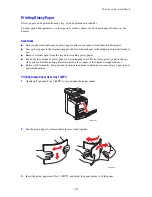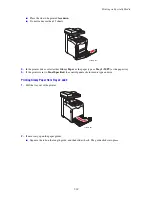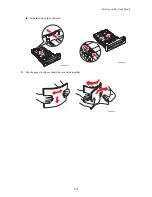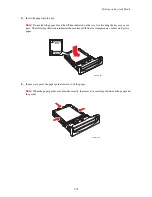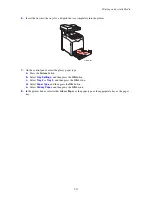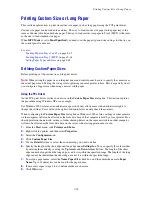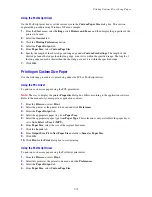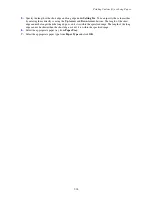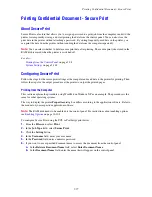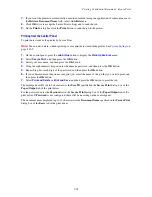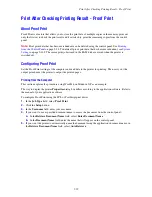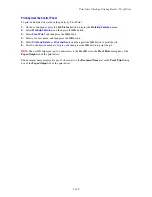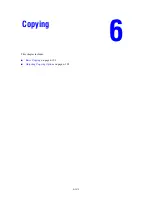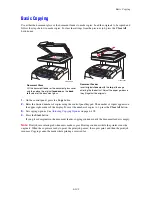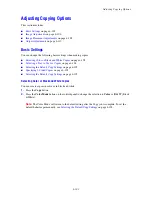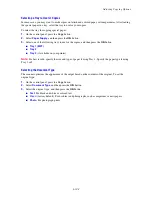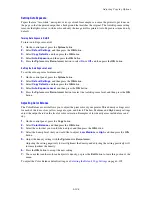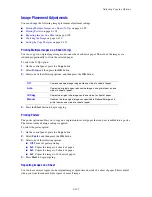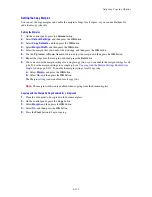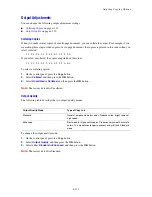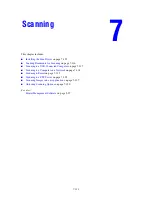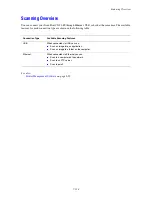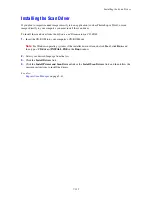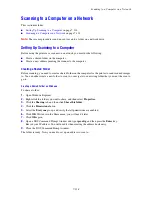Adjusting Copying Options
6-103
Adjusting Copying Options
This section includes:
■
Basic Settings
on page 6-103
■
Image Adjustments
on page 6-106
■
Image Placement Adjustments
on page 6-109
■
Output Adjustments
on page 6-112
Basic Settings
You can change the following basic settings when making copies:
■
Selecting Color or Black and White Copies
on page 6-103
■
Selecting a Tray to Use for Copies
on page 6-104
■
Selecting the Default Copy Settings
on page 6-105
■
Specifying 2-Sided Copies
on page 6-105
■
Selecting the Default Copy Settings
on page 6-105
Selecting Color or Black and White Copies
You can create copies in color or in black and white.
1.
Press the
Copy
button.
2.
Press the
Color Mode
button on the control panel to change the selection to
Color
or
B & W
(Black
&White).
Note:
The Color Mode will return to the default setting after the Copy job is complete. To set the
default behavior permanently, see
Selecting the Default Copy Settings
on page 6-105.