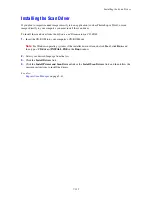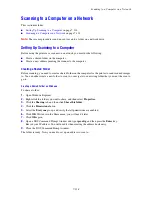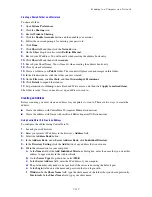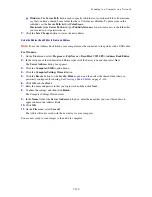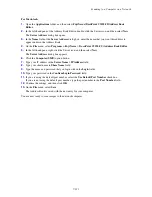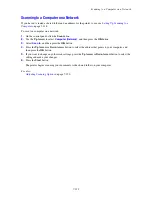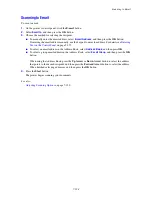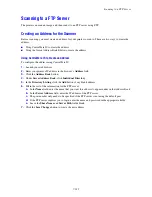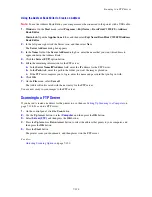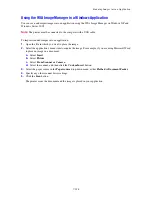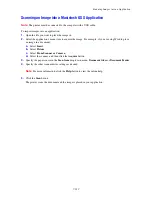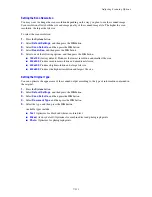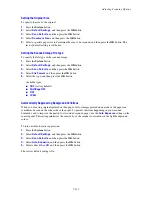Scanning Images into an Application
7-129
Scanning an Image into a Macintosh OS X Application
Note:
The printer must be connected to the computer with a USB cable.
To import images into an application:
1.
Open the file you want to place the image in.
2.
Select the application’s menu item to acquire the image. For example, if you are using Word to place
an image in a document:
a.
Select
Insert
.
b.
Select
Picture
.
c.
Select
From Scanner or Camera
.
d.
Select the scanner, and then click the
Acquire
button.
3.
Specify the paper source in the
Scan from
drop-down menu:
Document Glass
or
Document Feeder
.
4.
Specify the other scanner driver settings as desired.
Note:
For more information, click the
Help
button to view the online help.
5.
Click the
Scan
button.
The printer scans the document and the image is placed in your application.