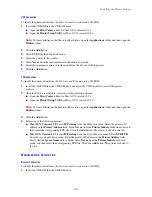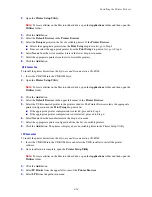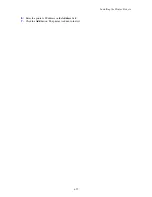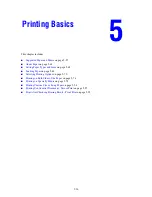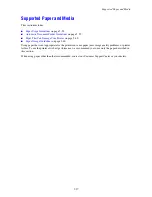Configuring the Network Address
4-49
Manually Setting the Printer’s IP Address
Note:
Verify that your computer has a properly configured IP address for your network. Contact your
network administrator for more information.
If you are on a network without a DHCP server, or in an environment where the network administrator
assigns printer IP addresses, you can use this method to manually set the IP address. Manually setting the
IP address overrides DHCP and AutoIP. Alternatively, if you are in a small office with a single PC and use
a dialup modem connection, you can manually set the IP address.
Using the Control Panel
To manually set the IP address:
1.
On the control panel, press the
System
button.
2.
Select the
Admin
menu, and then press the
OK
button.
3.
Select the
Network Setup
menu, and then press the
OK
button.
4.
Select the
TCP/IP
menu, and then press the
OK
button.
5.
Select
Get IP Address
, and then press the
OK
button.
6.
Select
Panel
, and then press the
OK
button.
7.
Select
IP Address
under the
TCP/IP
menu and use the arrows to configure the IP values, and then
press the
OK
button.
Information Required for Manual IP Addressing
Information
Comments
Internet Protocol (IP) address of the printer
Format is
xxx.xxx.xxx.xxx
, where
xxx
represents a
decimal number from 0–255.
Network Mask
If you are unsure, leave this blank; the printer chooses
an appropriate mask.
Default Router/Gateway address
Router address is required to communicate with the
host device from anywhere other than the local network
segment.