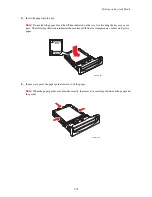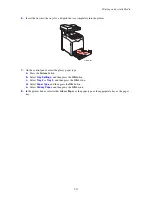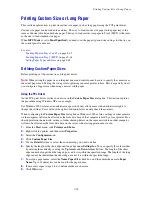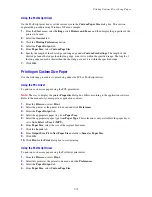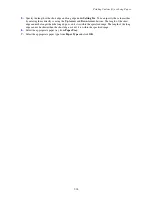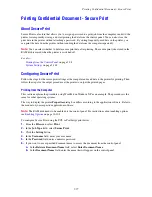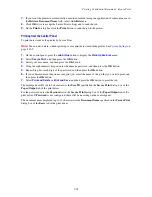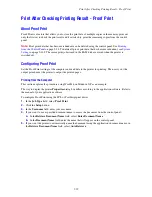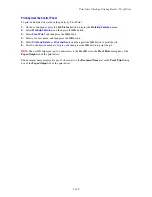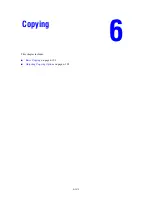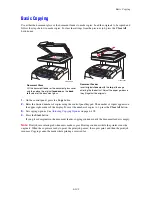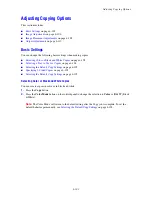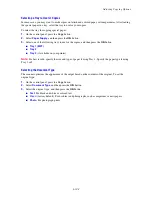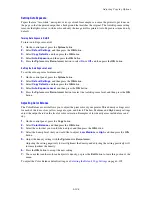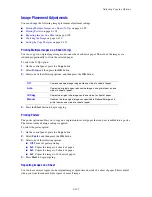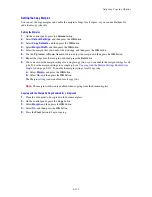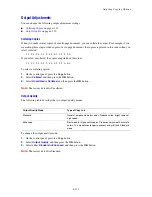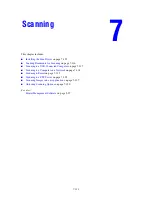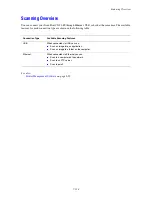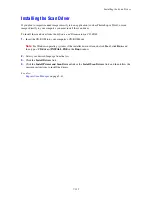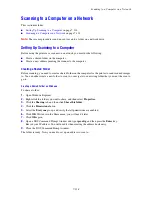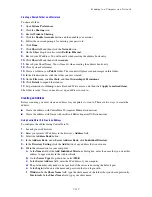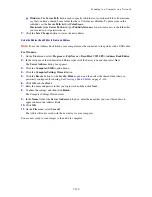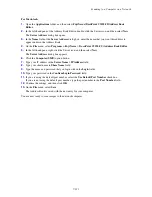Adjusting Copying Options
6-106
Image Adjustments
You can change the following image adjustment settings:
■
Reducing or Enlarging the Image
on page 6-106
■
Making the Image Lighter or Darker
on page 6-106
■
Adjusting the Sharpness
on page 6-107
■
Adjusting the Color Saturation
on page 6-107
■
Setting Auto Exposure
on page 6-108
■
Adjusting Color Balance
on page 6-108
See also:
Selecting the Default Copy Settings
on page 6-105
Reducing or Enlarging the Image
You can reduce the image to 25% of its original size or enlarge it to 400% of its original size.
To reduce or enlarge the image:
1.
On the control panel, press the
Copy
button.
2.
Select
Reduce/Enlarge
, and then press the
OK
button.
3.
Select one of the following options:
■
Use the
Up Arrow
or
Down Arrow
to select a preset image size, and then press the
OK
button.
■
Press the
Back Arrow
button, and then use the
Back Arrow
or
Forward Arrow
buttons to set the
copy size, and then press the
OK
button.
Note:
The factory default is 100%.
Making the Image Lighter or Darker
To lighten or darken an image when it is copied:
1.
On the control panel, press the
Copy
button.
2.
Select
Lighten/Darken
, and then press the
OK
button.
3.
Press the
Back Arrow
or
Forward Arrow
button to lighten or darken the image, and then press the
OK
button to confirm the setting.