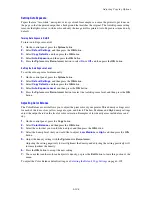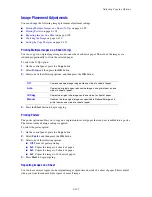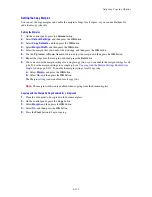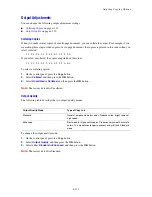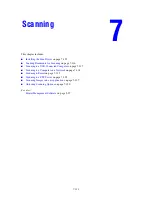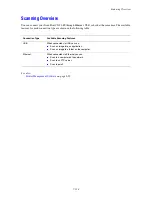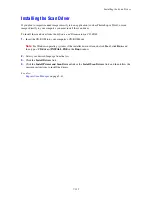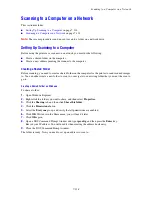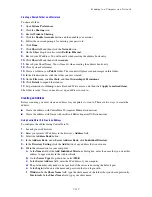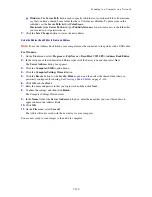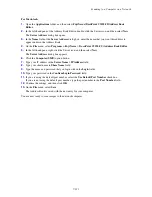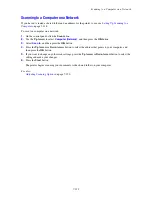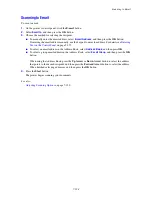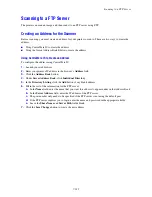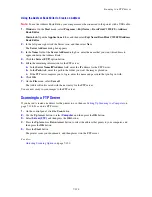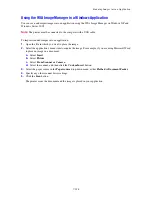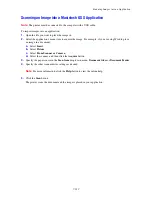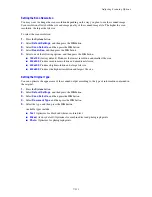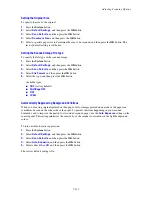Scanning to a Computer on a Network
7-121
For Macintosh:
1.
Open the
Applications
folder, and then select
Fuji Xerox/DocuPrint C3290 FS/Address Book
Editor
.
2.
In the left-hand pane of the Address Book Editor, double-click the Server icon, and then select
New
.
The
Server Address
dialog box opens.
3.
In the
Name
field of the
Server Address
dialog box, enter the name that you want this address to
appear under in the Address Book.
4.
On the
File
menu, select
Programs > Fuji Xerox
>
DocuPrint C3290 FS
>
Address Book Editor
.
5.
In the left-hand pane, right-click the Server icon, and then select
New
.
The
Server Address
dialog box appears.
6.
Click the
Computer (SMB)
option button.
7.
Type your IP address in the
Server Name / IP Address
field.
8.
Type your short name in
Share
Name
field.
9.
Type the name and password that you login with in the
Login
fields.
10.
Type your password in the
Confirm Login Password
field.
11.
If you are using the default port number, select the
Use Default Port Number
check box.
If you are not using the default port number, type the port number in the
Port Number
field.
12.
Confirm the settings, and then click
OK
.
13.
On the
File
menu, select
Save
.
The Address Book is saved with the new entry for your computer.
You are now ready to scan images to the network computer.