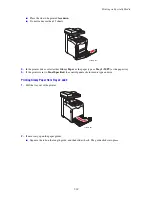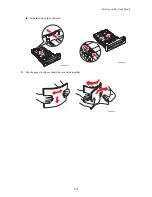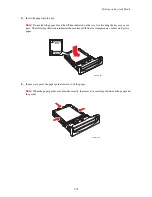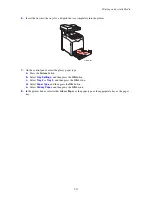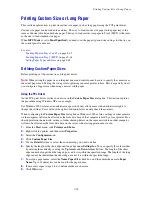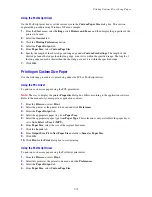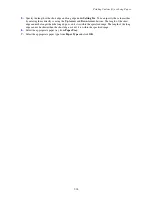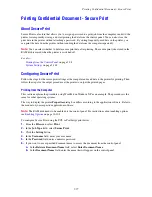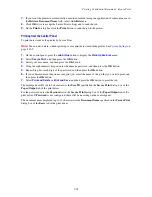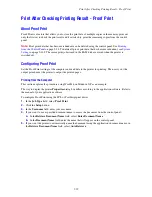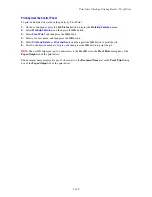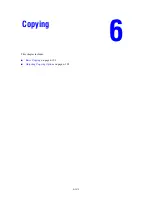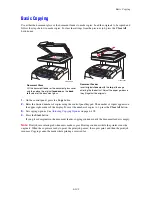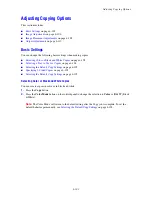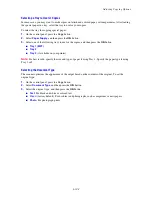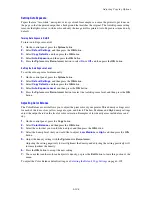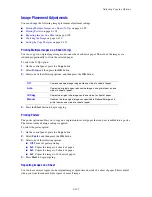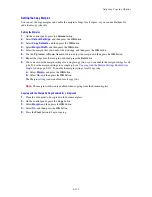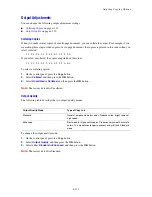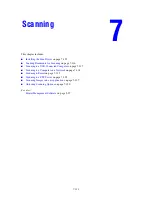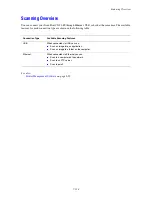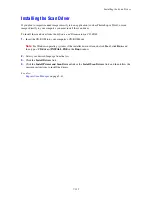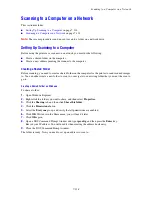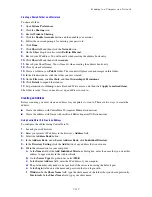Adjusting Copying Options
6-104
Selecting a Tray to Use for Copies
In some cases, you may want to make copies on letterhead, colored paper, or transparencies. After loading
the special paper in a tray, select the tray to use for your copies.
To select the tray for copying special paper:
1.
On the control panel, press the
Copy
button.
2.
Select
Paper Supply
, and then press the
OK
button.
3.
Select one of the following trays to use for the copies, and then press the
OK
button.
■
Tray 1 (MPT)
■
Tray 2
■
Tray 3
(if available on your printer)
Note:
For best results, specify the size and type of paper if using Tray 1. Specify the paper type if using
Tray 2 or 3.
Selecting the Document Type
The scanner optimizes the appearance of the output based on the contents of the original. To set the
original type:
1.
On the control panel, press the
Copy
button.
2.
Select
Document Type
, and then press the
OK
button.
3.
Select the original type, and then press the
OK
button.
■
Text
: For black and white or colored text.
■
Mixed
: (factory default): For both text and photographs, such as magazines or newspapers.
■
Photo
: For photograph prints.