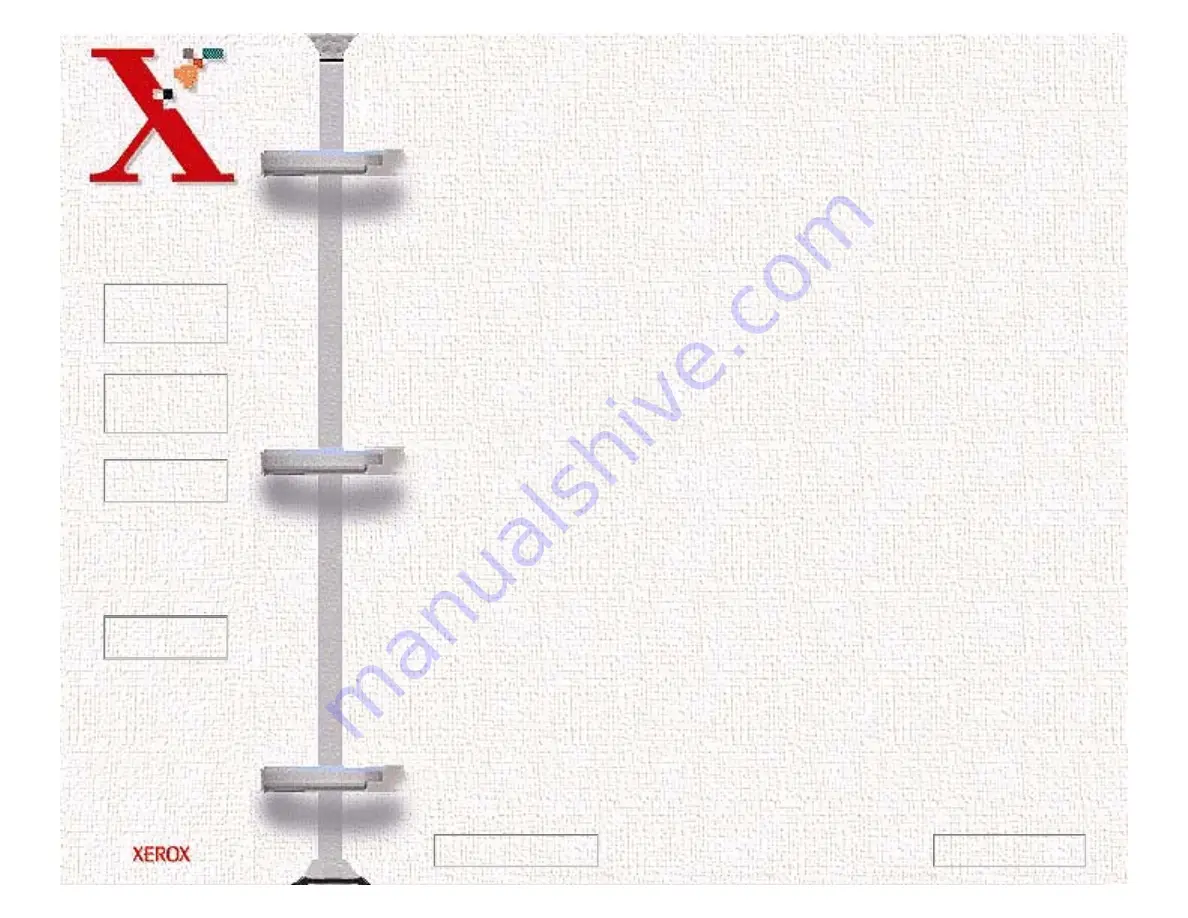
Book
TOC
Chapter
TOC
Search
Quit
6-52
on the zoom cursor) enlarges the view of the active image so that
you can work on small details in an image. Zooming out (the -
sign appears on the zoom cursor) reduces the view of the active
image.
To use the Zoom In tool:
1
Select the Zoom In tool by clicking the Zoom In tool icon.
2
Drag the cursor to the preview area. The cursor will change to a
magnifying glass whenever it is in the preview space.
3
Zoom in (magnify an area) by positioning the cursor on an area
of interest in the preview area and clicking the left mouse
button. The preview area will be doubled in size. Click again
and the area will again be enlarged by a factor of 100%. By
repeating this process, you can enlarge the preview display of
the image up to 800% of its original size.
As an alternative to the method stated above, select the Zoom
tool and then, while holding the mouse key down, drag the
cursor over the area you want to enlarge. A solid frame,
defining the area of enlargement, will appear while the mouse
key is being held down. Upon release of the mouse key, the
defined area will be enlarged.
4
Use the scroll bars to view hidden areas of the displayed
preview image.
Previous Page
Next Page






























