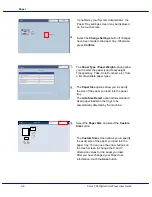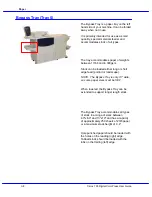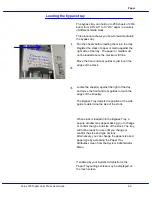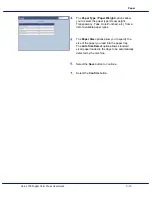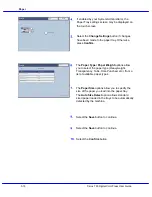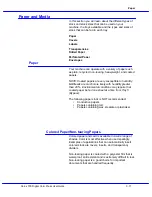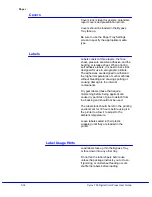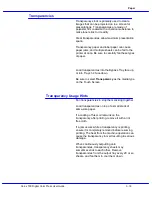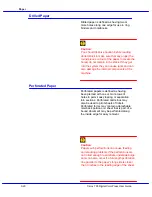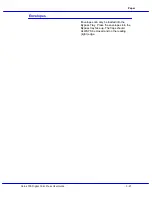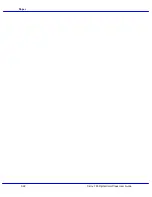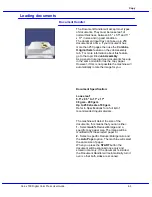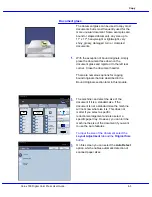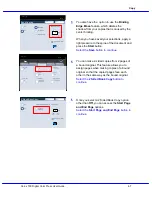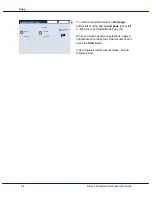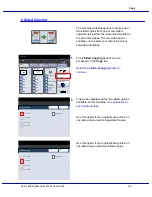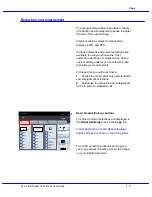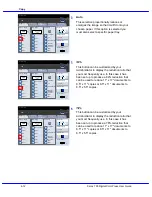Xerox 700 Digital Color Press User Guide
3-19
Paper
Load transparencies into the Bypass Tray face up,
or into Trays 1-4 face down.
Be sure to select Transparency as the media type
on the Touch Screen.
Transparencies
Transparency stock is primarily used to create
images that can be projected on to a screen for
presentations. Transparencies are made of
polyester film coated with a chemical substance to
make toner stick to it readily.
Clear transparencies allow maximum presentation
space.
Transparency paper and label paper can cause
paper jams, and multiple sheets can be fed to the
printer at once. Be sure to carefully fan these types
of paper.
Transparency Usage Hints
Fan transparencies to stop them sticking together.
Load transparencies on top of a small stack of
same-size paper.
If a coating of fuser oil remains on the
transparency after printing, remove it with a lint
free cloth.
If a jam occurs while a transparency is printing,
ensure it is completely removed before resuming
printing. The heat from the machine operation can
cause the transparency to melt resulting in serious
damage.
When continuously outputting onto
transparencies, transparency sheets may
sometimes stick to each other. Remove
transparencies from the output tray every 20 or so
sheets, and fan them to cool them down.
Summary of Contents for DocuMate 700
Page 1: ...Xerox 700 Digital Color Press User Guide Version 1 0 June 2008...
Page 42: ...Xerox 700 Digital Color Press User Guide 3 22 Paper...
Page 110: ...Xerox 700 Digital Color Press User Guide 4 68 Copy...
Page 126: ...Xerox 700 Digital Color Press User Guide 6 14 Machine Job Status...
Page 150: ...Xerox 700 Digital Color Press User Guide 7 24 Maintenance...
Page 200: ...Problem Solving Xerox 700 Digital Color Press User Guide 8 50...
Page 208: ...Xerox 700 Digital Color Press User Guide 9 8 Specifications...
Page 229: ......
Page 230: ......