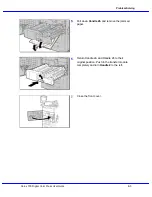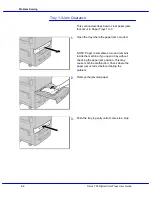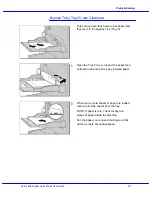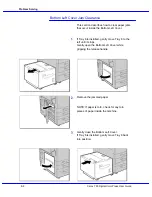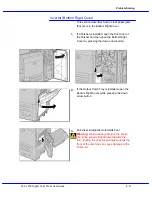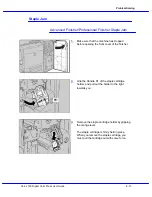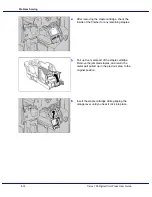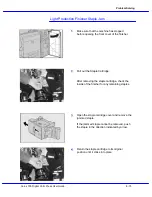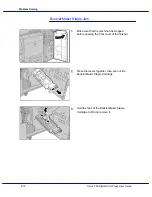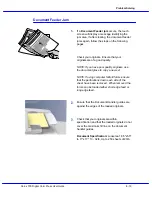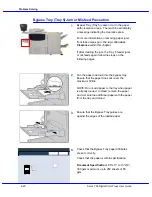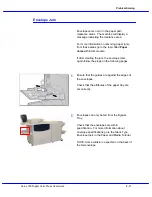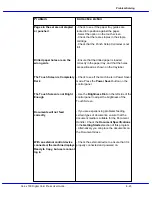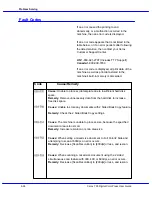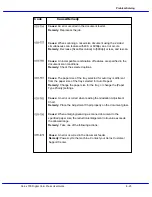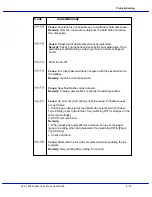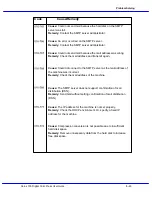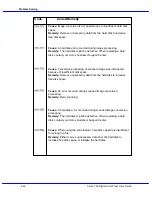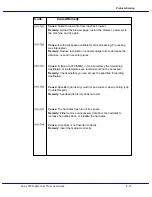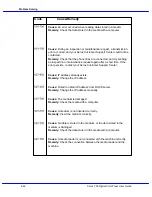Xerox 700 Digital Color Press User Guide
Problem Solving
8-19
If a Document Feeder jam occurs, the touch
screen will display a message identifying the
jam area. If after clearing, the document feeder
jams again, follow the steps on the following
pages.
Document Feeder Jam
Ensure that the Document Handler guides are
against the edges of the loaded originals.
Check that your originals are within
specification and that the loaded orginals do not
cover the maximum fill line on the document
handler guides.
Document Specification: Loose leaf, 8.5"x5.5"
to 11"x17", 13 - 32lb, Up to 250 sheets of 20lb.
Check your originals. Ensure that your
originals are of a good quality.
NOTE: If you have poor quality originals, use
the document glass to copy a new set.
NOTE: If using computer fanfold forms ensure
that the perforations down each side of the
sheet have been removed. When removed the
forms can be loaded either short edge feed or
long edge feed.
Summary of Contents for DocuMate 700
Page 1: ...Xerox 700 Digital Color Press User Guide Version 1 0 June 2008...
Page 42: ...Xerox 700 Digital Color Press User Guide 3 22 Paper...
Page 110: ...Xerox 700 Digital Color Press User Guide 4 68 Copy...
Page 126: ...Xerox 700 Digital Color Press User Guide 6 14 Machine Job Status...
Page 150: ...Xerox 700 Digital Color Press User Guide 7 24 Maintenance...
Page 200: ...Problem Solving Xerox 700 Digital Color Press User Guide 8 50...
Page 208: ...Xerox 700 Digital Color Press User Guide 9 8 Specifications...
Page 229: ......
Page 230: ......