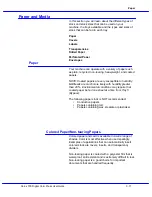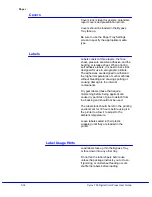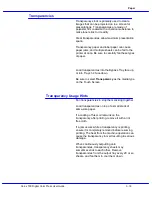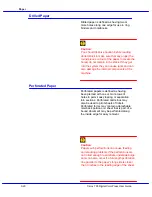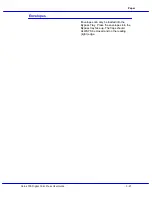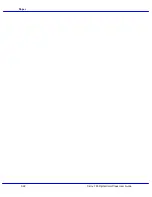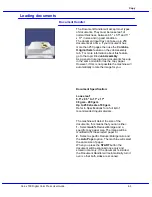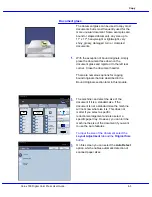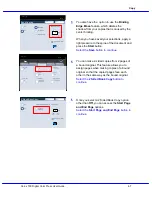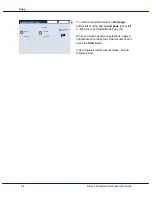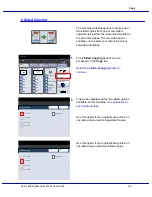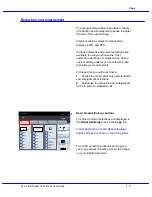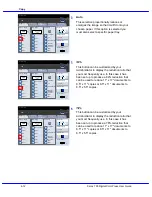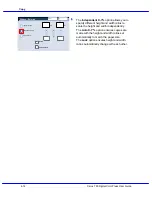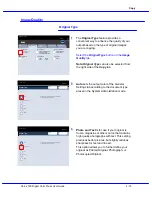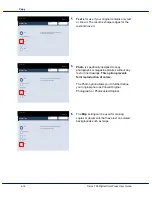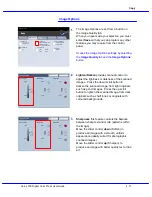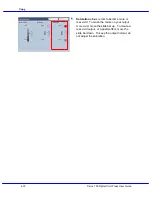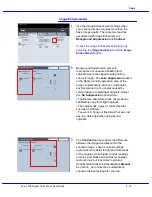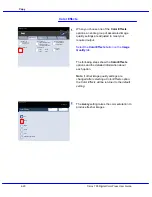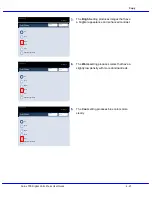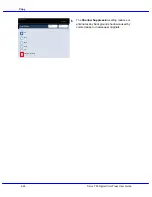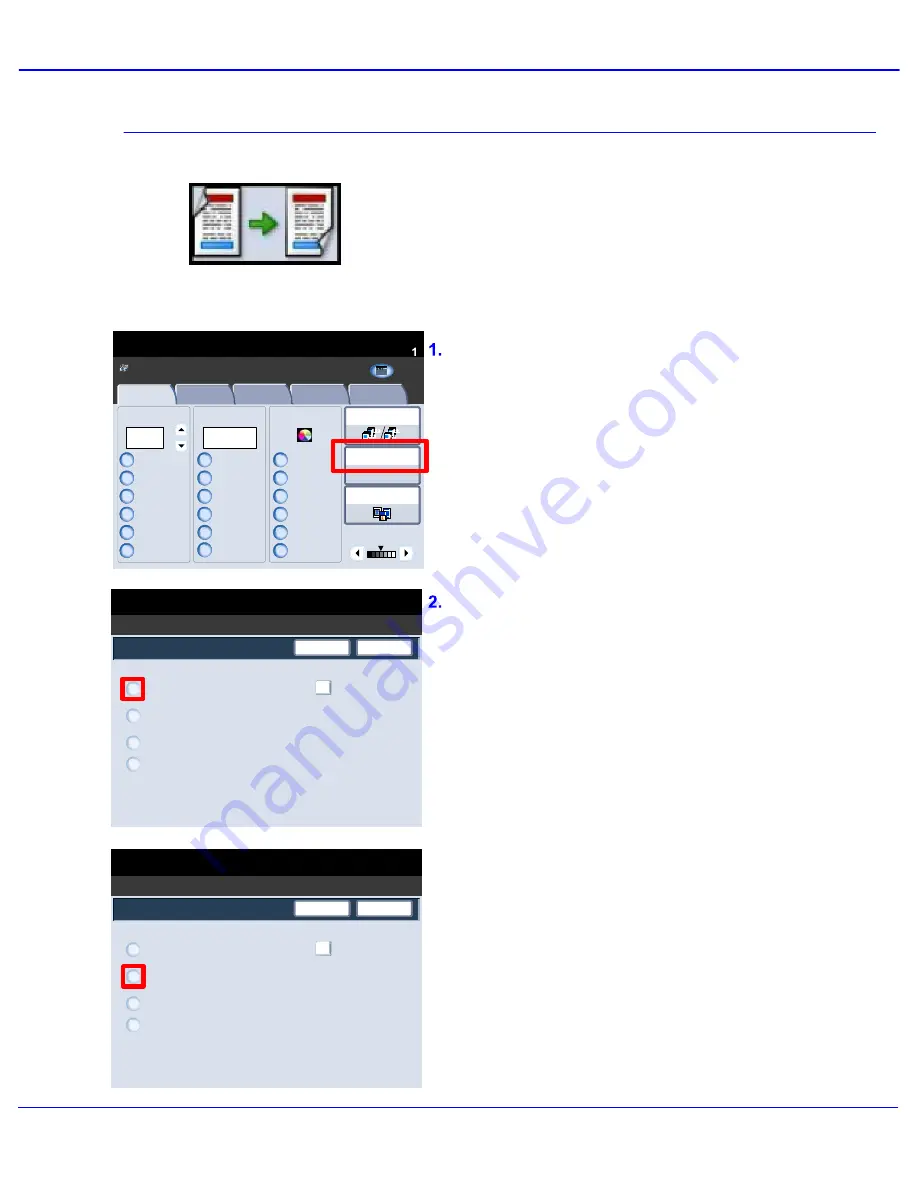
Xerox 700 Digital Color Press User Guide
4-9
Copy
1.2.3
1.2.3
2.2.
1.1.
Paper Supply
Reduce / Enlarge
Output Color
Copy Output
100
Plain
100%
%
Auto%
64%
78%
129%
More...
More...
Plain
Plain
Plain
Auto Detect
Color
Black and White
More...
Dual Color
Single Color
(Red/Black)
(Red)
2 Sided Copying
Original Type
Lighten / Darken
Auto Paper
Select
Quantity
Image Quality
Layout
Adjustment
Output Format
Job Assembly
Copy
Auto Paper Select
1
2
3
4
1 > 1 Sided
Copy
All Services
Ready To Copy
C o p y
DocuColor 700
N e t w o r k
S c a n n in g
H o m
e
W
e b
A p p lic a t io n s
Save
1 > 1 Sided
2 Sided Copying
1 > 2 Sided
2 > 2 Sided
2 > 1 Sided
Cancel
Rotate Side 2
Save
1 > 1 Sided
2 Sided Copying
1 > 2 Sided
2 > 2 Sided
2 > 1 Sided
Cancel
Rotate Side 2
The machine provides options to make one or
two-sided copies from one or two-sided
originals using either the Document Handler or
the document glass. The two-sided option
enables you to select your output in book or
calendar orientation.
The 2 Sided Copying options can be
accessed on the Copy tab.
Select the 2 Sided Copying button to
continue.
This screen displays all the two-sided options
available on this machine.
An explanation of
each option follows.
Use this option if your originals are printed on
one side and you want single-sided copies.
Use this option if your originals are printed on
one side and you want two-sided copies.
2 Sided Copying
Summary of Contents for DocuMate 700
Page 1: ...Xerox 700 Digital Color Press User Guide Version 1 0 June 2008...
Page 42: ...Xerox 700 Digital Color Press User Guide 3 22 Paper...
Page 110: ...Xerox 700 Digital Color Press User Guide 4 68 Copy...
Page 126: ...Xerox 700 Digital Color Press User Guide 6 14 Machine Job Status...
Page 150: ...Xerox 700 Digital Color Press User Guide 7 24 Maintenance...
Page 200: ...Problem Solving Xerox 700 Digital Color Press User Guide 8 50...
Page 208: ...Xerox 700 Digital Color Press User Guide 9 8 Specifications...
Page 229: ......
Page 230: ......