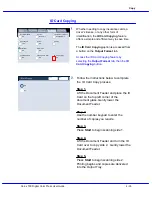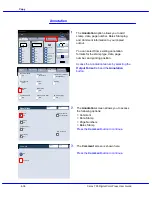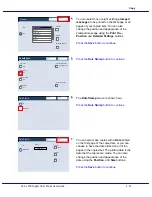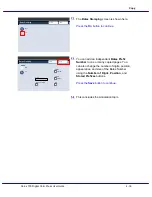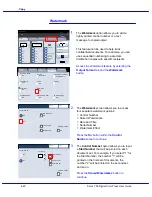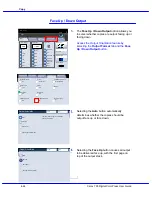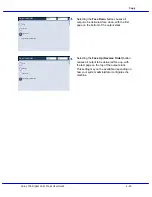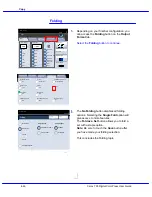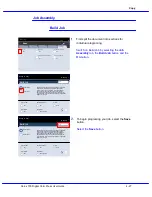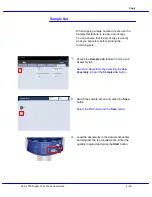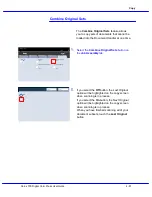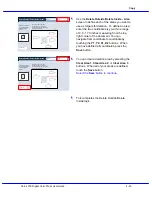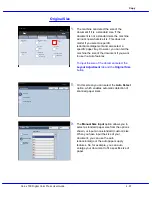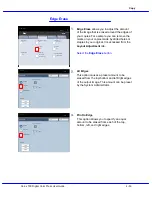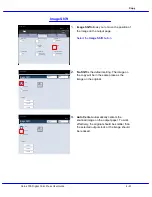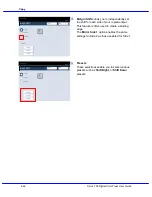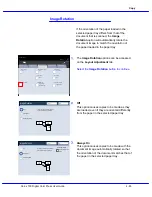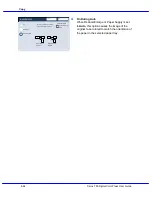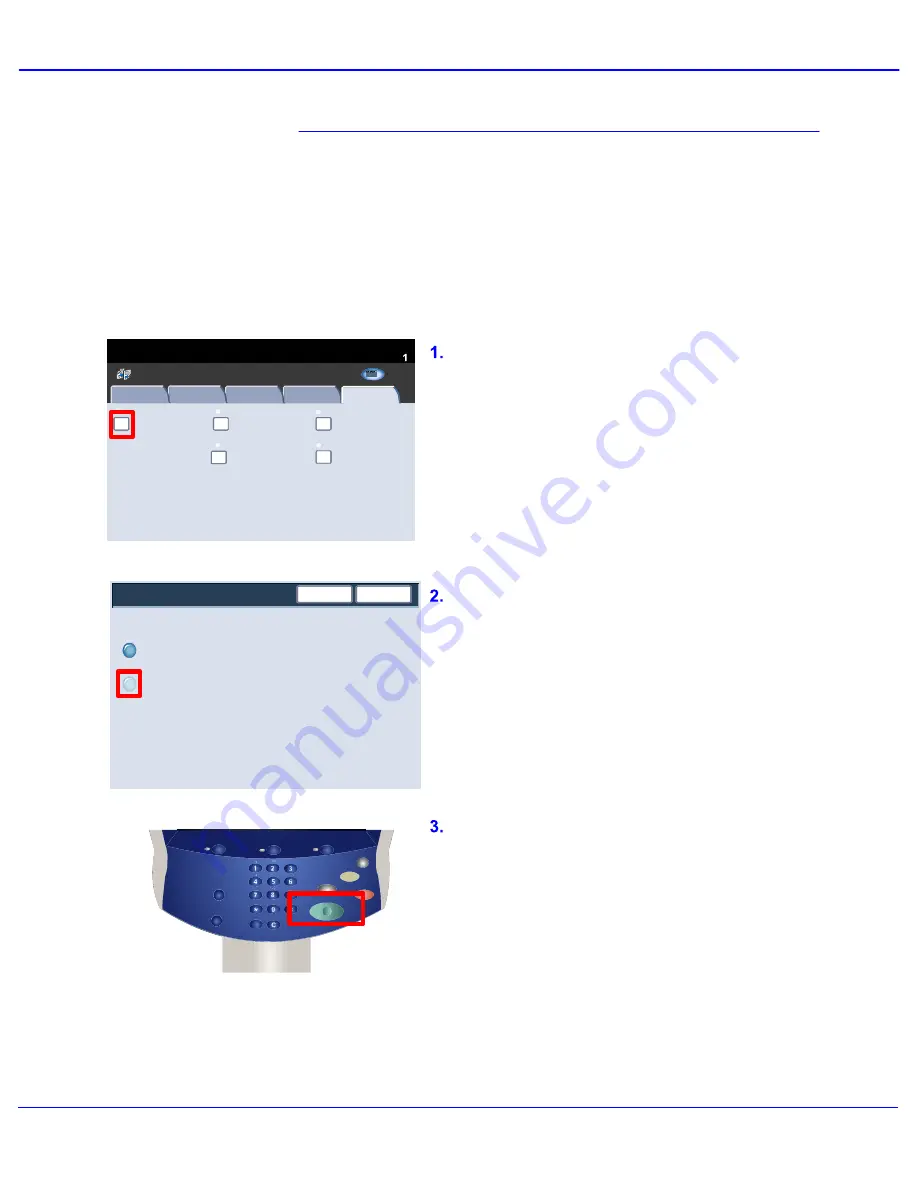
Xerox 700 Digital Color Press User Guide
4-49
Copy
Build Job
Copy
Quantity
Ready To Copy
Off
Off
Delete Outside / Delete Inside
Sample Job
Combine Original Sets
Off
Off
Stored Programming
Off
Image Quality
Layout Adjustment
Output Format
Job Assembly
Copy
All Services
C o p y
DocuColor 700
N e t w o r k
S c a n n in g
H o m
e
W
e b
A p p lic a t io n s
Save
Sample Set
Off
On
Cancel
Services
Job Status
Machine Status
Log In/Out
Language
Start
Interrupt
Stop
Dial Pause
Energy Saver
Clear All
When copying a large number of sets, use the
Sample Set feature to review a proof copy.
You can ensure that the proof copy is exactly
what you expected, before printing the
remaining sets.
Sample Set
Switch the sample set on and press the Save
button.
Select the On button and the Save button.
Access the Sample Job feature from the Job
Assembly tab.
Switch on Sample Set by selecting the Job
Assembly tab and the Sample Job button.
Load the documents in the document handler
and program the job requirements. Enter the
quantity required and press the Start button.
Summary of Contents for DocuMate 700
Page 1: ...Xerox 700 Digital Color Press User Guide Version 1 0 June 2008...
Page 42: ...Xerox 700 Digital Color Press User Guide 3 22 Paper...
Page 110: ...Xerox 700 Digital Color Press User Guide 4 68 Copy...
Page 126: ...Xerox 700 Digital Color Press User Guide 6 14 Machine Job Status...
Page 150: ...Xerox 700 Digital Color Press User Guide 7 24 Maintenance...
Page 200: ...Problem Solving Xerox 700 Digital Color Press User Guide 8 50...
Page 208: ...Xerox 700 Digital Color Press User Guide 9 8 Specifications...
Page 229: ......
Page 230: ......