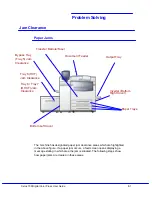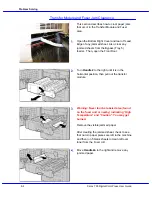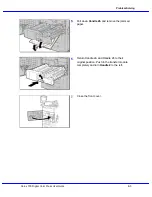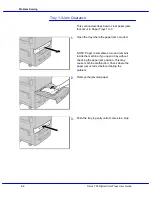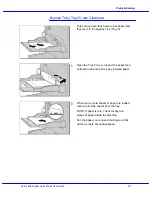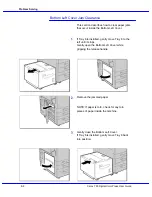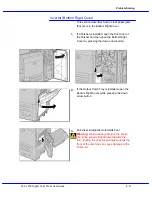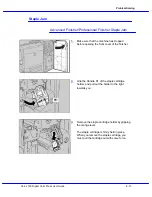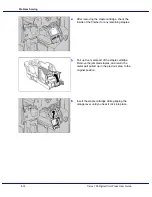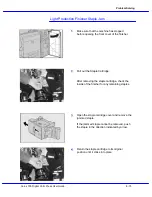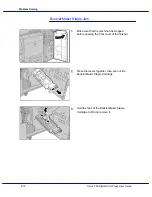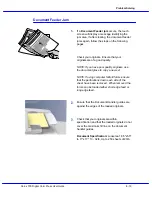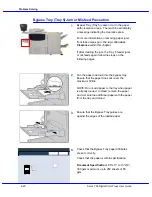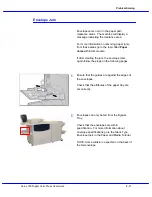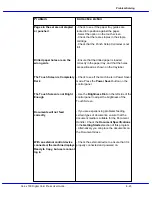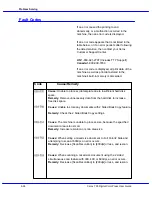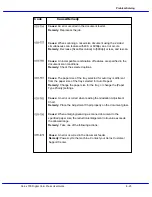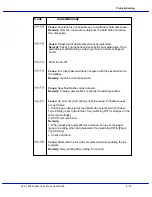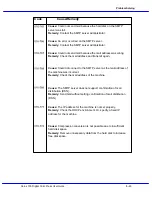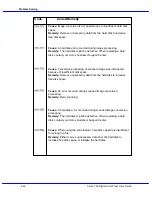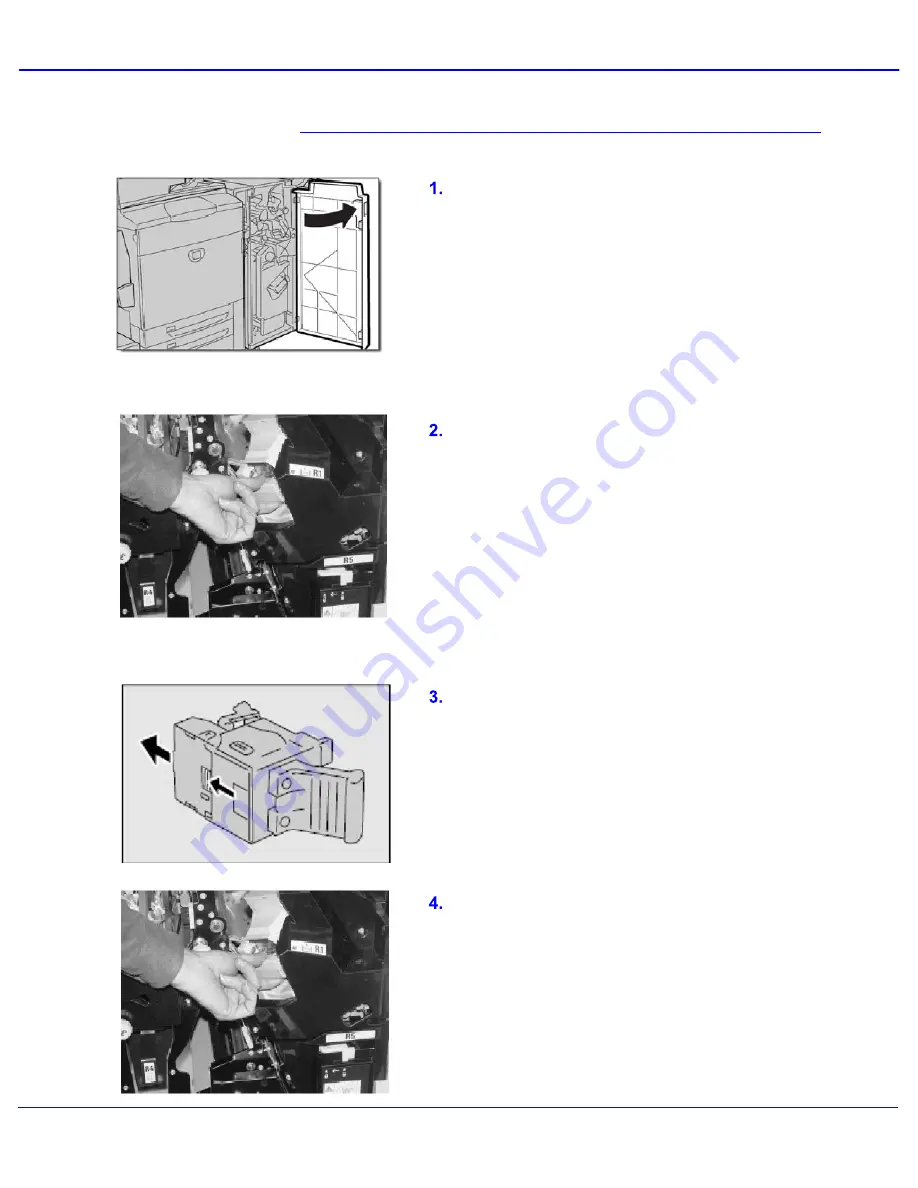
Xerox 700 Digital Color Press User Guide
Problem Solving
8-15
Make sure that the machine has stopped
before opening the front cover of the finisher.
Light Production Finisher Staple Jam
Pull out the Staple Cartridge.
Open the staple cartridge cover and remove the
jammed staple.
After removing the staple cartridge, check the
inside of the finisher for any remaining staples.
If the jammed staple cannot be removed, push
the staple in the direction indicated by arrow.
Return the staple cartridge to its original
position until it clicks into place.
Summary of Contents for DocuMate 700
Page 1: ...Xerox 700 Digital Color Press User Guide Version 1 0 June 2008...
Page 42: ...Xerox 700 Digital Color Press User Guide 3 22 Paper...
Page 110: ...Xerox 700 Digital Color Press User Guide 4 68 Copy...
Page 126: ...Xerox 700 Digital Color Press User Guide 6 14 Machine Job Status...
Page 150: ...Xerox 700 Digital Color Press User Guide 7 24 Maintenance...
Page 200: ...Problem Solving Xerox 700 Digital Color Press User Guide 8 50...
Page 208: ...Xerox 700 Digital Color Press User Guide 9 8 Specifications...
Page 229: ......
Page 230: ......