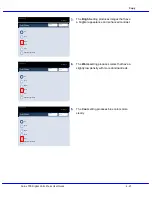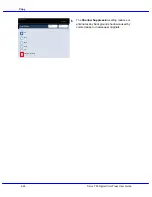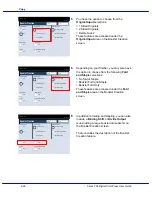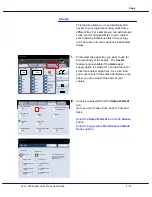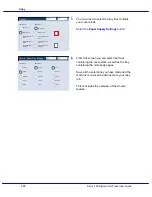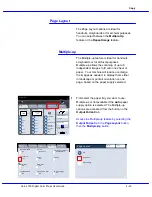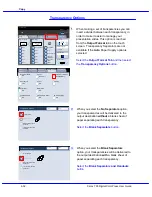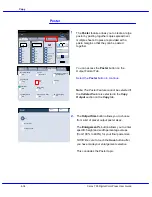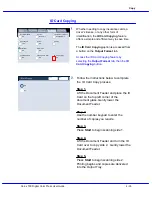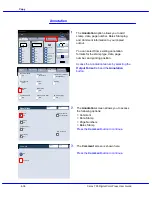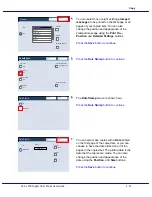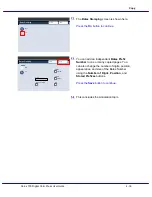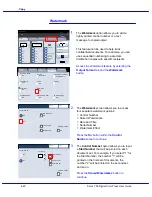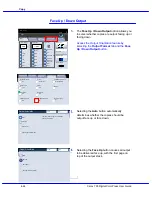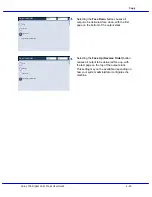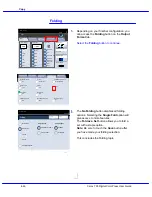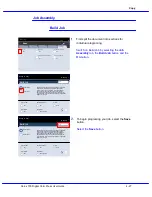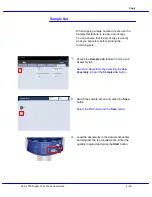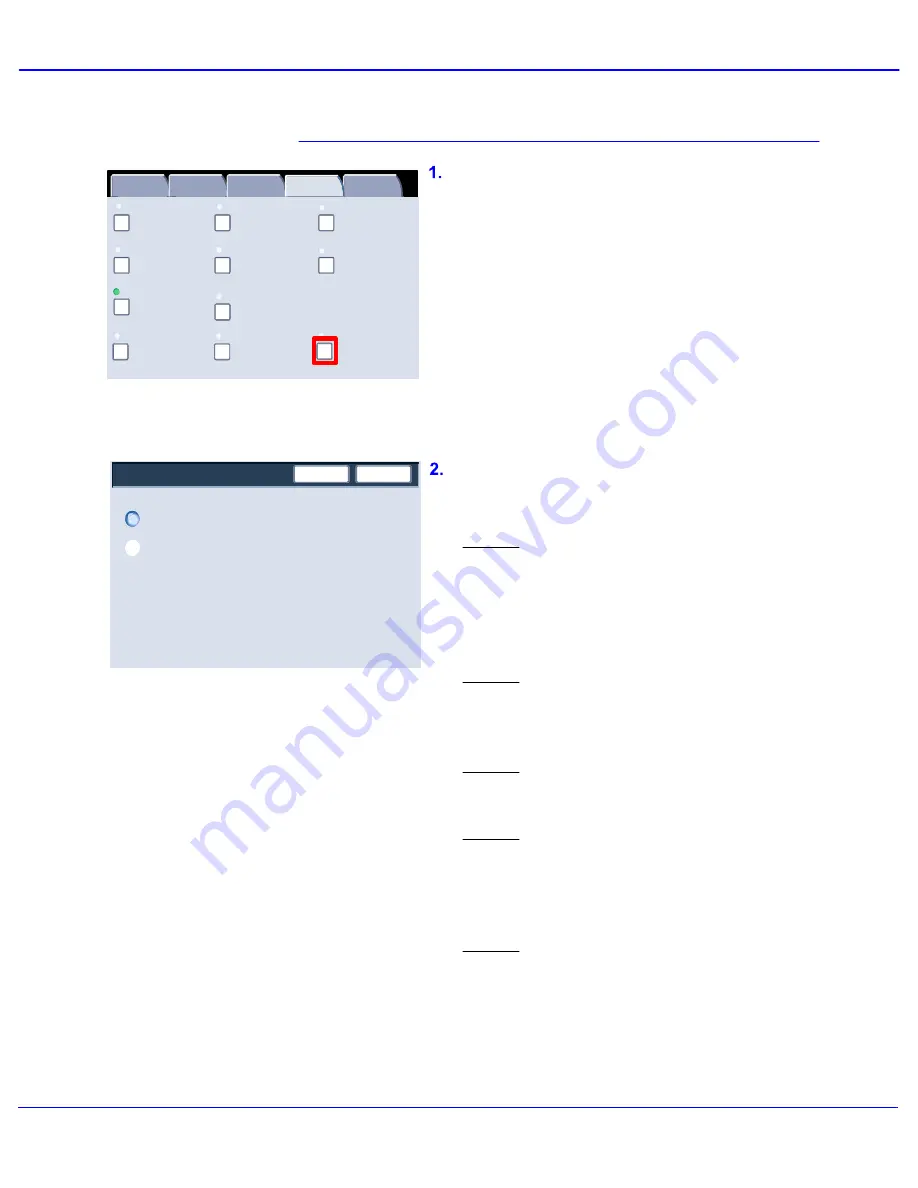
Xerox 700 Digital Color Press User Guide
4-35
Copy
Booklet Creation
Page Layout
Image Quality
Layout
Adjustment
Output Format
Job Assembly
General
Settings
Off
1 Up
Annotation
Off
Poster
Folding
Covers
Off
Transparency Options
No Separators
No Covers
Tab Margin Shift
Off
Off
Face Up/Face Down
Off
ID Card Copying
Off
Watermark
Save
Off
ID Card Copying
On
Cancel
Whether needing to copy insurance cards, a
driver's license, or any other form of
identification, the ID Card Copying feature
offers a simple and efficient way to save time.
ID Card Copying
Follow the instructions below to complete
the ID Card Copy process:
Step 1.
Lift the Document Feeder and place the ID
Card on the top left corner of the
document glass. Gently lower the
Document Feeder.
Step 2.
Use the number keypad to enter the
number of copies you require.
Step 3.
Press Start to begin scanning side 1.
Step 4.
Lift the Document Feeder and turn the ID
Card over to copy side 2. Gently lower the
Document Feeder.
Step 5.
Press Start to begin scanning side 2.
Printing begins and copies are delivered
into the Output Tray.
The ID Card Copying option is accessed from
a button on the Output Format tab.
Access the ID Card Copying feature by
selecting the Output Format tab, then the ID
Card Copying button.
Summary of Contents for DocuMate 700
Page 1: ...Xerox 700 Digital Color Press User Guide Version 1 0 June 2008...
Page 42: ...Xerox 700 Digital Color Press User Guide 3 22 Paper...
Page 110: ...Xerox 700 Digital Color Press User Guide 4 68 Copy...
Page 126: ...Xerox 700 Digital Color Press User Guide 6 14 Machine Job Status...
Page 150: ...Xerox 700 Digital Color Press User Guide 7 24 Maintenance...
Page 200: ...Problem Solving Xerox 700 Digital Color Press User Guide 8 50...
Page 208: ...Xerox 700 Digital Color Press User Guide 9 8 Specifications...
Page 229: ......
Page 230: ......