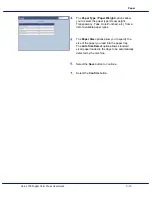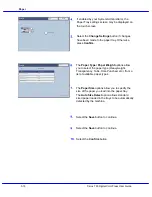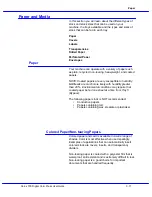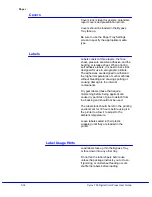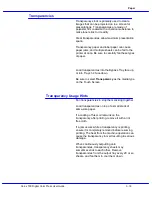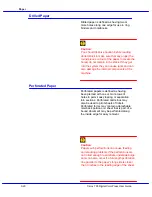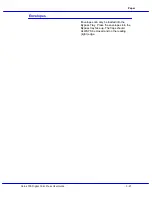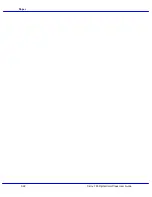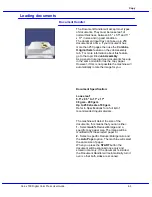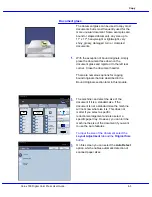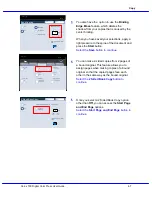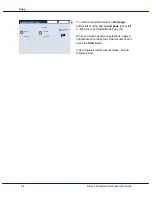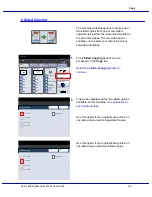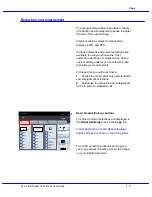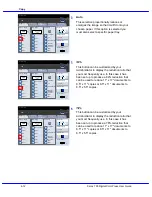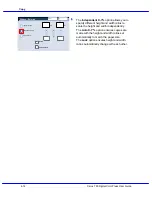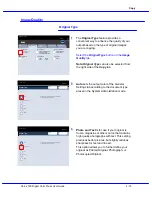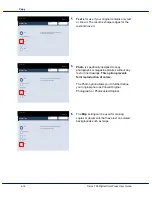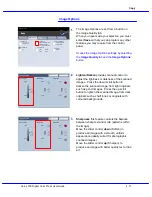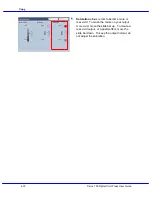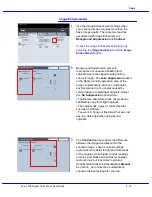Xerox 700 Digital Color Press User Guide
4-4
Copy
1.2.3
1.2.3
2.2.
1.1.
Paper Supply
Reduce / Enlarge
Output Color
Copy Output
100
Plain
100%
%
Auto%
64%
78%
129%
More...
More...
Plain
Plain
Plain
Auto Detect
Color
Black and White
More...
Dual Color
Single Color
(Red/Black)
(Red)
2 Sided Copying
Original Type
Lighten / Darken
Auto Paper
Select
Quantity
Image Quality
Layout
Adjustment
Output Format
Job Assembly
Copy
Auto Paper Select
1
2
3
4
1 > 1 Sided
Copy
All Services
Ready To Copy
C o p y
DocuColor 700
N e t w o r k
S c a n n in g
H o m
e
W
e b
A p p lic a t io n s
Document Handler - Mixed size originals
The Document Handler can even feed
documents containing different size pages.
However, the top left corners of the original
documents must be aligned in the document
handler.
The Mixed Size Originals feature is switched
on by selecting the Layout Adjustment tab,
touching the Original Size button, then
choosing the Mixed Size Originals button.
When you select Mixed Size Originals, the
machine will detect the size of the documents.
This means that you can either:
1. Select Auto% Reduce/Enlarge and a
specific copy paper size. The image will be
modified to fit the selected paper or
2. Select the 100% Reduce/Enlarge ratio and
Auto Paper Paper Supply. The machine will
automatically make copies that are the same
size as the originals.
Summary of Contents for DocuMate 700
Page 1: ...Xerox 700 Digital Color Press User Guide Version 1 0 June 2008...
Page 42: ...Xerox 700 Digital Color Press User Guide 3 22 Paper...
Page 110: ...Xerox 700 Digital Color Press User Guide 4 68 Copy...
Page 126: ...Xerox 700 Digital Color Press User Guide 6 14 Machine Job Status...
Page 150: ...Xerox 700 Digital Color Press User Guide 7 24 Maintenance...
Page 200: ...Problem Solving Xerox 700 Digital Color Press User Guide 8 50...
Page 208: ...Xerox 700 Digital Color Press User Guide 9 8 Specifications...
Page 229: ......
Page 230: ......