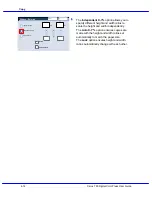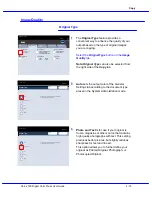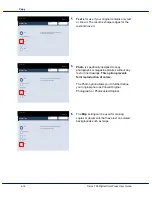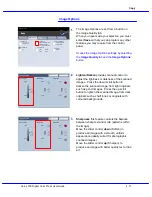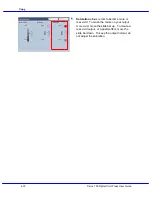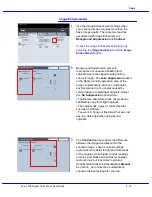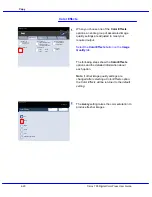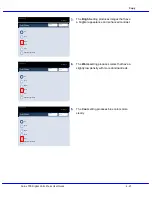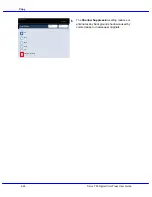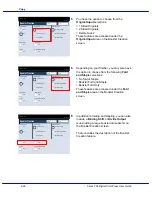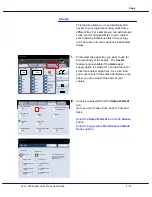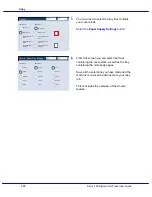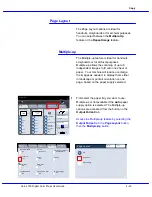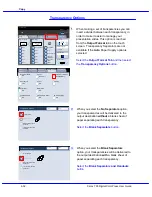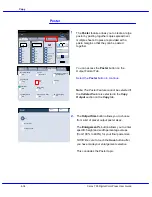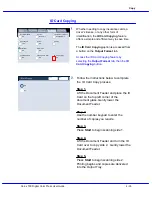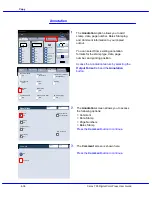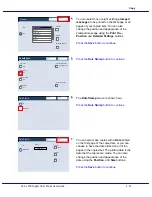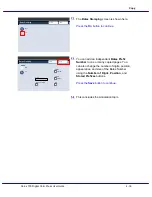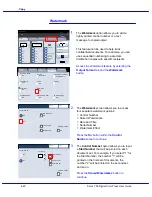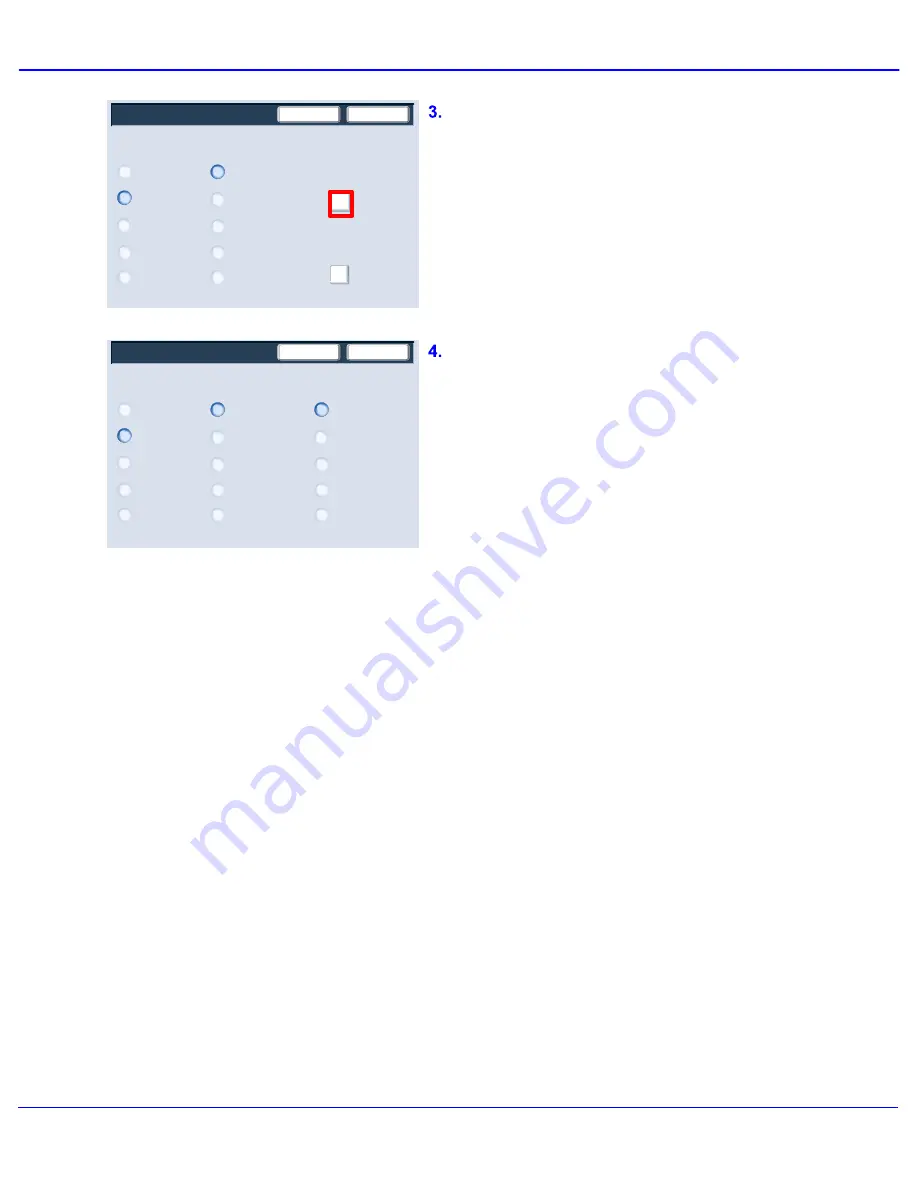
Xerox 700 Digital Color Press User Guide
4-28
Copy
Covers - Paper Tray Settings
8.5"x11"
8.5x14
Save
Cancel
8.5"x5.5"
11"x17"
8.5"x11"
8.5x14
8.5"x5.5"
Tray 5
11"x17"
Tray 5
Front Cover
Back Cover
Auto
8.5"x11"
8.5x14
8.5"x5.5"
Tray 5
Covers
No Covers
Blank Covers
Save
Cancel
Printed Back Cover -
Side 1
Printed Back Cover -
Side 2
No Covers
Blank Covers
Printed Back Cover -
Side 1
Printed Back Cover
-2 Sided
Printed Back Cover -
Side 2
Printed Back Cover
-2 Sided
Front Cover
Back Cover
You now need to select the tray that contains
your cover stock.
Select the Paper Supply Settings button.
From this screen you can select the trays
containing the cover stock, as well as the tray
containing the main body pages.
Save all the selections you have made and the
machine is now set to add covers to your copy
job.
This concludes the overview of the Covers
feature.
Summary of Contents for DocuMate 700
Page 1: ...Xerox 700 Digital Color Press User Guide Version 1 0 June 2008...
Page 42: ...Xerox 700 Digital Color Press User Guide 3 22 Paper...
Page 110: ...Xerox 700 Digital Color Press User Guide 4 68 Copy...
Page 126: ...Xerox 700 Digital Color Press User Guide 6 14 Machine Job Status...
Page 150: ...Xerox 700 Digital Color Press User Guide 7 24 Maintenance...
Page 200: ...Problem Solving Xerox 700 Digital Color Press User Guide 8 50...
Page 208: ...Xerox 700 Digital Color Press User Guide 9 8 Specifications...
Page 229: ......
Page 230: ......