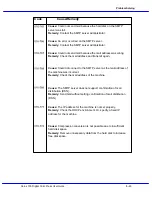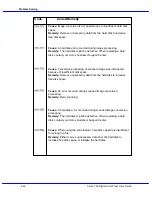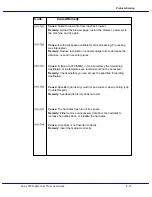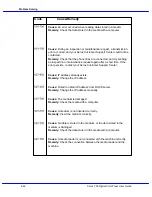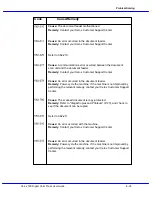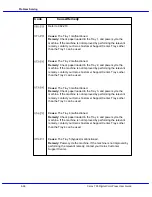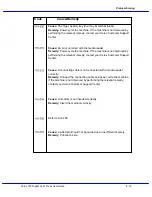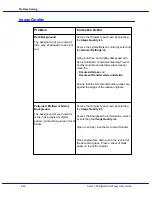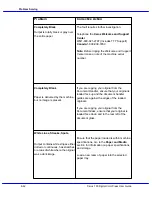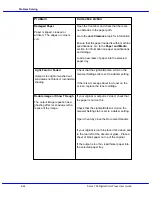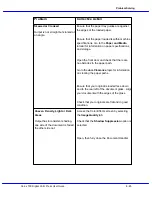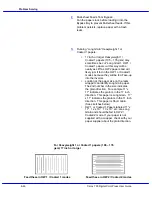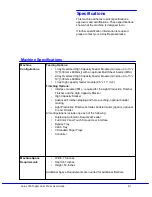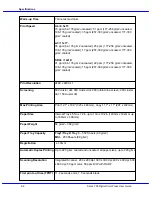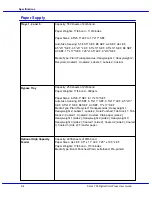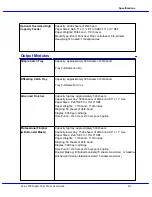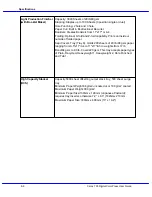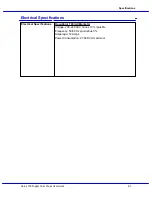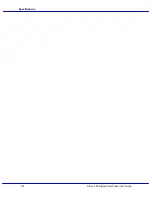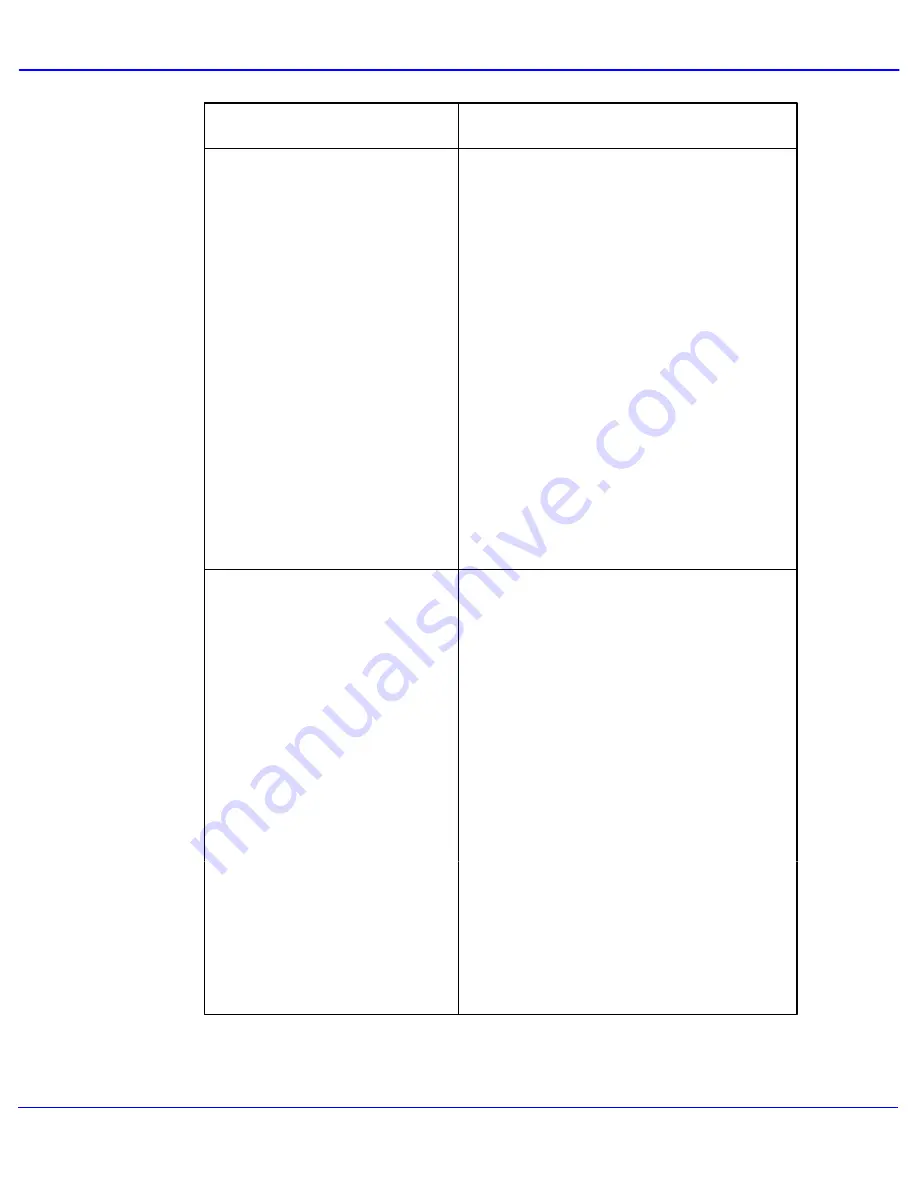
Xerox 700 Digital Color Press User Guide
Problem Solving
8-43
Corrective Action
Problem
If you are copying your original from the
Document Handler, ensure that your original is
loaded face up and the document handler
guides are against the edges of the loaded
originals.
If you are copying your original from the
Document Glass, ensure that your original is
loaded face down and to the rear left of the
document glass.
Partially Blank or Half Image
Output has a black border at the
edge, only some of the image is
visible.
If you are copying your original from the
Document Glass, select the paper size required
to make the copy. DO NOT use the Auto
Paper option.
Ensure that the paper size and type is correctly
set for the selected paper tray.
Using a lint-free cloth, lightly dampened with
Xerox Anti-Static or General Cleaning Fluid or
another suitable non-abrasive glass cleaner,
clean the
- Document Glass and
- Document Handler white underside.
Blurred or Distorted Image
Output is unclear and out of focus.
Some areas have been stretched
or shrunk.
If you are copying a bound original from the
Document Glass, press down on the original.
Be careful not to damage the binding of your
original.
Open, then fully close the Document Handler.
Summary of Contents for DocuMate 700
Page 1: ...Xerox 700 Digital Color Press User Guide Version 1 0 June 2008...
Page 42: ...Xerox 700 Digital Color Press User Guide 3 22 Paper...
Page 110: ...Xerox 700 Digital Color Press User Guide 4 68 Copy...
Page 126: ...Xerox 700 Digital Color Press User Guide 6 14 Machine Job Status...
Page 150: ...Xerox 700 Digital Color Press User Guide 7 24 Maintenance...
Page 200: ...Problem Solving Xerox 700 Digital Color Press User Guide 8 50...
Page 208: ...Xerox 700 Digital Color Press User Guide 9 8 Specifications...
Page 229: ......
Page 230: ......