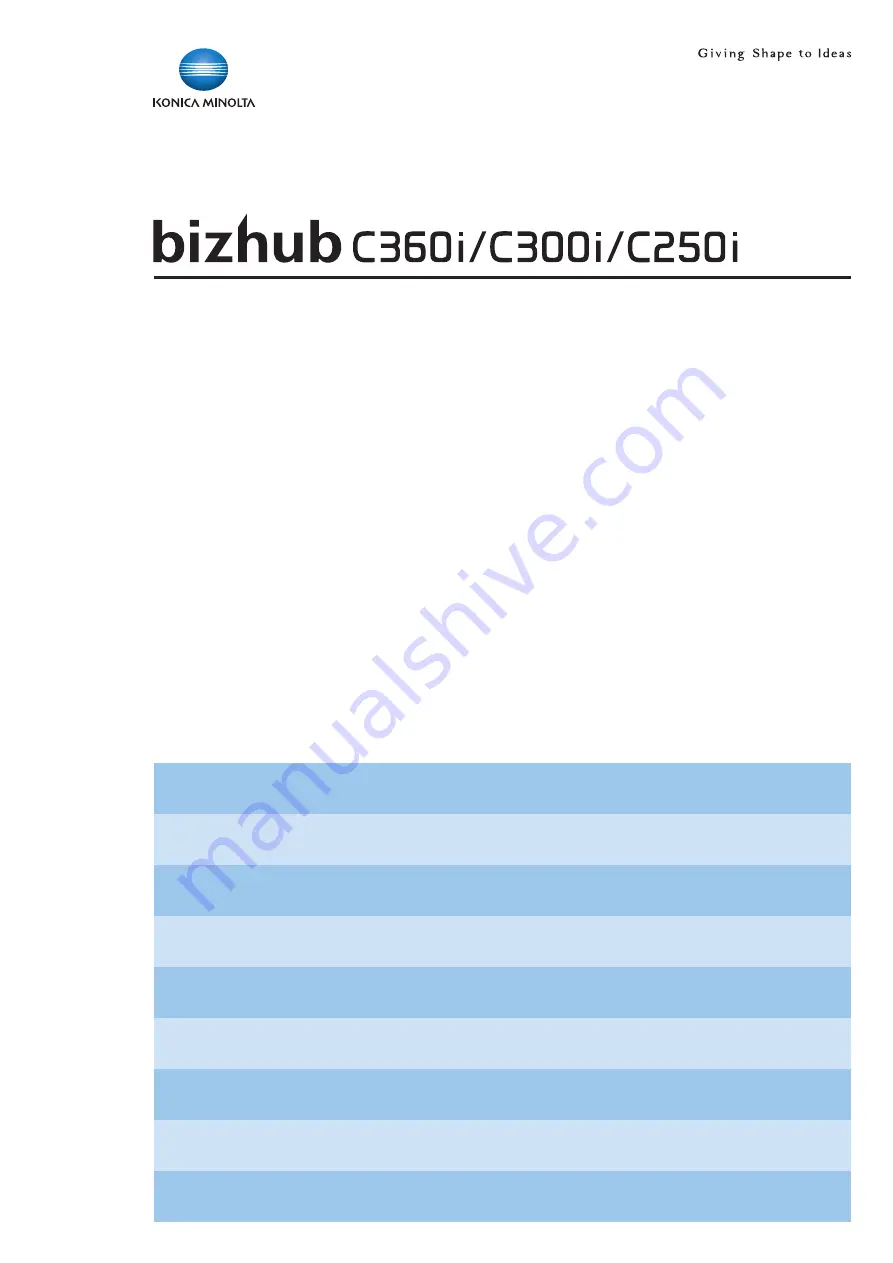Reviews:
No comments
Related manuals for bizhub C250i

10i
Brand: Oki Pages: 16

A2+
Brand: CAB Pages: 40

T400
Brand: Oki Pages: 36

Phaser 6300/DN
Brand: Xerox Pages: 3

DocuColor 252
Brand: Xerox Pages: 8

Versant 3100 Press
Brand: Xerox Pages: 45

ApeoSport C5540I
Brand: Fuji Xerox Pages: 108

WorkCentre 7655
Brand: Xerox Pages: 24

HM-A400
Brand: Xiamen Hanin Electronic Technology Pages: 62

MICROLINE ML310
Brand: Oki Pages: 32

Multi-Font NX-2415
Brand: Star Micronics Pages: 134

Fast T-Jet Blazer Pro
Brand: Screen Print & Inkjet Pages: 138

SG 7100DN
Brand: Ricoh Pages: 17

WorkCentre WC7545
Brand: Xerox Pages: 8

35622 Series
Brand: Oakton Pages: 8

microFlash Series
Brand: Oneil Pages: 135

Phaser6121MFP
Brand: Xerox Pages: 16

MF635Cx Series
Brand: Canon Pages: 236