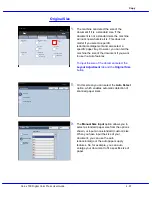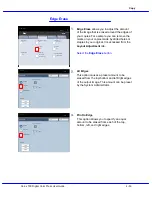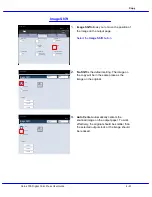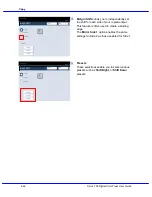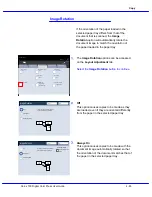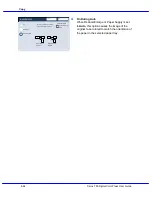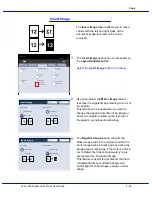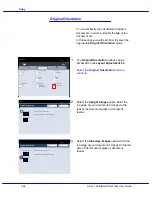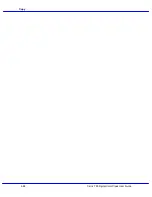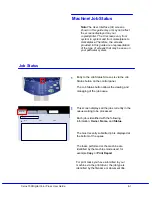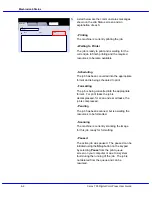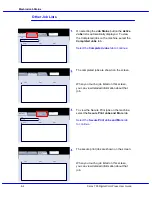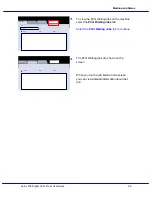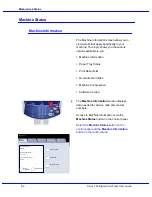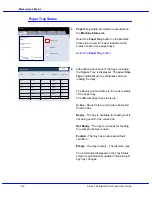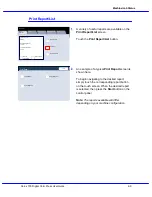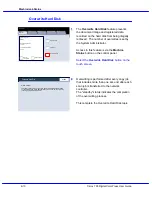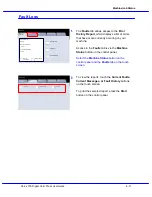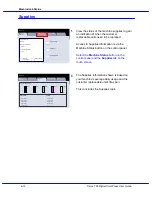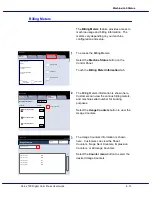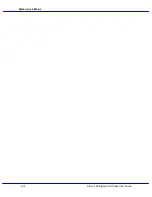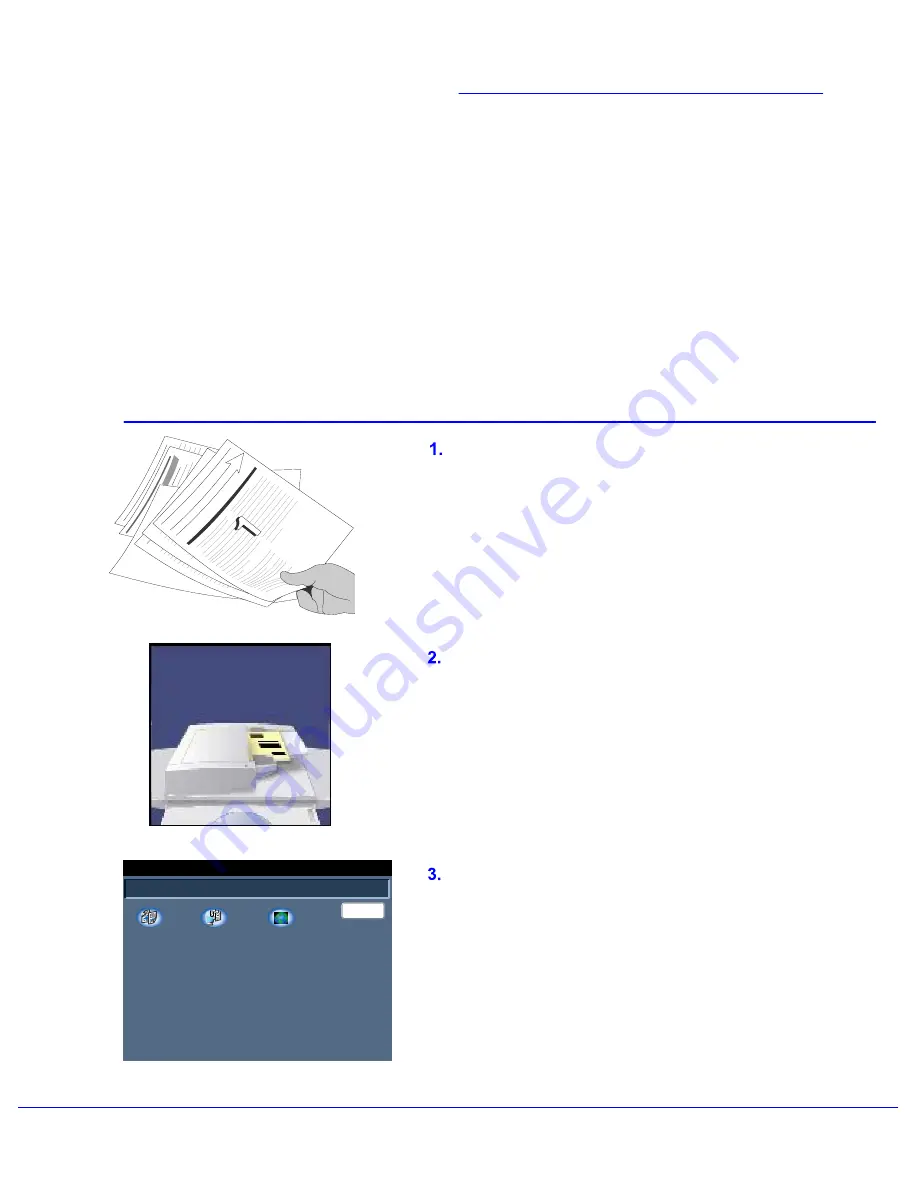
Xerox 700 Digital Color Press User Guide
5-1
Copy
DocuColor 700
Network
Scanning
Home
Web
Applications
Scanning
Network Scanning
Load the documents in the Document Handler
long edge feed and in order (1,2,3...) with page
1 face up on top.
Slide the document guide against the edges of
the documents.
Remove any staples and paper clips from your
documents and ensure that the documents are
in a good condition.
Touch the Services button on the Control
Panel. Then touch the All Services icon on the
touch screen. Finally, touch the Network
Scanning icon.
Note:The User Interface (UI) screens
shown in this guide may or may not reflect
the screens displayed on your
copier/printer. The UI screens vary from
system to system and from marketplace to
marketplace. Therefore, the screens
provided in this guide are a representation
of the type of screens that may be seen on
your particular system.
Summary of Contents for DocuMate 700
Page 1: ...Xerox 700 Digital Color Press User Guide Version 1 0 June 2008...
Page 42: ...Xerox 700 Digital Color Press User Guide 3 22 Paper...
Page 110: ...Xerox 700 Digital Color Press User Guide 4 68 Copy...
Page 126: ...Xerox 700 Digital Color Press User Guide 6 14 Machine Job Status...
Page 150: ...Xerox 700 Digital Color Press User Guide 7 24 Maintenance...
Page 200: ...Problem Solving Xerox 700 Digital Color Press User Guide 8 50...
Page 208: ...Xerox 700 Digital Color Press User Guide 9 8 Specifications...
Page 229: ......
Page 230: ......