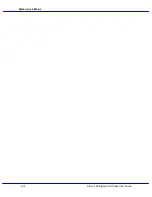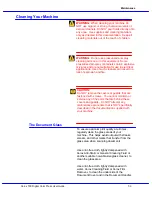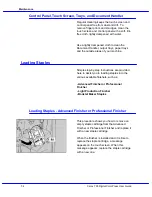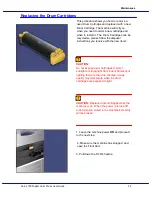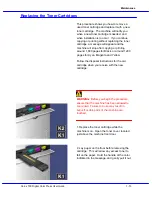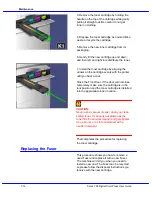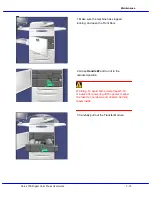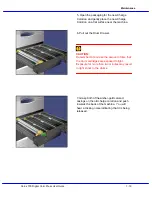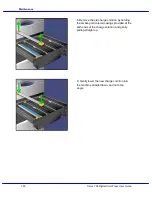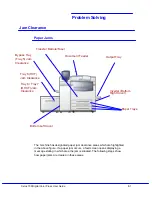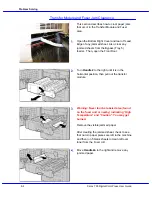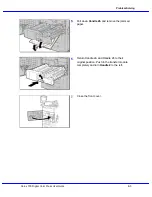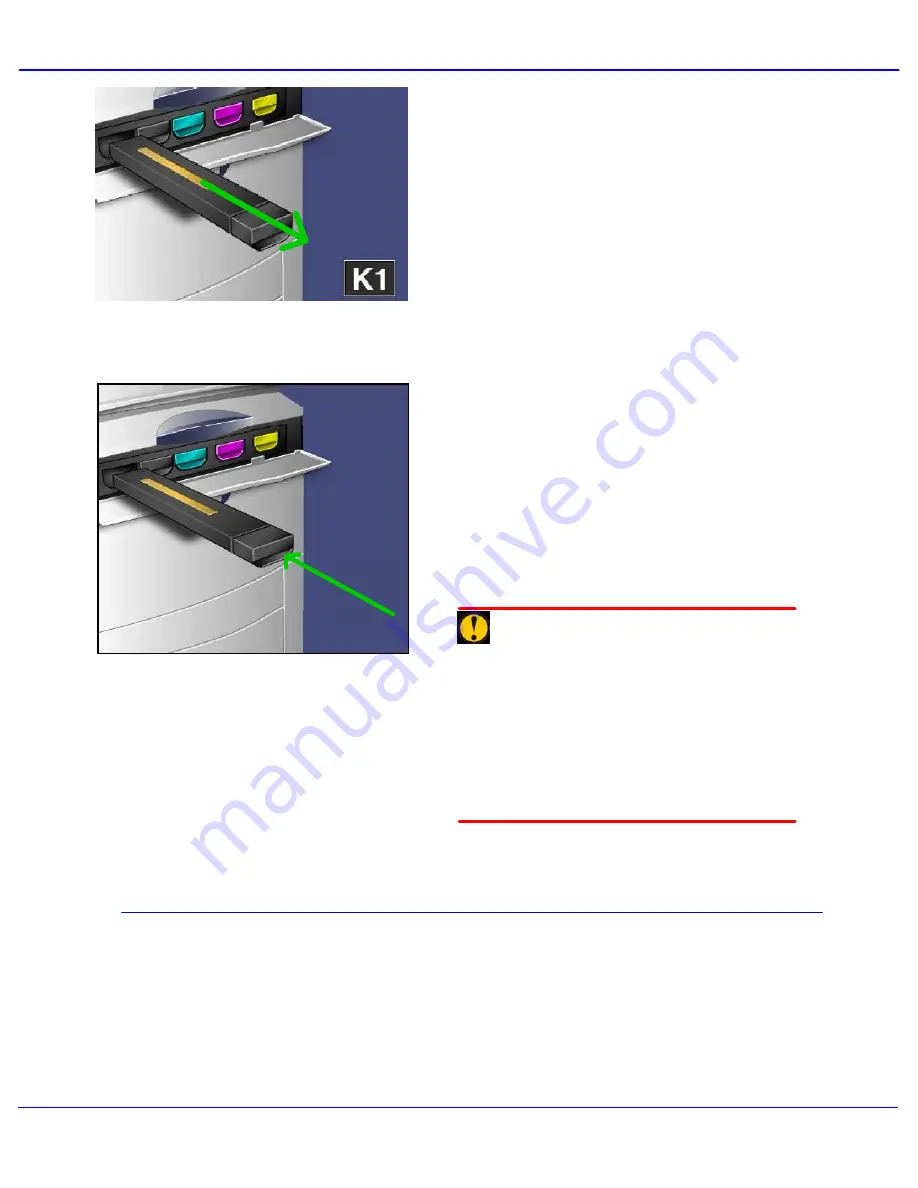
Xerox 700 Digital Color Press User Guide
7-14
Maintenance
Close the Front Door. If the door will not close
completely, make sure the cartridge is in the
lock position and the toner cartridge is installed
into the appropriate toner location.
3. Remove the toner cartridge by holding the
handle on the top of the cartridge while gently
pulling it straight out. Be careful to not get
toner on clothing.
4. Dispose the toner cartridge as normal office
waste or recycle the cartridge.
5. Remove the new toner cartridge from its
packaging.
6. Gently tilt the new cartridge up and down,
and then left and right to redistribute the toner.
7. Install the toner cartridge by aligning the
arrows on the cartridge evenly with the printer
until you hear a click.
CAUTION:
Never use a vacuum cleaner when you clean
spilled toner. It can cause explosion as the
toner fills the vacuum cleaner and gets sparks.
Use a broom or a cloth moistened with a
neutral detergent.
Replacing the Fuser
That completes the procedure for replacing
the toner cartridge.
This procedure shows you how to remove a
used Fuser and replace it with a new Fuser.
The machine will tell you when you need to
install a new one. The Fuser can be recycled
so please follow the disposal instructions you
receive with the new cartridge.
Summary of Contents for DocuMate 700
Page 1: ...Xerox 700 Digital Color Press User Guide Version 1 0 June 2008...
Page 42: ...Xerox 700 Digital Color Press User Guide 3 22 Paper...
Page 110: ...Xerox 700 Digital Color Press User Guide 4 68 Copy...
Page 126: ...Xerox 700 Digital Color Press User Guide 6 14 Machine Job Status...
Page 150: ...Xerox 700 Digital Color Press User Guide 7 24 Maintenance...
Page 200: ...Problem Solving Xerox 700 Digital Color Press User Guide 8 50...
Page 208: ...Xerox 700 Digital Color Press User Guide 9 8 Specifications...
Page 229: ......
Page 230: ......