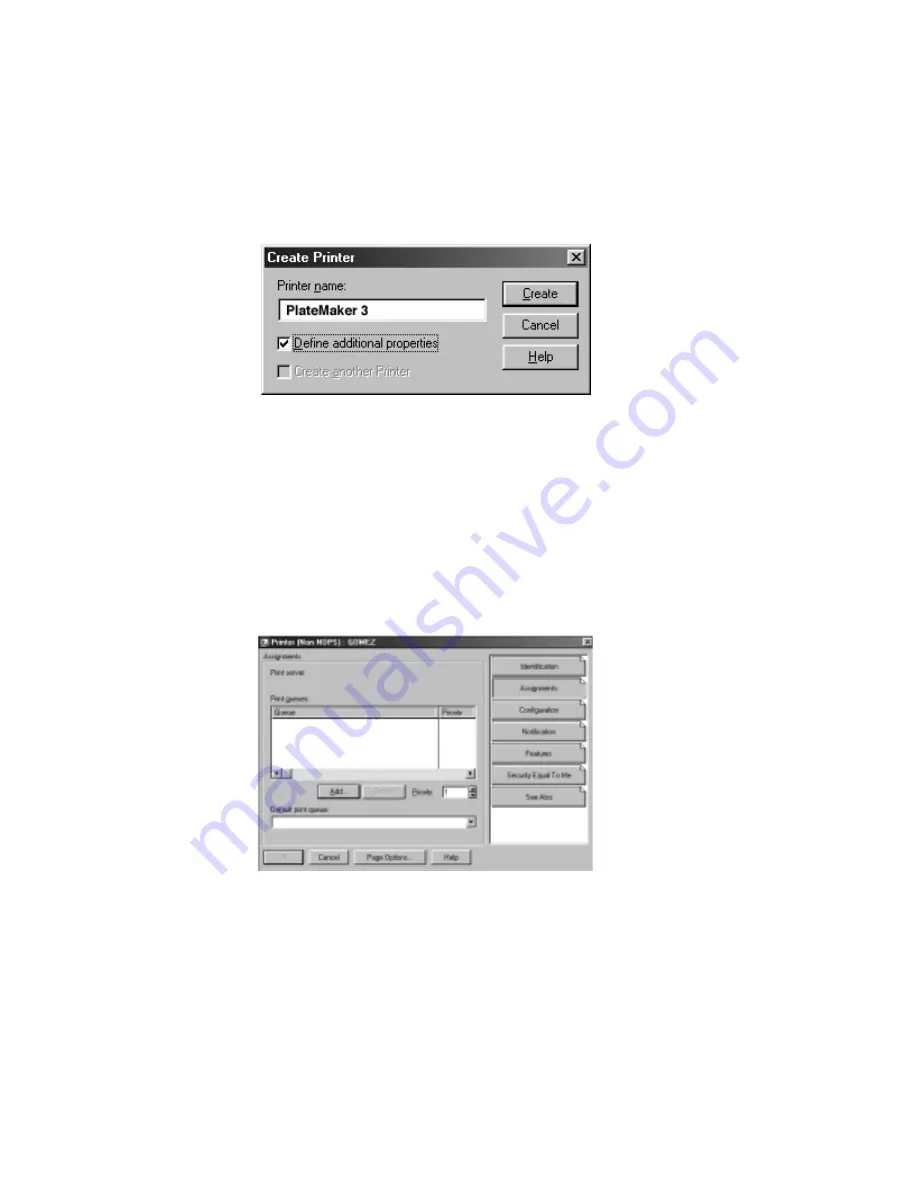
5-12 Ethernet Setup
bb
______________________________________
10.
Select Printer under Class of new object (fig. 5.4). Then, click
OK. The Create Printer window appears (fig. 5.7).
Fig. 5.7 Create Printer Window
11.
Enter the printer name as it appears on the printer’s start-up
page (for example PlateMaker 3).
Note:
In a Macintosh environment, the printer can be
renamed using XANTÉ Command Center. See
“Networking Menu” in chapter 3.
12.
Select Define additional properties; then, click Create. A
window for your printer appears (fig. 5.8).
Fig. 5.8 Your Printer’s Window.
Summary of Contents for Accel-a-Writer 3 Series
Page 2: ...1 2 Introductionbb ________________________________________ Notes...
Page 12: ...2 2 Installationbb_________________________________________ Notes...
Page 40: ...3 2 Macintosh Setupbb ____________________________________ Notes...
Page 90: ...4 2 PC Setupbb __________________________________________ Notes...
Page 142: ...5 2 Ethernet Setupbb ______________________________________ Notes...
Page 218: ...7 2 Media Optionsbb ______________________________________ Notes...
Page 230: ...8 2 Printing with Various Media Types________________________ Notes...
Page 236: ...9 2 Maintenance and Specificationsbb ________________________ Notes...
Page 250: ...10 2 Optionsbb __________________________________________ Notes...
Page 282: ...10 34 Optionsbb __________________________________________...
Page 284: ...11 2 Troubleshootingbb____________________________________ Notes...






























