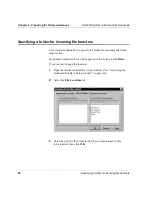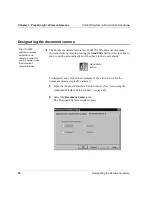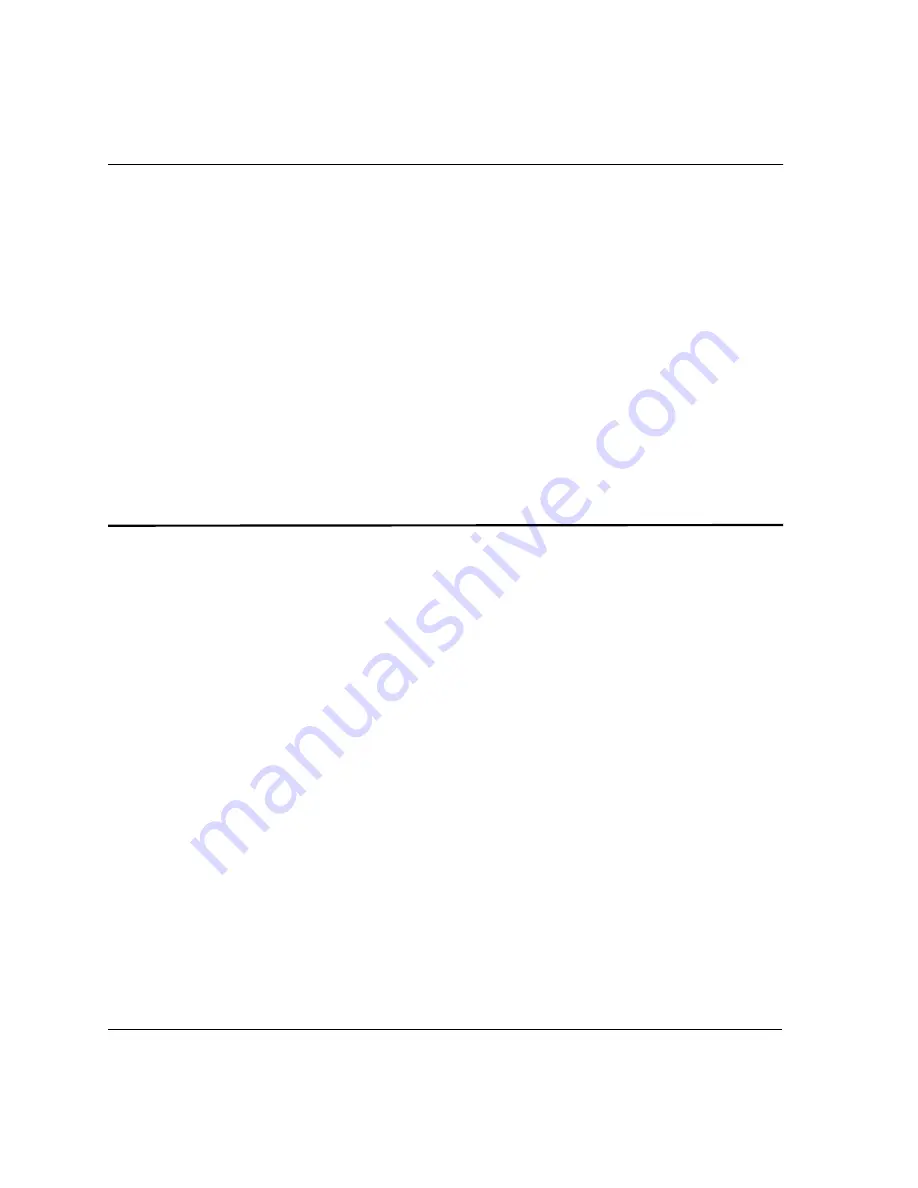
Chapter 2. Configuring AppsView
HS 2000 System Administrator’s Handbook
38
Setting preferences for auto configuration settings
3
Move the Rcv Delay and Xmt Delay slider bars to increase
or decrease the delay, then click OK.
4
Repeat steps 2 and 3 for each line rate for which you want
to configure audio delays.
Note:
If you want to return the delays to the factory
default values, click the Reset button.
5
If you are setting up your system for the first time, click
the Next button to continue configuring the system.
Setting preferences for auto configuration settings
Even if auto configuration is enabled, you can specify which audio, video,
and communications algorithms you want the HS 2000 system to use. The
HS 2000 system will always try to use the settings you specify, and will
use the default auto configuration settings only if your settings
do not work.
For example, with a line rate of 112, the system typically selects an audio
rate of G.728 to improve the video quality. However, you can change the
audio setting to G.722 to provide the highest quality audio.