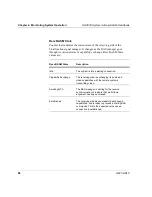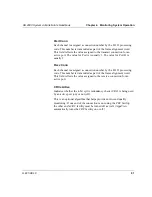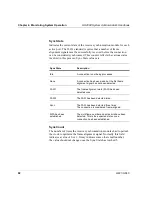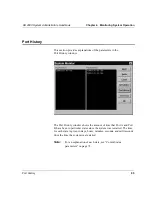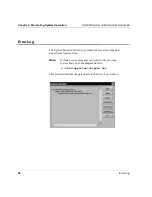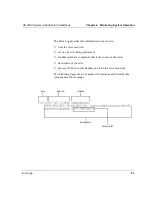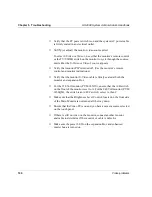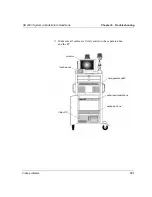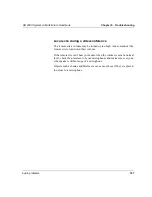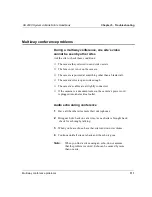Chapter 5. Troubleshooting
HS 2000 System Administrator’s Handbook
100
Video problems
■
Verify that the PC power switch is on and the system AC power cable
is firmly seated in an electrical outlet.
■
V
erify
(or adjust) the monitor video source select.
To select S-Video or Video 1, use either the monitor’s remote control
or the TV/VIDEO switch on the monitor to cycle through the sources,
until either the S-Video or Video 1 source appears.
■
Verify that monitor PIP is turned off. (Use the monitor’s remote
control and monitor instructions.)
■
Verify that the monitor S-Video cable is firmly seated at both the
monitor and expansion Box.
■
For the 120 Volt monitor (PVM 14N1U), ensure that the A/B switch
on the front of the monitor is set to A. For the 240 Volt monitor (PVM
1450QM), the switch is an A/B/C switch; select A, then C.
■
Make sure that the Brightness Level Control, located on the front side
of the Main Monitor is not turned all the way down.
■
Ensure that the Video PC is on and you have a camera source selected
on the touch panel.
■
If there is still no video on the monitor, connect another monitor
and cable to determine if the monitor or cable is defective.
■
Make sure the power LED on the expansion Box and enhanced
master box are turned on.