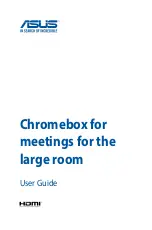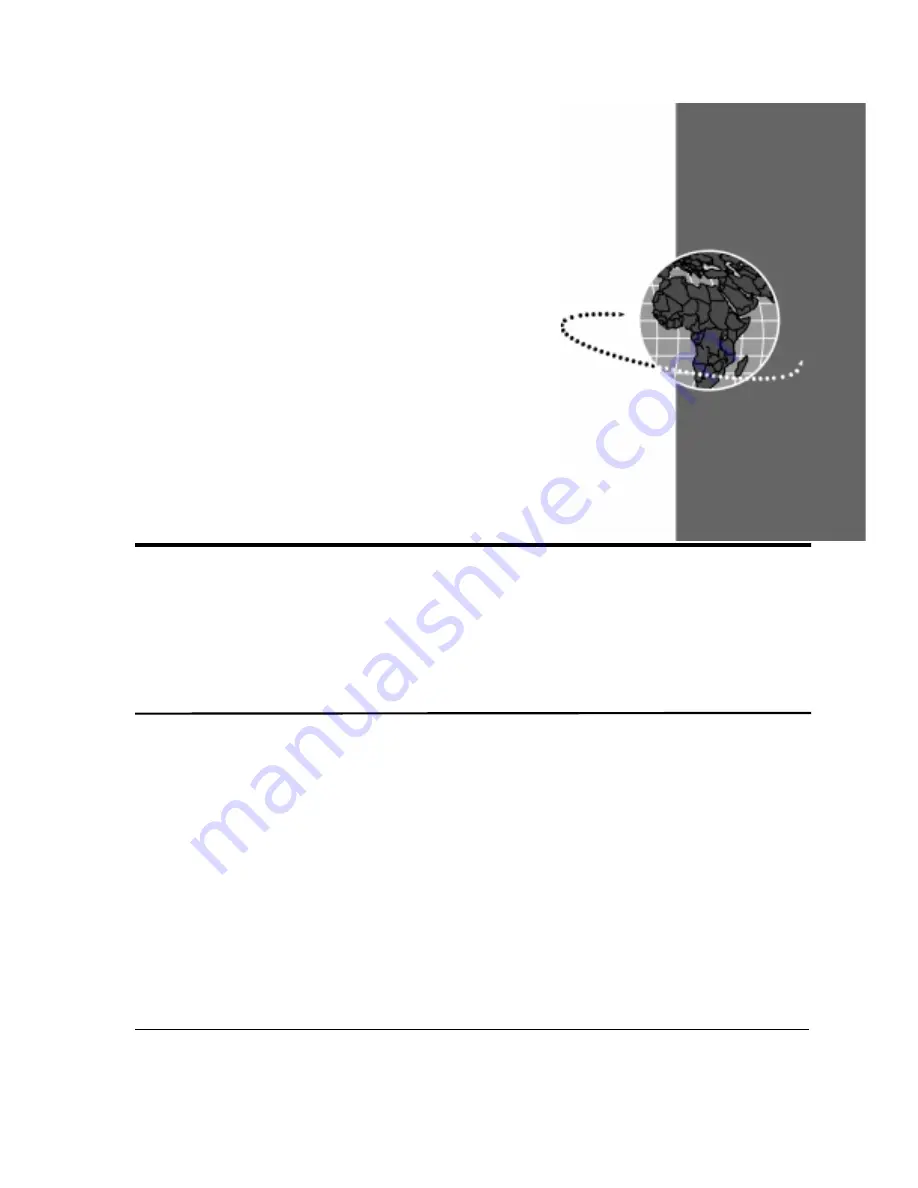
Setting up AppsView for the first time
13
Configuring AppsView
2
Follow the steps in this chapter to set up AppsView. To complete
the configuration, perform the procedures described in Chapter 3,
“Preparing for Videoconferences.”
Setting up AppsView for the first time
If you are setting up AppsView for the first time, when you turn on the
system, the Configuration program automatically opens to the Welcome
tab. Go to step 5 on page 15.