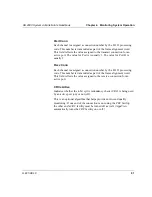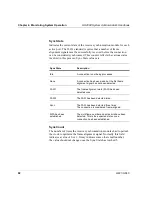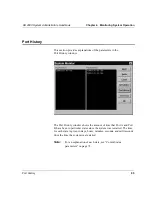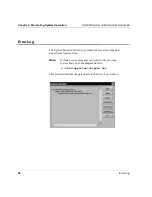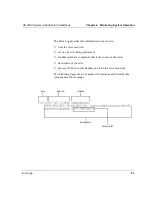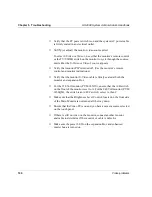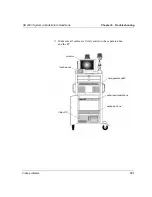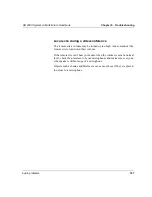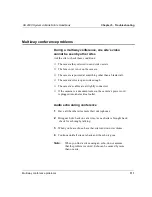HS 2000 System Administrator’s Handbook
Chapter 5. Troubleshooting
Video problems
103
■
Verify that the cable is functioning by swapping it with a cable you
know is good.
■
If the camera does not focus, ensure that it is not too close or too far
from the subject. Try to focus the camera from the touch panel.
■
If the camera does not tilt correctly, turn the camera power off, wait
20 seconds, and turn the camera power back on; this will reset the
camera.
If you do not see video from the camera on the monitor, report the
problem to a certified service representative.
No remote video (but local video is good)
Ask the remote site to check these conditions:
■
The camera they selected to send video is an active camera.
■
The camera is plugged into an electrical outlet and is turned on.
■
The lens cover is not on the camera.
■
The SmartCam camera is not in Standby mode. (Check by pressing
the Operate button on the camera’s remote control.)
■
The camera is pointed at something other than a blank wall.
■
The camera’s iris is open wide enough.
■
The camera’s cables are all tightly connected at both the camera and
system ends.
■
If the camera is a document camera, the camera’s power cord is
plugged into an electrical outlet and the document stand power switch
is turned on.