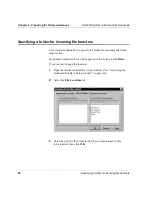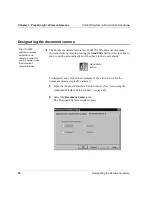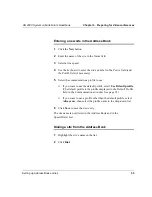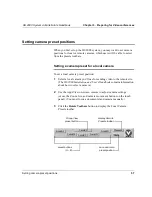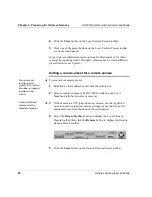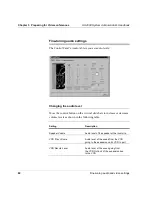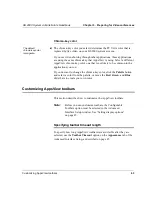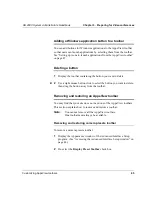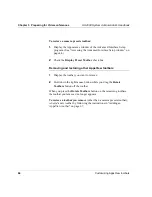Chapter 3. Preparing for Videoconferences
HS 2000 System Administrator’s Handbook
58
Setting camera preset positions
4
Click the Store button on the Local Camera Presets toolbar.
5
Click one of the preset buttons on the Local Camera Presets toolbar
(or on the touch panel).
If you wish, set additional preset positions for this camera or for other
cameras by repeating steps 1 through 4. (Remember to select a different
preset button for each preset.)
Setting a camera preset for a remote camera
To set a remote camera preset:
1
Establish a videoconference call with the remote site.
2
Select a remote camera. (The HS 2000 Installation and User’s
Handbook tells how to select a camera.)
3
If the camera is a PTZ (pan/tilt/zoom) camera, use the AppsView
on-screen cursors to adjust camera settings (or use the Zoom, Iris,
and camera movement buttons on the touch panel).
4
Select the Rotate Toolbars button to display the Local Camera
Presets toolbar, then click the Remote button to display the Remote
Camera Presets toolbar.
5
Click the Store button on the Remote Camera Presets toolbar.
You cannot set
remote camera
presets if the remote
site does not support
remote camera
control.
A document stand
camera must be
adjusted manually.