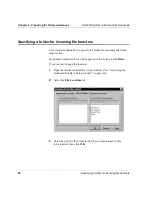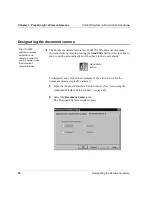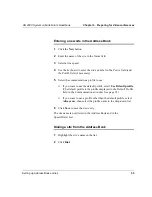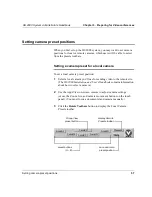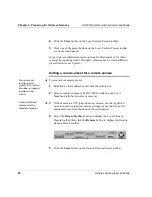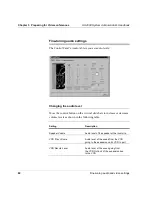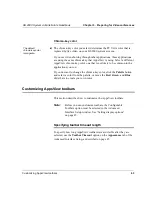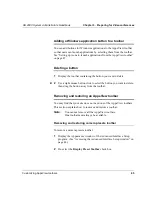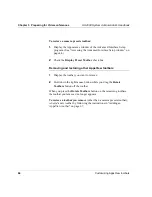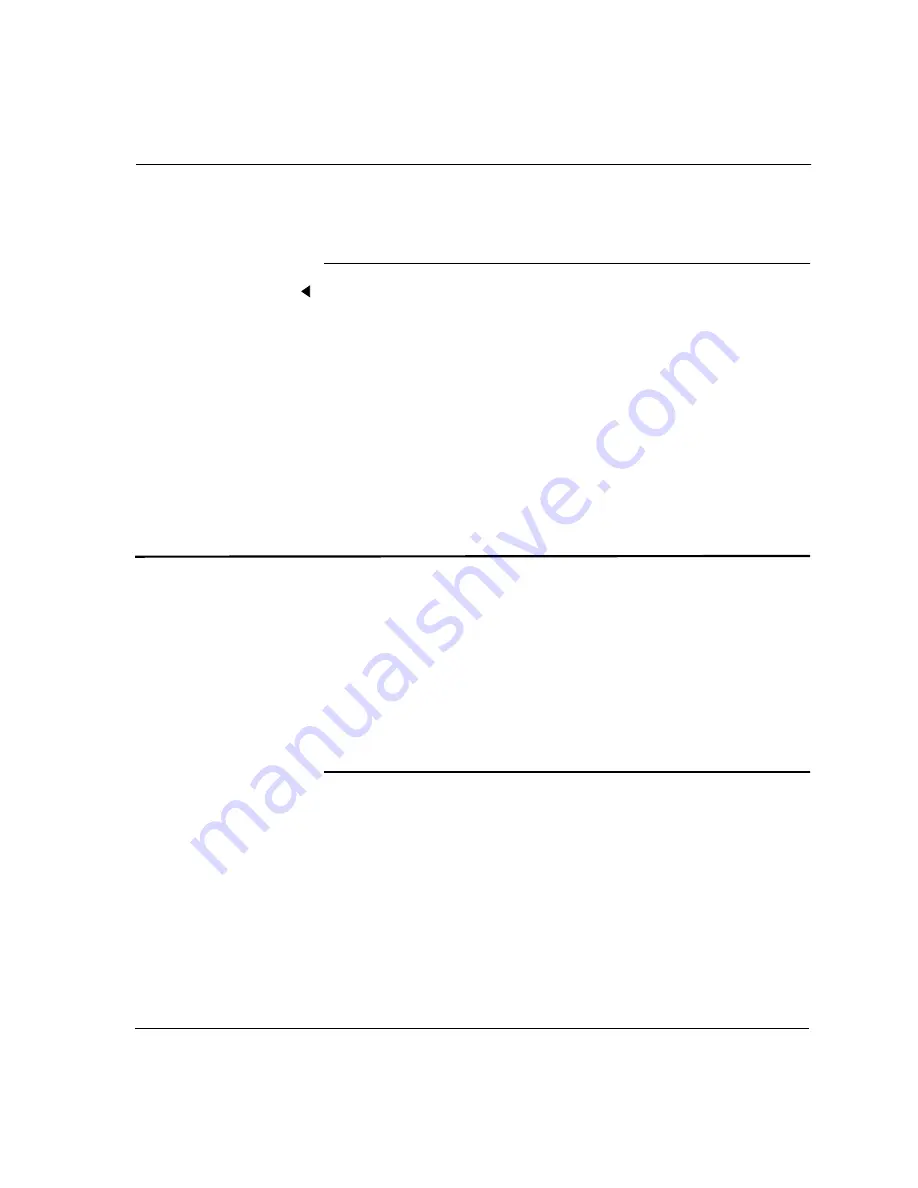
HS 2000 System Administrator’s Handbook
Chapter 3. Preparing for Videoconferences
Customizing AppsView toolbars
63
Chroma-key color
The chroma-key color you select determines the PC VGA color that is
replaced by live video on your HS 2000 system screens.
If you see video showing through other applications, those applications
are using the same chroma key that AppsView is using. Select a different
AppsView chroma-key color, one that is not likely to be common in the
applications you run.
If you do want to change the chroma-key color, click the Palette button
and select a color from the palette, or move the Red, Green, and Blue
slider bars to create your own color.
Customizing AppsView toolbars
This section describes how to customize the AppsView toolbars.
Note:
Before you can customize toolbars, the Configurable
Toolbars option must be selected in the Advanced
Interface Setup window. See “Setting display options”
on page 45.
Specifying toolbar timeout length
To specify how long AppsView toolbars remain visible after they are
selected, use the Toolbar Timeout option on the Appearance tab of the
Advanced Interface Setup, as described on page 45.
The default
chroma-key color
is magenta.