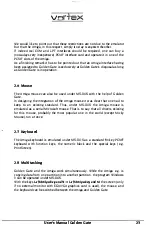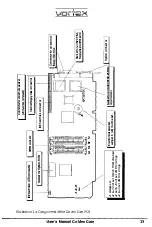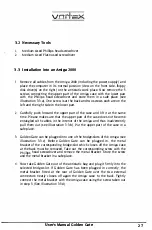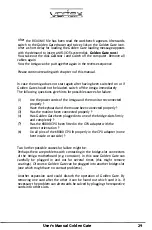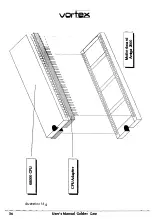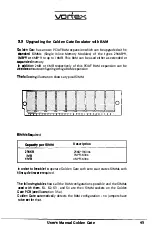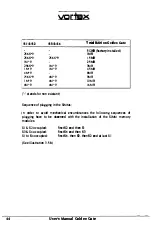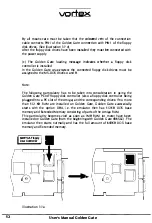vcr;--;�
3.4 Installation
in an
Amiga 3000
I.
Remove all
cables from
the Amiga
3000 -also
from the
power supply
• and
place the
computer in
its normal
position (view
on the
front of
the
computer, floppy
disk drive(s)
visible) on
the antistatic
work place.
Now
remove the
5 screws
connecting the
upper part
of the
Amiga case
with the
lower part
using the
Phillips head
screwdriver and
store them
in a
safe
place (see
illustration 3.4.a)
One screw
is located
at the
back and
two
screws each
on the
left and
on the
right side
in the
lower part.
2.
Carefully push
forward the
upper part
of the
case and
lift it
at the
same
time. Take
care that
the upper
part of
the case
does not
become entangled
with cables
in the
interior of
the Amiga
and thus
become disconnected
inadvertently (see
illustration 3.4.b).
Store the
upper part
in a
safe place.
3. Golden
Gate can
be plugged
into one
of the
two bridge-slots
of the
Amiga
(see illustration
3.4.c). Before
Golden Gate
can be
plugged in
the metal
bracket of
the corresponding
bridge-slot which
closes off
the Amiga
at the
back must
be removed.
Take out
the corresponding
screw with
the Phillips
head screwdriver
and remove
the metal
bracket. Store
the screw
and the
bracket in
a safe
place.
4.
Now take
Golden Gate
out of
the antistatic
bag and
plug it
firmly into
the
selected bridge-slot.
(Note: the
CPU adapter
-it
is also
in the
antistatic
bag -is
not
required for
the installation
in an
Amiga 3000).
If Golden
Gate
has been
plugged in
correctly, the
metal bracket
fitted at
the rear
of
Golden Gate
over the
two external
connectors neatly
closes off
again the
Amiga case
to the
back. The
metal bracket
can firmly
be re-connected
with
the case
of the
Amiga by
using the
screw taken
out in
step 3.
(See
illustration 3.4.d).
5.
Before the
Amiga is
put together
again a
short check
of the
proper
functioning shall
be carried
out. Connect
all cables
and insert
a copy
of
the disk
Goldmine
I into
floppy disk
drive DFO:.
Switch on
the computer.
User's Manual
Golden Gate
37
�
-··
Summary of Contents for Golden Gate 386SX
Page 32: ...Illustration 3 3 a 30 V 1 User s Manual Golden Gate ...
Page 33: ...Illustration 3 3 b _ s s User s Manual Golden Gate 31 ...
Page 34: ...1 11 Illustration 3 3 c 32 User s Manual Golden Gate ...
Page 35: ... __ lSF Illustration 3 3 d User s Manual Golden Gate 33 ...
Page 36: ...Illustration 3 3 e 34 User s Manual Golden Gate ...
Page 37: ...Illustration 3 3 f User s Manual Golden Gate 35 ...
Page 41: ...Illustration 3 4 A _ _ User s Manual Golden Gate 39 ...
Page 42: ...Illustration 3 4 b 40 User s Manual Golden Gate ...
Page 43: ...Illustration 3 4 c ff r User s Manual Golden Gate 41 ...
Page 44: ...Illustration 3 4 d 42 User s Manual Golden Gate ...
Page 48: ...illustration 3 5 b 46 User s Manual Golden Gate ...
Page 51: ...i lllust rat 1011 U a v r x 0 t1 0 t t1 1 0 User s Manual Golden Gate 49 I BOC38 ...
Page 52: ...y_ Illustration 3 6 b 50 User s Manual Golden Gate ...
Page 55: ...11 luslratlon 3 7 b F a User s Manual Golden Gate 53 ...
Page 57: ...VI VI 01 I Floppy Disk I I Illustration 3 7 d User s Manual Golden Gate ...
Page 59: ... 0 Illustration 3 8 a _Jr r j D I l I tJ I n User s Manual Golden Gate 0 57 ...