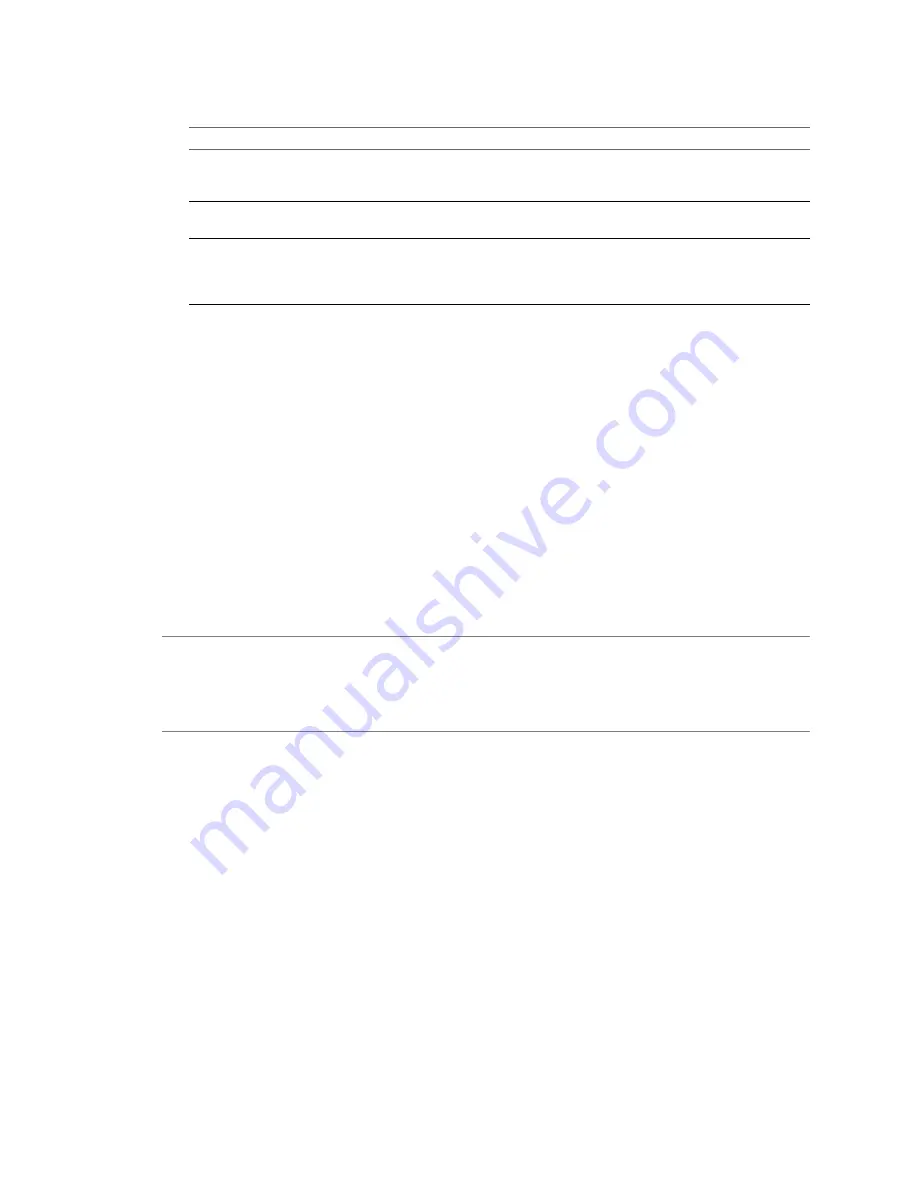
7
Select the configuration option for your installation.
Option
Description
Configure with default settings
Sets up embedded vCenter Server database in the vCenter Server
Appliance and configures the database and Active Directory with default
settings.
Upload configuration file
To configure the vCenter Server Appliance from a prepared configuration
file.
Set custom configuration
To customize the configuration of the vCenter Server Appliance. The setup
wizard displays separate panels for you to connect the appliance to
embedded or external vCenter Server database, and to configure custom
Active Directory settings.
8
Follow the prompts to complete the wizard.
If you uploaded a configuration file, enter any settings that were not included in the file as you
complete the wizard.
The vCenter Server Appliance is deployed and set up.
What to do next
See the vCenter Server and Host Management documentation for information about using vCenter Server and
the vCenter Server Appliance.
Create a Custom Password on the First Boot for the vCenter Server Appliance
The vCenter Server Appliance has the default user name
root@localos
and password
vmware
. You can also
create a custom password that the vCenter Server Appliance reads the first time you boot the appliance.
By creating a custom password the first time you start the vCenter Server Appliance, you ensure that the
default password cannot be used.
N
OTE
When you change the root vCenter Server Appliance password using the vCenter Server Appliance
Web interface, the GRUB password is changed automatically. However, when you change the vCenter
Server Appliance password using the vCenter Server Appliance console, the GRUB password is not
changed. You must update the vCenter Server Appliance root password using the Web interface to
simultaneously change the GRUB password.
Procedure
1
From a terminal window on your Linux host machine, type the following command to create an MD5
hash of the custom password.
grub-md5-crypt
2
At the prompt, type the new password and press Enter.
The system returns the MD5 hash of the password.
3
Create a CD directory.
mkdir cd
4
Add the MD5 hash to the vCenter Server Appliance configuration file.
echo 'rootPwdHashMD5=hash_password' > cd/vcva.cfg
hash_password is the MD5 hash of the password returned in
Step 2
. Use single quotes for the echo
command, as shown, because the hash_password contains $ characters that must be escaped otherwise.
vSphere Installation and Setup
96
VMware, Inc.
Summary of Contents for VS4-ENT-PL-A - vSphere Enterprise Plus
Page 6: ...vSphere Installation and Setup 6 VMware Inc ...
Page 8: ...vSphere Installation and Setup 8 VMware Inc ...
Page 10: ...vSphere Installation and Setup 10 VMware Inc ...
Page 28: ...vSphere Installation and Setup 28 VMware Inc ...
Page 70: ...vSphere Installation and Setup 70 VMware Inc ...
Page 100: ...vSphere Installation and Setup 100 VMware Inc ...
Page 122: ...vSphere Installation and Setup 122 VMware Inc ...
Page 138: ...vSphere Installation and Setup 138 VMware Inc ...






























