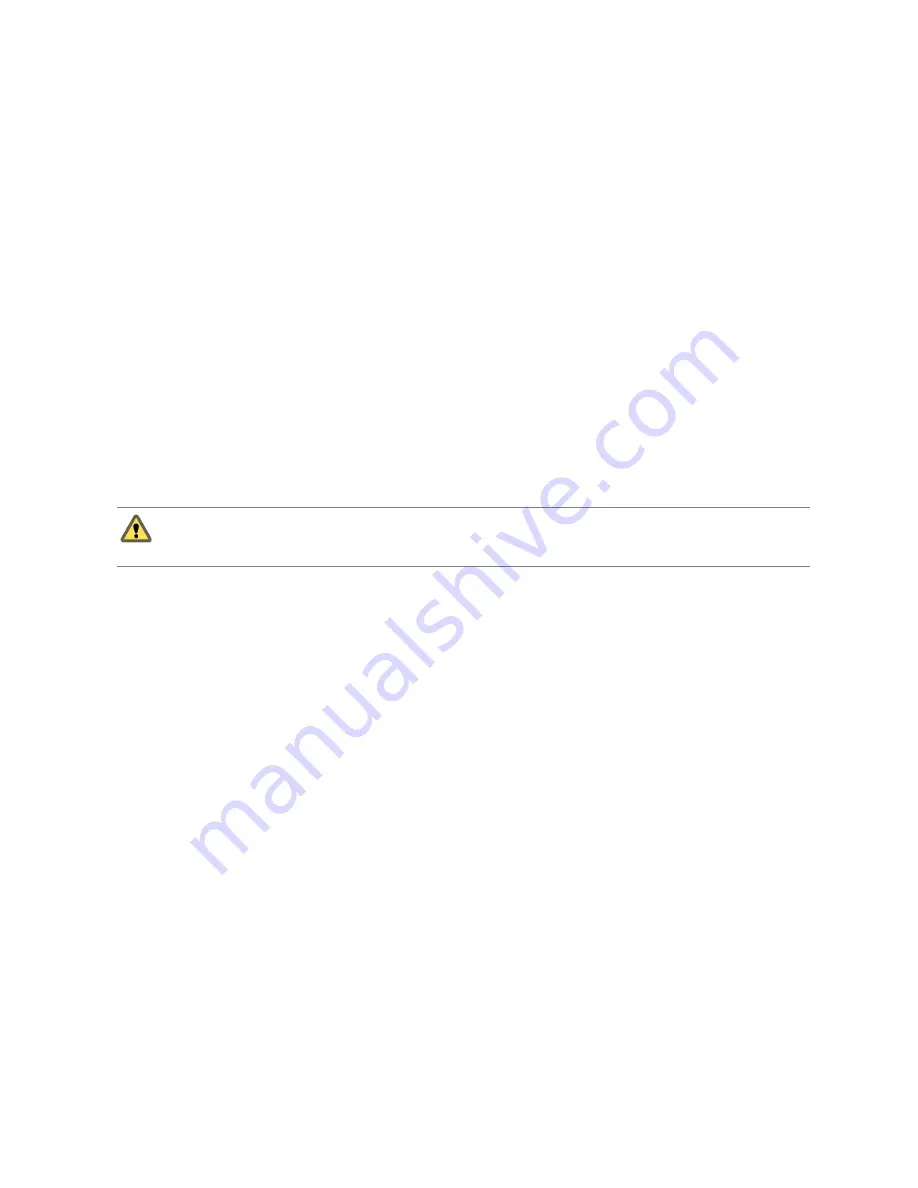
8
On the machine on which you intend to install vCenter Server, create a DSN that points to the database
server with the schema.
9
Run the vCenter Server installer.
10 If a database reinitialization warning message appears in the vCenter Server installer, select Do not
overwrite, leave my existing database in place and continue the installation.
This message appears if you are using a database that has vCenter Server tables that were created by a
previous installation. The message does not appear if the database is clean.
If you leave your existing database in place, you cannot join a Linked Mode group during the
installation. You can join after the installation is complete. See
“Join a Linked Mode Group After
Installation,”
on page 114.
11 When prompted, provide the database user login.
Configure a SQL Server ODBC Connection
After you create a vCenter Server user, establish a connection with a SQL Server database. This connection is
required to install a vCenter Server system.
If you use SQL Server for vCenter Server, do not use the master database.
See your Microsoft SQL ODBC documentation for specific instructions regarding configuring the SQL
Server ODBC connection.
C
AUTION
If you are using a named instance of Microsoft SQL Server 2008 Standard Edition with vCenter
Server, do not name the instance MSSQLSERVER. If you do, the JDBC connection does not work, and
certain features, such as Performance Charts, are not available.
Prerequisites
n
Review the required database patches specified in
“vCenter Server Database Configuration Notes,”
on
page 30.
n
Create a database using SQL Server Management Studio on the SQL Server. See
“Create a SQL Server
Database and User for vCenter Server,”
on page 33
n
Set database permissions using one of the following options:
n
Option 1 (recommended): Follow the procedures in
“Set Database Permissions By Manually
Creating Database Roles and the VMW Schema,”
on page 34 and
“Use a Script to Create a
Microsoft SQL Server Database Schema and Roles,”
on page 36
n
Option 2 (alternative): Follow the procedures in
“Set Database Permissions by Using the dbo
Schema and the db_owner Database Role,”
on page 35 and
“Use a Script to Create a vCenter Server
User by Using the dbo Schema and db_owner Database Role,”
on page 35.
Procedure
1
On your vCenter Server system, select Settings > Control Panel > Administrative Tools > Data Sources
(ODBC).
2
Click the System DSN tab and do one of the following.
n
To modify an existing SQL Server ODBC connection, select the connection from the System Data
Source list and click Configure.
n
To create a new SQL Server ODBC connection, click Add, select SQL Native Client, and click
Finish.
3
Type an ODBC datastore name (DSN) in the Name text box.
For example, VMware vCenter Server.
vSphere Installation and Setup
40
VMware, Inc.
Summary of Contents for VS4-ENT-PL-A - vSphere Enterprise Plus
Page 6: ...vSphere Installation and Setup 6 VMware Inc ...
Page 8: ...vSphere Installation and Setup 8 VMware Inc ...
Page 10: ...vSphere Installation and Setup 10 VMware Inc ...
Page 28: ...vSphere Installation and Setup 28 VMware Inc ...
Page 70: ...vSphere Installation and Setup 70 VMware Inc ...
Page 100: ...vSphere Installation and Setup 100 VMware Inc ...
Page 122: ...vSphere Installation and Setup 122 VMware Inc ...
Page 138: ...vSphere Installation and Setup 138 VMware Inc ...






























