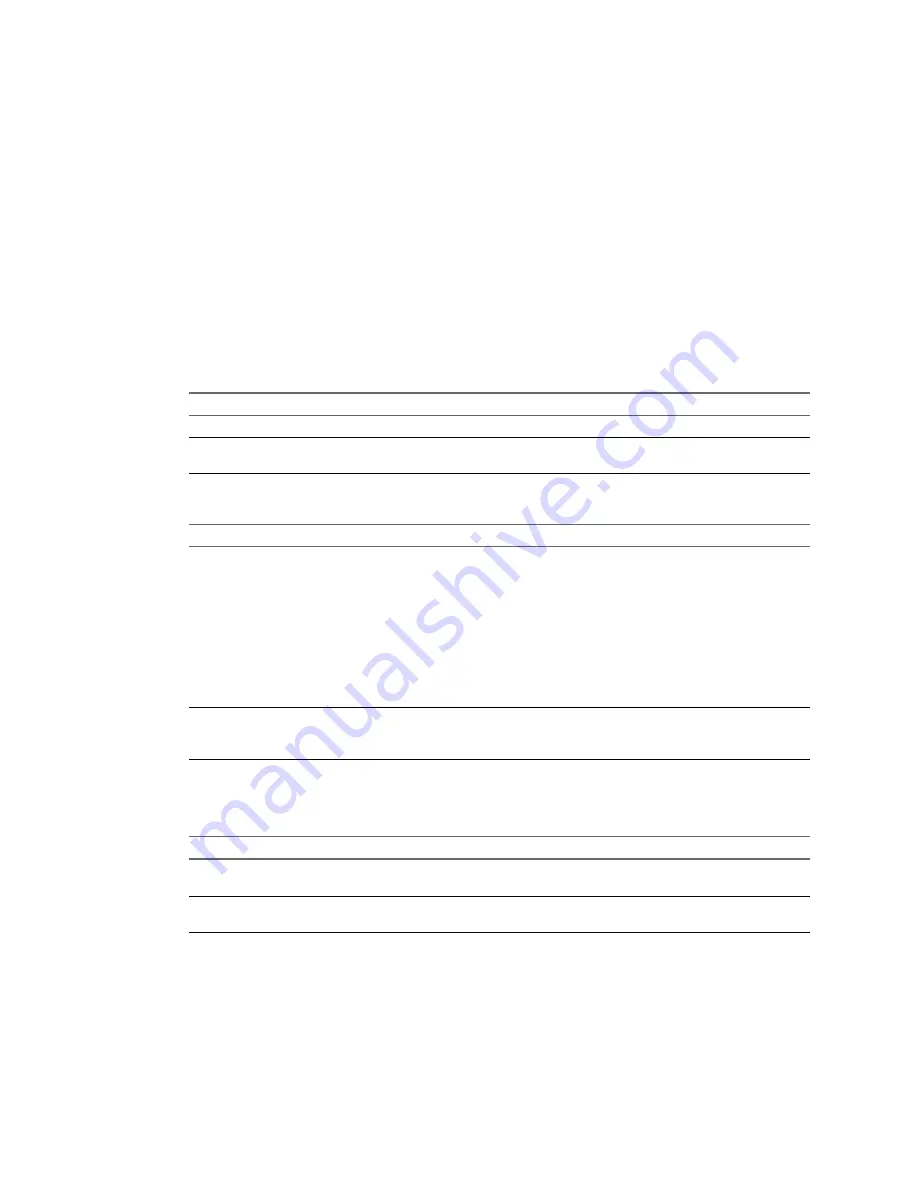
Prerequisites
Make sure that your host is configured for Auto Deploy and that you meet other prerequisites for stateful
installs. See
“Prepare Hosts Provisioned with Auto Deploy for Stateful Installs,”
on page 186.
Procedure
1
In the vSphere Web Client, create a host profile.
See the Host Profiles documentation.
2
With the host profile object displayed, click the Edit host profile settings icon.
3
Leave the name and description and click Next.
4
Click Advanced Configuration Settings and click the System Image Cache Configuration folder.
5
Click the System Image Cache Configuration icon.
6
In the System Image Cache Profile Settings drop-down menu, make your selection.
Option
Description
Enable stateful installs on the host
Caches the image to a disk.
Enable stateful installs to a USB
disk on the host
Caches the image to a USB disk attached to the host.
7
If you select Enable stateful installs on the host, specify information about the disk to use.
Option
Description
Arguments for first disk
By default, the system attempts to replace an existing ESXi installation, and
then attempts to write to the local disk.
You can use the Arguments for first disk field to specify a comma-
separated list of disks to use, in order of preference. You can specify more
than one disk. Use
esx
for the first disk with ESX installed on it, use model
and vendor information, or specify the name of the vmkernel device
driver. For example, to have the system first look for a disk with the model
name ST3120814A, second for any disk that uses the mptsas driver, and
third for the local disk, specify
ST3120814A,mptsas,local
as the value of
this field.
Check to overwrite any VMFS
volumes on the selected disk
If you click this check box, the system overwrites existing VMFS volumes if
not enough space is available to store the image, image profile, and host
profile.
8
Click Finish to complete the host profile configuration.
9
Apply the host profile with the vSphere Web Client or the vSphere PowerCLI.
Option
Description
vSphere Web Client
To apply the host profile to individual hosts, use the host profiles interface
of the vSphere Web Client. See the Host Profiles documentation.
vSphere PowerCLI
To apply the host profile to one or more hosts by using PowerCLI, see
“Assign a Host Profile to Hosts,”
on page 174.
Setting Up an Auto Deploy Reference Host
In an environment where no state is stored on the host, a reference host helps you set up multiple hosts with
the same configuration. You configure the reference host with the logging, coredump, and other settings
that you want, save the host profile, and write a rule that applies the host profile to other hosts as needed.
You can configure the storage, networking, and security settings on the reference host and set up services
such as syslog and NTP.
Chapter 7 Installing ESXi
VMware, Inc.
187
Summary of Contents for VS4-ENT-PL-A - vSphere Enterprise Plus
Page 6: ...vSphere Installation and Setup 6 VMware Inc ...
Page 8: ...vSphere Installation and Setup 8 VMware Inc ...
Page 10: ...vSphere Installation and Setup 10 VMware Inc ...
Page 28: ...vSphere Installation and Setup 28 VMware Inc ...
Page 70: ...vSphere Installation and Setup 70 VMware Inc ...
Page 100: ...vSphere Installation and Setup 100 VMware Inc ...
Page 122: ...vSphere Installation and Setup 122 VMware Inc ...
Page 138: ...vSphere Installation and Setup 138 VMware Inc ...






























