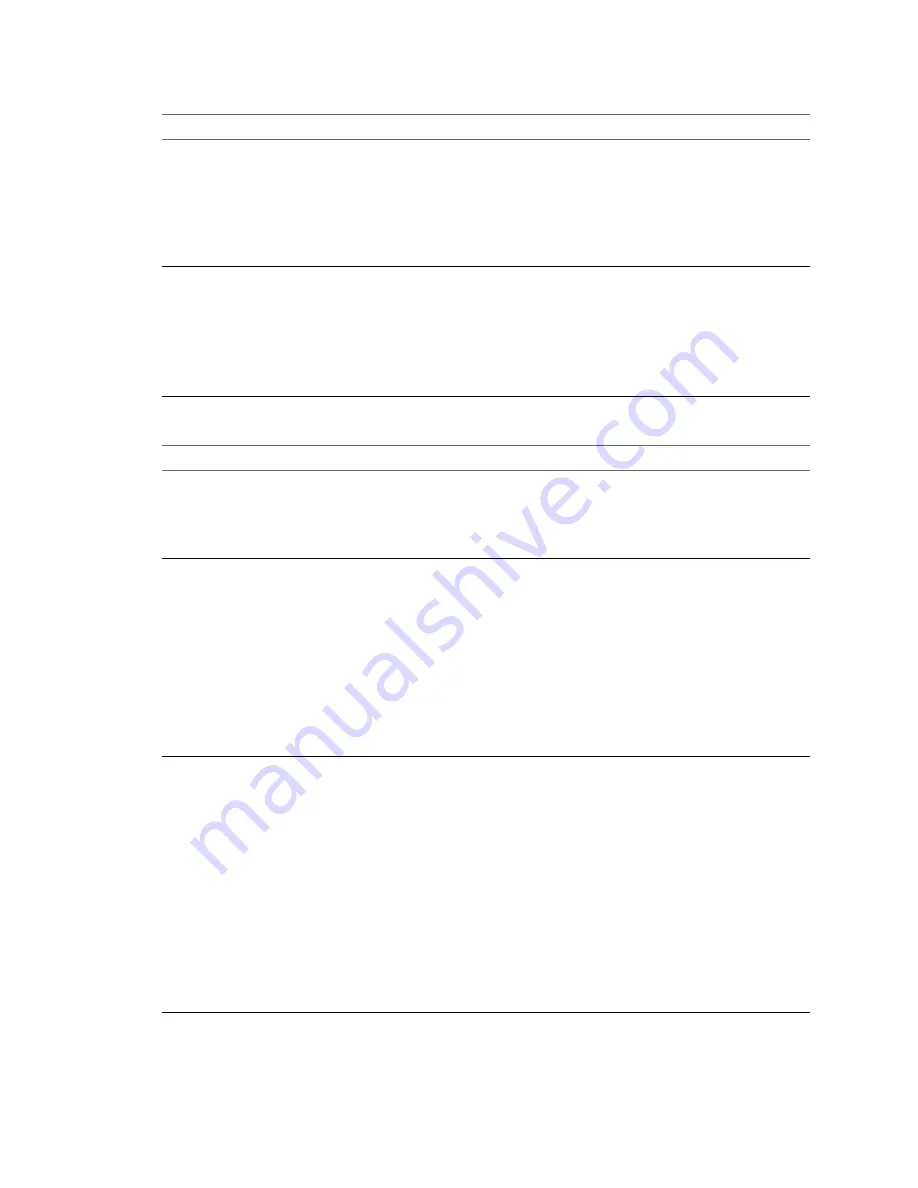
Table 7
‑
12.
Host Profile Options that Prompt for Storage User Input
Information to Request User Input For
Setting the Host Profile Option
You are setting up the Fixed PSP configuration and want to
prompt for the adapter and target IDs for the storage
arrays that should use the Fixed PSP.
You can set the option only if the adapter is set up to use
the Fixed PSP.
1 Select Edit Host Profile, click Storage configuration.
2 Click Native Multipathing (NMP).
3 Click Path Selection Policy (PSP) configuration.
4 In the Preferred Path window, select Prompt the user
for adapter and target IDs on the host.
Configure FCoE adapter activation based on a user-
specified MAC address.
You can set the option only if an activation profile exists.
1 Select Edit Host Profile, click Storage configuration.
2 Click Software FCoE configuration.
3 Click Adapter Configuration.
4 Click the activation profile and click Policy Profile.
5 Select Activation policy based on adapter MAC
address from the drop-down menu.
Table 7
‑
13.
Host Profile Options that Prompt for Security User Input
Information to Request User Input For
Setting the Host Profile Option
Administrator password for ESXi host when the host boots
for the first time.
1 Select Edit Host Profile, click Security Settings and
click Security configuration.
2 In the right panel, select User Input Password to be
Used to Configure Administrator Password from the
Administrator password drop-down menu.
Preconfigures a user for the ESXi host but prompts for the
password for that user on each host when the host boots for
the first time.
You can perform this task only if a user configuration
already exists. Configure the user by selecting one of the
options.
n
Assigned fixed user configurations is available for
compatibility with ESX/ESXi 4.1 system, this option
displays the password in the clear.
n
Assign advanced fixed user configurations is for
users of ESXi 5.0 and later systems.
n
Specify the user configuration in the profile but
prompt for password during host configuration
allows you to specify the information about the user
but prompt for a password on each host.
Prompt the user for credentials when the host joins the
Active Directory domain.
1 Set the Authentication configuration profile to use a
fixed domain.
a Select Edit Host Profile, click Security and
Services and click Authentication configuration.
b Click Active Directory configuration.
c
In the Domain Name drop-down menu, select
Configure a fixed domain name.
2 Set the method for joining the domain to prompt the
user.
a Select Edit Host Profile, click Security and
Services and click Authentication configuration.
b Click Active Directory configuration.
c
In the Join Domain Method drop-down menu,
select Use user specified AD credentials to join
the host to domain.
vSphere Installation and Setup
198
VMware, Inc.
Summary of Contents for VS4-ENT-PL-A - vSphere Enterprise Plus
Page 6: ...vSphere Installation and Setup 6 VMware Inc ...
Page 8: ...vSphere Installation and Setup 8 VMware Inc ...
Page 10: ...vSphere Installation and Setup 10 VMware Inc ...
Page 28: ...vSphere Installation and Setup 28 VMware Inc ...
Page 70: ...vSphere Installation and Setup 70 VMware Inc ...
Page 100: ...vSphere Installation and Setup 100 VMware Inc ...
Page 122: ...vSphere Installation and Setup 122 VMware Inc ...
Page 138: ...vSphere Installation and Setup 138 VMware Inc ...






























