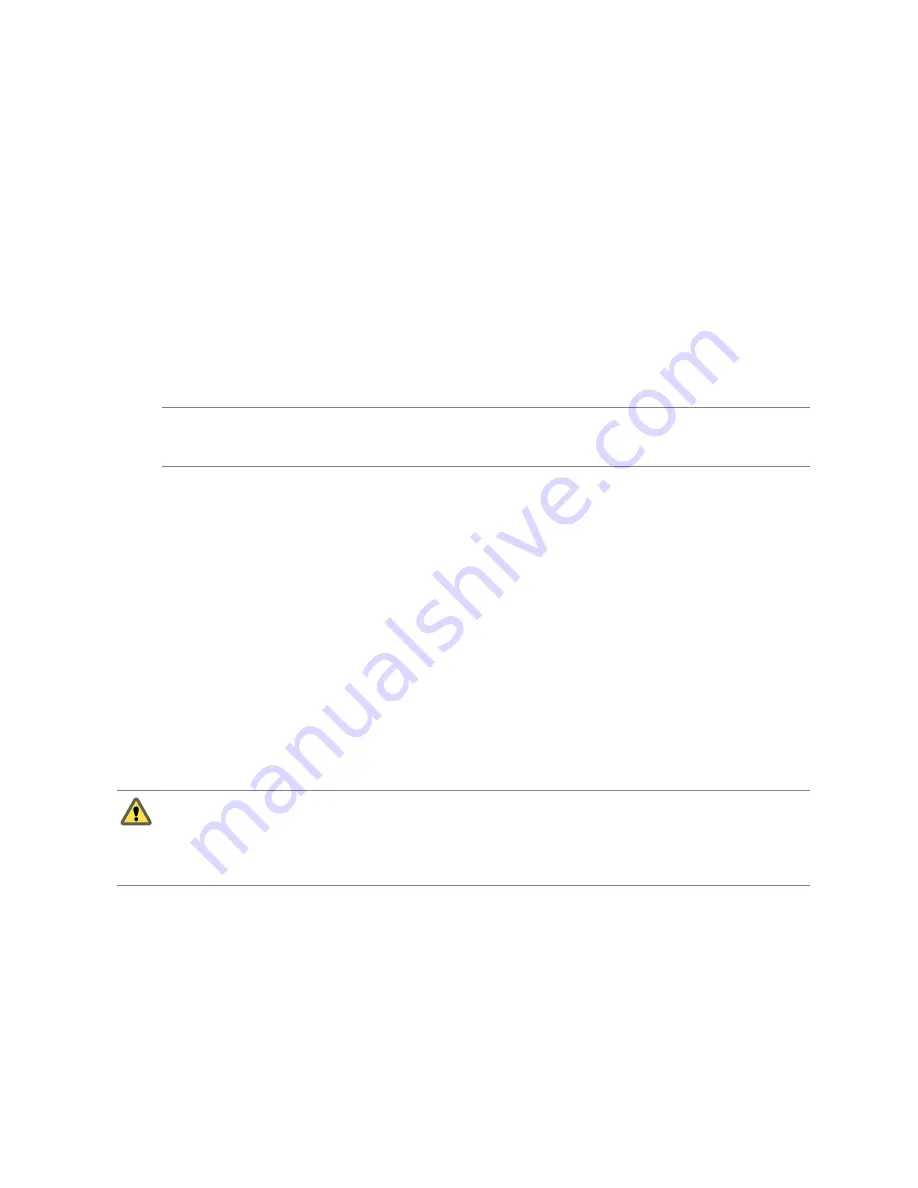
4
View the logs in
%TEMT%\vminst.log
for details about the failure and possible solutions.
For a complete list of logs, see VMware Knowledge Base article
2033430
.
Download and Deploy the VMware vCenter Server Appliance
As an alternative to installing vCenter Server on a Windows machine, you can download the VMware
vCenter Server Appliance. The vCenter Server Appliance is a preconfigured Linux-based virtual machine
optimized for running vCenter Server and associated services.
The vCenter Server Appliance has the following default user names
n
root@localos
with the password
vmware
.
n
with the password that you entered during installation for the vCenter
Single Sign-On administrator account in the built-in domain.
You can also create a custom password that the vCenter Server Appliance reads on first boot. See
“Create a
Custom Password on the First Boot for the vCenter Server Appliance,”
on page 96.
N
OTE
On a newly deployed version 5.5 vCenter Server Appliance, the root user does not have vCenter
Single Sign-On Administrator privileges. For information about administering vCenter Single Sign-On, see
the vSphere Security documentation.
For external databases, the vCenter Server Appliance supports only Oracle databases, in the same versions
shown in the VMware Product Interoperability Matrix for the version of the vCenter Server Appliance that
you are deploying. See the VMware Product Interoperability Matrix at
http://www.vmware.com/resources/compatibility/sim/interop_matrix.php
. Versions 5.0.1 and later of the
vCenter Server Appliance use PostgreSQL for the embedded database instead of IBM DB2, which is used in
vCenter Server Appliance 5.0.
The vCenter Server Appliance does not support Linked Mode configuration.
Version 5.5 of the vCenter Server Appliance is deployed with virtual hardware version 7, which supports
eight virtual CPUs per virtual machine in ESXi. Depending on the hosts that you will manage with the
vCenter Server Appliance, you might want to upgrade the ESXi hosts and update the hardware version of
the vCenter Server Appliance to support more virtual CPUs:
n
ESXi 4.x supports up to virtual hardware version 7 with up to 8 virtual CPUs per virtual machine.
n
ESXi 5.0.x supports up to virtual hardware version 8 with up to 32 virtual CPUs per virtual machine.
n
ESXi 5.1.x supports up to virtual hardware version 9 with up to 64 virtual CPUs per virtual machine.
C
AUTION
If you update the vCenter Server appliance to hardware version 10, you cannot edit the virtual
machine settings for the appliance using the vSphere Client. This might cause difficulties in managing the
vCenter Server Appliance, because you cannot use the vSphere Web Client to connect directly to the host on
which the vCenter Server Appliance resides to manage it. Do not upgrade the vCenter Server Appliance to
hardware version 10.
For inventory and other configuration limits in the vCenter Server Appliance, see the Configuration
Maximums documentation.
For information about upgrading ESXi hosts, see the vSphere Upgrade documentation. To update the virtual
hardware version of a virtual machine, see the information about virtual machine compatibility levels in the
vSphere Virtual Machine Administration documentation.
For information about configuring the vCenter Server Appliance, see the vCenter Server and Host Management
documentation.
vSphere Installation and Setup
94
VMware, Inc.
Summary of Contents for VS4-ENT-PL-A - vSphere Enterprise Plus
Page 6: ...vSphere Installation and Setup 6 VMware Inc ...
Page 8: ...vSphere Installation and Setup 8 VMware Inc ...
Page 10: ...vSphere Installation and Setup 10 VMware Inc ...
Page 28: ...vSphere Installation and Setup 28 VMware Inc ...
Page 70: ...vSphere Installation and Setup 70 VMware Inc ...
Page 100: ...vSphere Installation and Setup 100 VMware Inc ...
Page 122: ...vSphere Installation and Setup 122 VMware Inc ...
Page 138: ...vSphere Installation and Setup 138 VMware Inc ...
















































