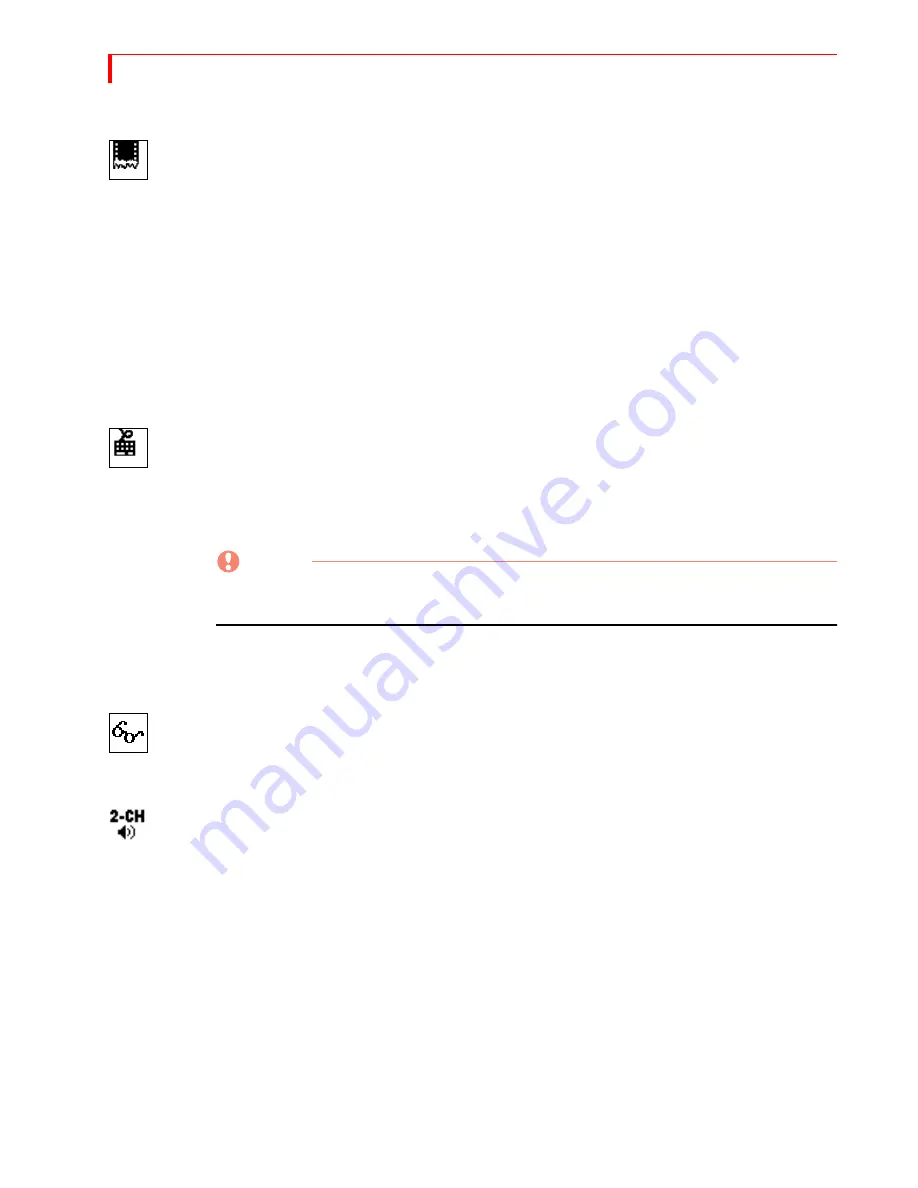
MXP
RO
DV U
SER
G
UIDE
C
HAPTER
7
90
Force Field Freeze
The Force Field Freeze option lets you specify whether you want MXProDV to per-
form a frame or field freeze. This option works in conjunction with the Freeze feature
(see “Freeze” on page 97).
Frame Freeze produces best quality, but it might produce a jittering effect when trying
to freeze objects in motion. In such cases, use a Field Freeze.
Field Freeze
– MXProDV freezes only every other line of the image. This produces a
fast freeze, but image quality degrades somewhat. To use Field Freeze, set the
Force Field Freeze option to 1.
Frame Freeze
– MXProDV freezes every line in the image. The freeze takes slightly
longer, but the image quality matches the original because it uses all of the video
signal. To use Frame Freeze, set the Force Field Freeze option to 0 (zero).
GPI Out Mode
This setting determines whether MXProDV provides a GPI
output
to an external
device, such as a character generator, thereby allowing you to trigger an external
event based on an action from the MXProDV. Set the value to
0
(zero) to use
MXProDV with an edit controller, such as the Videonics Edit Suite or Video ToolKit.
Set the value to
1
to enable GPI output to trigger a character generator, such as the
Videonics TitleMaker.
CAUTION
CAUTION
MXProDV also accepts values 2 through 4 for this option. However, using any of
these values might cause your equipment to malfunction and should not be used.
See “Using a GPI Device” beginning on page 152 for relevant information.
Comb Filter
This option can be used in some cases to affect the quality of the video coming from
an input source. Normally, you should leave this set at the default – 1 or On. Change
it only if asked to do so by a Videonics Customer Support Representative.
2/4-Channel Audio Output
Specifies whether the audio output of MXProDV will be 4-channel or 2-channel. The
default is 4-channel (field value = 0). To select 2-channel audio output, change the
field value to 1 (one).
For DV, 2-channel audio output provides the highest quality output (48 kHz, 16 bits).
However, if you select 2-channel output, your DV audio sources must be 48 kHz, too;
32 kHz DV audio sources cannot be used. Any analog audio inputs can be used. If
you select 2-channel output, you get two pairs of analog audio outputs on the
MXProDV rear panel: L1 + R1 and L2 + R2.
Selecting 4-channel audio output provides high quality DV audio (32 kHz, 12 bits)
and lets you use both 32 kHz and 48 kHz DV audio inputs. Any analog audio input
can be used. The analog audio outputs on the rear panel of MXProDV will play chan-
nels 1 and 2 on the L1 + R1 jacks and channels 3 and 4 on the L2 + R2 jacks.
Summary of Contents for MXPro DV
Page 1: ...MXPro User Guide ...
Page 4: ...NOTES ...
Page 8: ...NOTES ...
Page 9: ......
Page 10: ......
Page 20: ...NOTES ...
Page 21: ......
Page 22: ......
Page 30: ...NOTES ...
Page 31: ......
Page 32: ......
Page 49: ......
Page 50: ......
Page 66: ...NOTES ...
Page 67: ......
Page 68: ......
Page 81: ......
Page 82: ......
Page 90: ...NOTES ...
Page 91: ......
Page 92: ......
Page 108: ...NOTES ...
Page 109: ......
Page 110: ......
Page 117: ......
Page 118: ......
Page 126: ...NOTES ...
Page 127: ......
Page 128: ......
Page 134: ...NOTES ...
Page 135: ......
Page 136: ......
Page 142: ...NOTES ...
Page 143: ......
Page 144: ......
Page 153: ......
Page 154: ......
Page 164: ...NOTES ...
Page 165: ......
Page 166: ......
Page 186: ...NOTES ...
Page 198: ...NOTES ...
















































