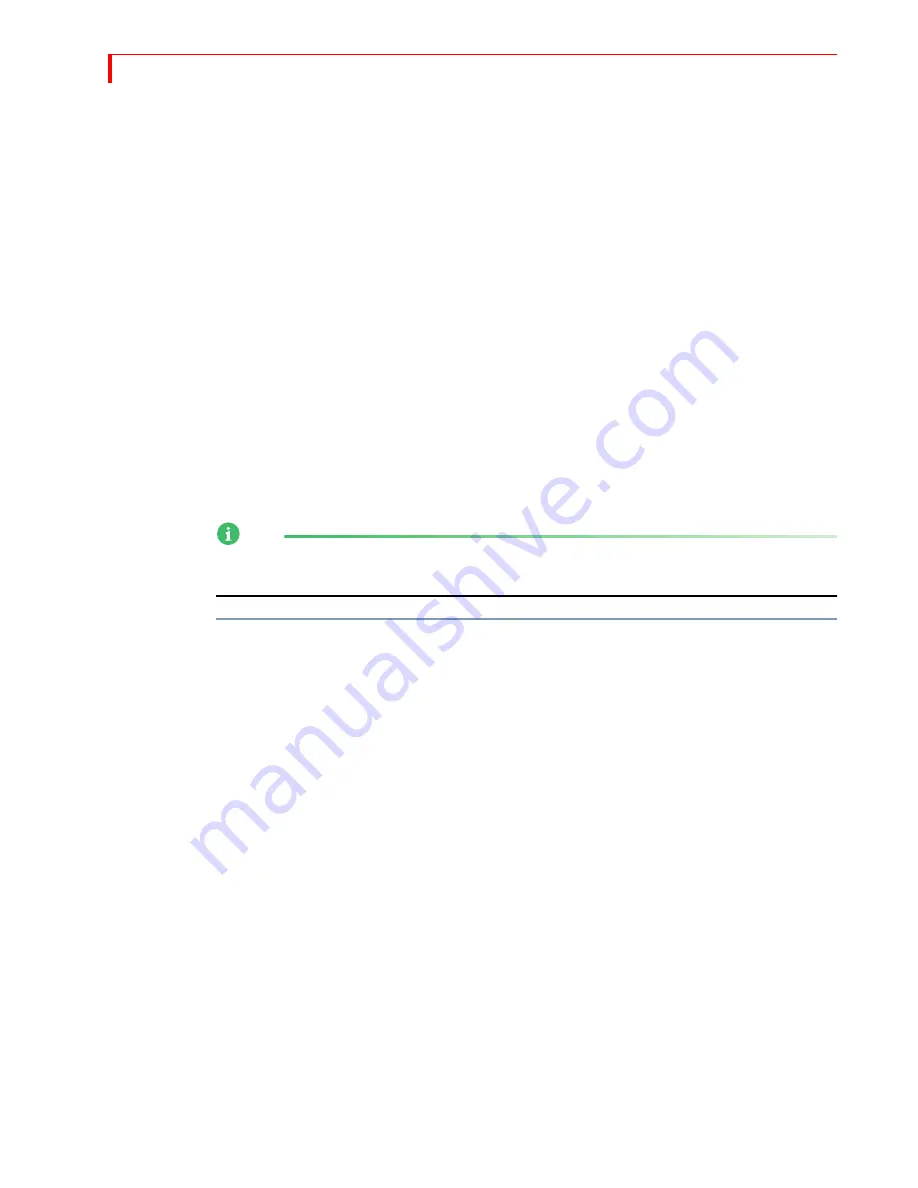
MXP
RO
DV U
SER
G
UIDE
C
HAPTER
6
78
U
SING
I
NPUT
E
FFECTS
Input effects aren’t visible in the small Preview thumbnails. To make them visible:
1
Make the channel to which the input effects are applied the NEXT source. That is,
press
NEXT
/
A
,
B
,
C
, or
D
.
2
Press the
DISPLAY
button to display the NEXT Preview option (see “Display” beginning
on page 87); or use the shortcut
SHIFT
+4.
Once you apply an input effect to a channel, it remains in effect at all times (even
during transitions) until you specifically change it, with these exceptions:
•
Some effects do not apply to the foreground image while using PIPs, chromakey,
and compose.
•
MXPro color correction turns off during transitions if it is enabled on more than
one channel. See “Color Correct” on page 80 for more information.
•
MXProDV turns off Strobe during transitions.
•
MXProDV turns off all Input Effects during trailing transitions.
Each input effect has associated with it a “parameter” value. In some cases, the value
can be either 0 (zero) or 1. In others, it can range from 0 to 7 or 0 to 9. The Color
Correction option also works a little differently: see “Color Correct” on page 80.
NOTE
Although the chromakey button is included in the Input Effects group, it is not an
input effect.
To apply a parameter value:
1
Press
INPUT
EFFECTS
or one of the input effects buttons to display the Input Effects
menu.
2
If you haven’t already done so, use the
ARROW
keys or
INPUT
EFFECTS
button to select
the desired Input Effect.
3
Use one of the
NEXT
buttons to select the source to which you wan to apply the effect.
For example, press
NEXT
/B
to apply the effect to channel B.
4
Type the parameter value on the MXProDV numeric keypad, or continue pressing the
corresponding effects key until the parameter value you want appears in the menu.
5
Press
OK
or
INPUT
EFFECTS
to exit from Input Effects mode.
MXProDV stores the most recent set of input effects. Therefore, when you turn the
unit off, then turn it back on again, the most recent selection of input effects is still
active.
Summary of Contents for MXPro DV
Page 1: ...MXPro User Guide ...
Page 4: ...NOTES ...
Page 8: ...NOTES ...
Page 9: ......
Page 10: ......
Page 20: ...NOTES ...
Page 21: ......
Page 22: ......
Page 30: ...NOTES ...
Page 31: ......
Page 32: ......
Page 49: ......
Page 50: ......
Page 66: ...NOTES ...
Page 67: ......
Page 68: ......
Page 81: ......
Page 82: ......
Page 90: ...NOTES ...
Page 91: ......
Page 92: ......
Page 108: ...NOTES ...
Page 109: ......
Page 110: ......
Page 117: ......
Page 118: ......
Page 126: ...NOTES ...
Page 127: ......
Page 128: ......
Page 134: ...NOTES ...
Page 135: ......
Page 136: ......
Page 142: ...NOTES ...
Page 143: ......
Page 144: ......
Page 153: ......
Page 154: ......
Page 164: ...NOTES ...
Page 165: ......
Page 166: ......
Page 186: ...NOTES ...
Page 198: ...NOTES ...






























