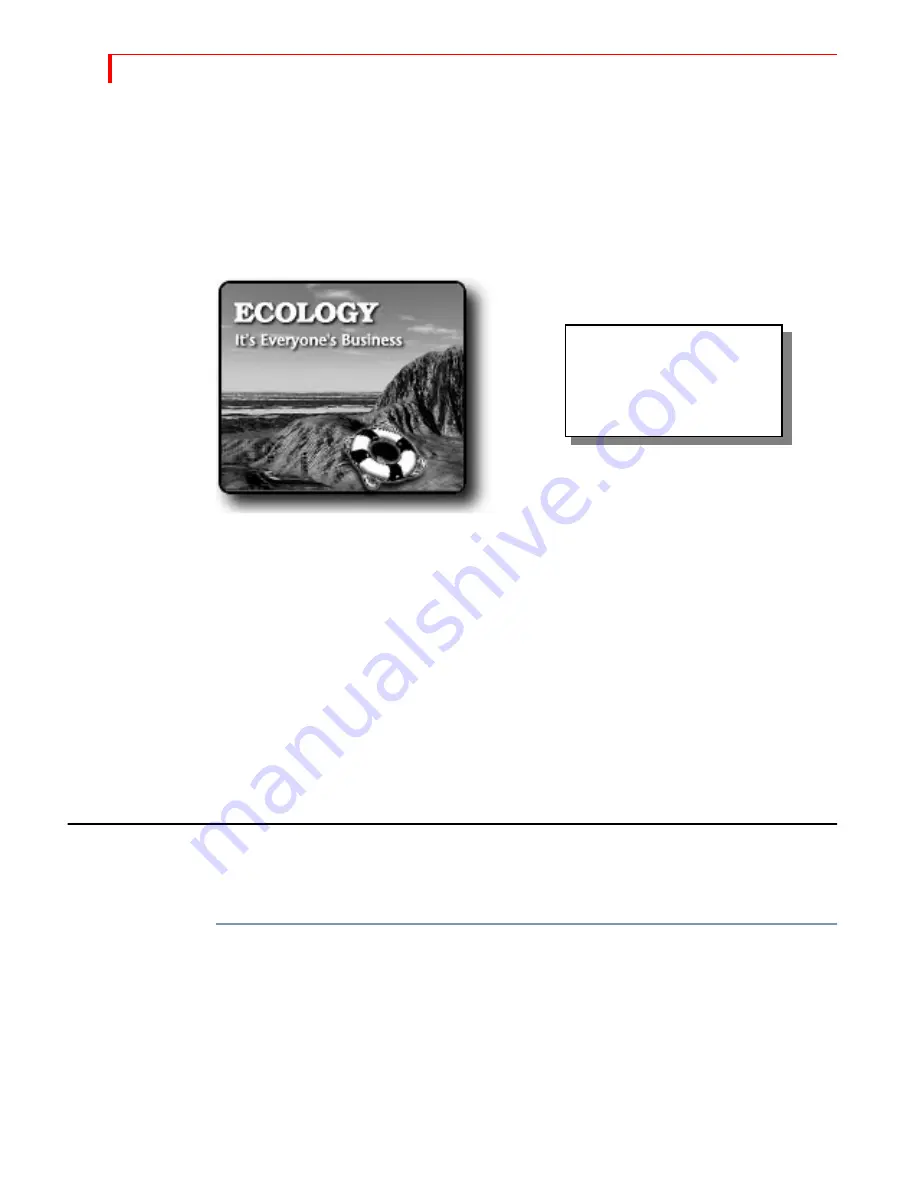
MXP
RO
DV U
SER
G
UIDE
C
HAPTER
13
148
U
SING
T
ITLES
In Chapter 3, Installing MXProDV, you learned how to install a character generator
(CG) to use with MXProDV (see “Live Broadcast Configuration” on page 38). Using a
set up where you connect the CG between the MXProDV and the output device
(downstream), you can create titles for your productions. Using any of the Videonics
TitleMaker products or PowerScript, you can superimpose titles over video and use
transitions for sophisticated titling.
Most CG’s work in similar ways. Following is an example using a Videonics
TitleMaker.
1
Use TitleMaker to create the pages you need for the titles.
2
Insert a blank page between each title page. The page should not contain any charac-
ters, its background should be set to video, and its duration should be set to infinite.
3
Press
PLAY
on the TitleMaker and the next title page appears superimposed over the
MXProDV output.
At this point, you can run a transition and the title continues to superimpose while
the transition runs.
You can also use other TitleMaker features, such as tinted backgrounds, patterns,
scroll, and crawl. Because MXProDV’s TBC (Time Base Corrector) creates a stable
time base, TitleMaker can lock to it securely to produce an excellent picture.
U
SING
C
OLOR
B
ARS
MXProDV provides a set of standard color bars built into the unit. You can display
the color bars on the Preview monitor.
To display the built-in color bars:
1
Press
COMPOSE
. MXProDV enters Compose mode, and a flashing rectangle appears.
2
Press
SHIFT
+
NEXT
/
COLOR
. A set of color bars appears on the Preview monitor.
3
Press
PLAY
to apply the color bars to Program out.
4
Press
COMPOSE
to remove the color bars and exit Compose mode.
With a Videonics TitleMaker or
PowerScript you can create
high-quality, professional-
looking titles for your
productions.
Summary of Contents for MXPro DV
Page 1: ...MXPro User Guide ...
Page 4: ...NOTES ...
Page 8: ...NOTES ...
Page 9: ......
Page 10: ......
Page 20: ...NOTES ...
Page 21: ......
Page 22: ......
Page 30: ...NOTES ...
Page 31: ......
Page 32: ......
Page 49: ......
Page 50: ......
Page 66: ...NOTES ...
Page 67: ......
Page 68: ......
Page 81: ......
Page 82: ......
Page 90: ...NOTES ...
Page 91: ......
Page 92: ......
Page 108: ...NOTES ...
Page 109: ......
Page 110: ......
Page 117: ......
Page 118: ......
Page 126: ...NOTES ...
Page 127: ......
Page 128: ......
Page 134: ...NOTES ...
Page 135: ......
Page 136: ......
Page 142: ...NOTES ...
Page 143: ......
Page 144: ......
Page 153: ......
Page 154: ......
Page 164: ...NOTES ...
Page 165: ......
Page 166: ......
Page 186: ...NOTES ...
Page 198: ...NOTES ...






























