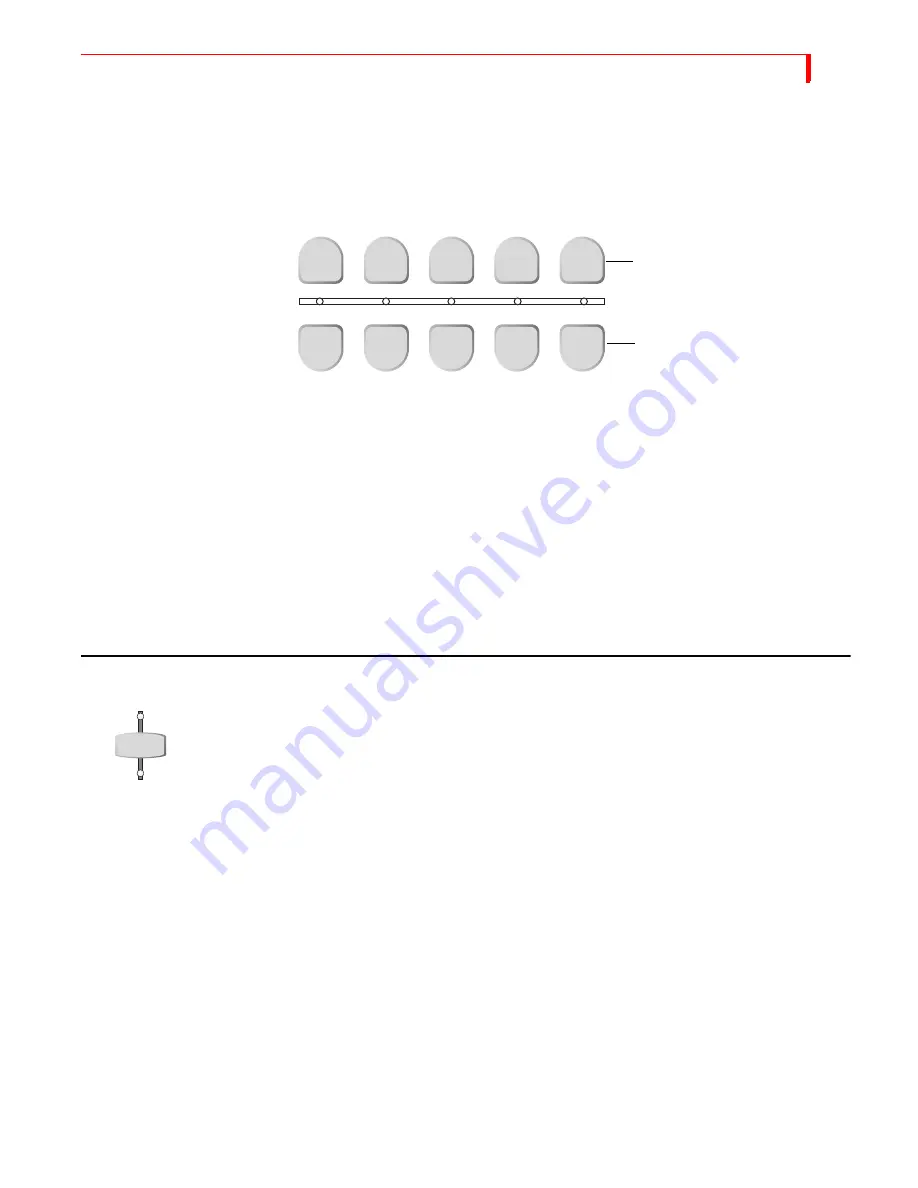
B
ASIC
O
PERATIONS
S
ELECTING
S
OURCES
51
S
ELECTING
S
OURCES
Now that you understand the distinction between the CURRENT and NEXT source,
you need to know how to select sources for each. Use the
CUT
and
NEXT
buttons on
the MXProDV keyboard to select sources.
Use the
CUT
buttons to cut to a new source. The four buttons labeled
A
,
B
,
C
, and
D
correspond directly to the Input Source Previews on the Preview Screen (see page 47)
and to MXProDV’s four channels. Use the
COLOR
button to select a solid color back-
ground rather than an image coming from a source device (see “Using Color Back-
grounds” on page 54). When you press any
CUT
button, the output video cuts to the
new source and the indicator light below the
CUT
button glows steadily.
Use the
NEXT
buttons to select the NEXT source. The buttons are labeled the same as
the
CUT
buttons. When you press any
NEXT
button, the indicator light above that but-
ton flashes. The
output
does not change until you use
PLAY
or the
T
-
BAR
to transition to
the
NEXT
source.
U
SING
THE
V
IDEO
/A
UDIO
S
ELECTOR
The
VIDEO
/
AUDIO
selector controls which parts of the input signal get used from any
given source.
You can set the
VIDEO
/
AUDIO
selector to any of three positions —
VIDEO
only,
AUDIO
only, or both. Press the button as required to turn on the Video, Audio, or both
lights.
VIDEO
– Video changes, audio does not. Video light only is illuminated.
AUDIO
– Audio changes, video does not. Audio light only is illuminated.
both
– Audio and Video both change. Both the video and audio lights are illumi-
nated.
Many sources (such as pre-recorded video tapes) carry both video and audio signals.
Other input sources (such as a compact disc player) carry only audio signals, and
some sources carry only video signals.
Example…
You are producing a documentary on hot air ballooning. You want to use video from
channels A and B, and audio from Channel C. Using the
VIDEO
/
AUDIO
selector you can
process only the video from the VCRs and combine it with the audio from an audio tape
containing the voice-over material.
CUT
NEXT
A
B
C
D
COLOR
A
B
C
D
COLOR
Use to change the CURRENT source
Use to select NEXT source
VIDEO
AUDIO
Summary of Contents for MXPro DV
Page 1: ...MXPro User Guide ...
Page 4: ...NOTES ...
Page 8: ...NOTES ...
Page 9: ......
Page 10: ......
Page 20: ...NOTES ...
Page 21: ......
Page 22: ......
Page 30: ...NOTES ...
Page 31: ......
Page 32: ......
Page 49: ......
Page 50: ......
Page 66: ...NOTES ...
Page 67: ......
Page 68: ......
Page 81: ......
Page 82: ......
Page 90: ...NOTES ...
Page 91: ......
Page 92: ......
Page 108: ...NOTES ...
Page 109: ......
Page 110: ......
Page 117: ......
Page 118: ......
Page 126: ...NOTES ...
Page 127: ......
Page 128: ......
Page 134: ...NOTES ...
Page 135: ......
Page 136: ......
Page 142: ...NOTES ...
Page 143: ......
Page 144: ......
Page 153: ......
Page 154: ......
Page 164: ...NOTES ...
Page 165: ......
Page 166: ......
Page 186: ...NOTES ...
Page 198: ...NOTES ...






























