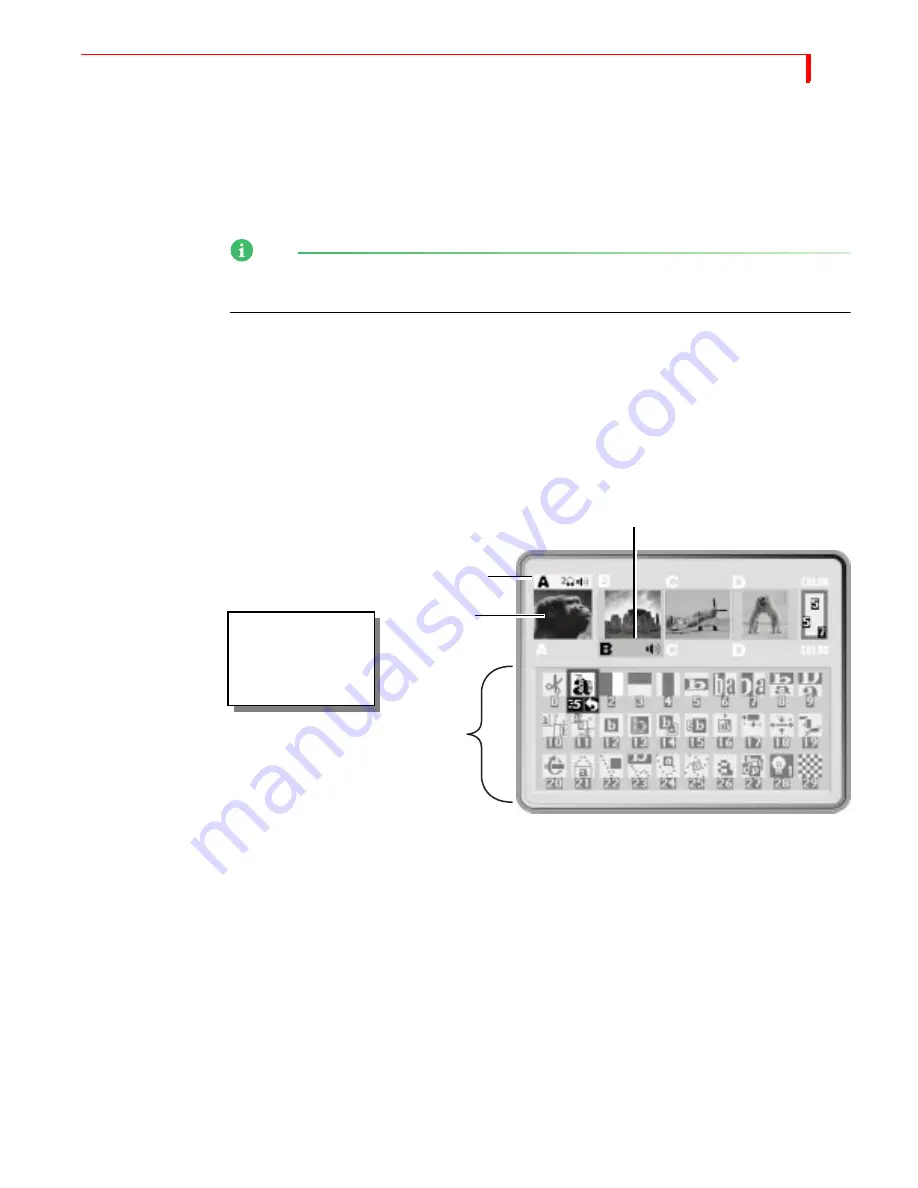
Q
UICK
S
TART
T
HE
P
REVIEW
S
CREEN
17
Remember, a DV connector carries the audio signal as well as the video signal. It
is, therefore, unnecessary to make separate connections for these signals when
using a DV device as output.
•
Connect a television or monitor to the recording VCR according to their instruc-
tions. Having this monitor available lets you see exactly what is being recorded
(or, output).
NOTE
These instructions assume a two-monitor setup. If you are using only one monitor,
connect it to PREVIEW OUT.
•
Connect the MXProDV power supply to the power supply jack on the rear panel.
•
Connect the MXProDV’s power cord to a suitable outlet.
•
Turn on all devices (the MXProDV power switch is located on the right end of
the unit) and let the tapes roll.
For more detailed information about setting up your equipment, see Chapter 3,
Installing MXProDV.
The Preview Screen
MXProDV displays small previews of the sources you have attached. The images
are scaled down both in size and frame rate and, therefore, don’t play as
smoothly as they would in a single-source video monitor image. This does not
affect the quality of the video going to the output — it is always highest quality.
The PREVIEW screen contains the elements you need to run transitions:
CURRENT Source
— The signal currently playing on the Output monitor.
MXProDV highlights the CURRENT source in yellow (just above the preview
images).
NEXT Source
— The signal that will play on the Output monitor after the transi-
tion runs. MXProDV highlights the NEXT source in green.
Transitions Menu
— Rows and columns of icons representing some of the transi-
tions available. MXProDV highlights the currently selected transition in blue.
The icons also show the speed and direction for the selected transition.
CURRENT Source
NEXT Source
Transitions Menu
You should see the
Preview
screen,
similar to this one, on
your Preview monitor.
Previews
Summary of Contents for MXPro DV
Page 1: ...MXPro User Guide ...
Page 4: ...NOTES ...
Page 8: ...NOTES ...
Page 9: ......
Page 10: ......
Page 20: ...NOTES ...
Page 21: ......
Page 22: ......
Page 30: ...NOTES ...
Page 31: ......
Page 32: ......
Page 49: ......
Page 50: ......
Page 66: ...NOTES ...
Page 67: ......
Page 68: ......
Page 81: ......
Page 82: ......
Page 90: ...NOTES ...
Page 91: ......
Page 92: ......
Page 108: ...NOTES ...
Page 109: ......
Page 110: ......
Page 117: ......
Page 118: ......
Page 126: ...NOTES ...
Page 127: ......
Page 128: ......
Page 134: ...NOTES ...
Page 135: ......
Page 136: ......
Page 142: ...NOTES ...
Page 143: ......
Page 144: ......
Page 153: ......
Page 154: ......
Page 164: ...NOTES ...
Page 165: ......
Page 166: ......
Page 186: ...NOTES ...
Page 198: ...NOTES ...
















































