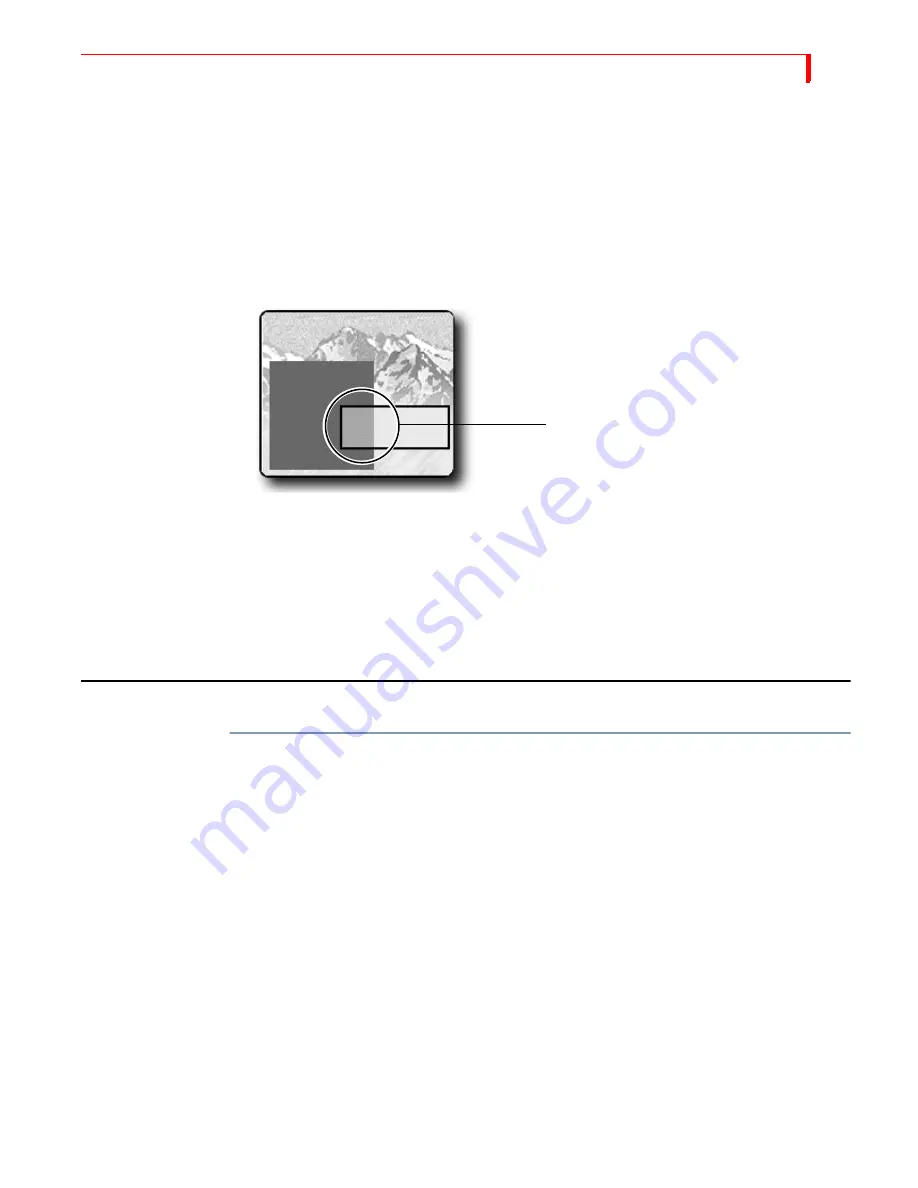
C
OMPOSE
C
OMPOSITION
R
ULES
115
C
OMPOSITION
R
ULES
Observe the following rules when creating compositions.
•
Select and define the image you want to use as the background before entering
Compose mode.
•
A composition can contain one background and anywhere from one to 16 fore-
ground tiles.
•
When you create a foreground tile that overlaps an existing solid color rectangle
or still image, the overlapping portion erases whatever it overlaps.
•
Reducing the size of a still or moving video image normally introduces minor
pixel artifacts, thus reducing quality.
•
Once you place (or, stamp) a foreground tile into place, you cannot move or
change it.
•
To use a composed image, you must record or display it on the output. There is
no other way to save the composition.
•
You cannot use composed screens in conjunction with Learn mode.
C
REATING
A
C
OMPOSED
I
MAGE
To create a composition:
1
Create or choose the background on the Preview screen. Do this
before
entering
Compose mode because the CURRENT source at the time you enter compose mode
automatically becomes the background for the composition.
a
Solid Color Background
– Use the
BG
COLOR
button to select the color you want.
Then press
CUT
/
COLOR
or use a transition to make COLOR the CURRENT source.
b
Moving Video Sequence
– Use the appropriate
CUT
button to make the desired
input source the CURRENT one. For example, to use a moving video sequence
from source C as the background, press
CUT
/
C
.
c
Still Image
– Use the appropriate
CUT
button to make the desired input source
the CURRENT one. For example, to use a frame from source B as the background,
press
CUT
/
B
. When the frame you want to use as the still image appears on the
Preview screen, press
FREEZE
to create the still image.
d
Color Bars
– Press
SHIFT
+
NEXT
COLOR
while in Compose mode to display color
bars in the background.
e
Input Effects
– Apply any Input Effects you want to the background source before
entering Compose mode. Input Effects can only be applied to the background
source.
The larger tile is drawn first. When the
second tile is drawn, it overlaps part
of the larger one. The overlapping
portion of the smaller tile erases that
portion of the larger tile where the
two overlap.
Summary of Contents for MXPro DV
Page 1: ...MXPro User Guide ...
Page 4: ...NOTES ...
Page 8: ...NOTES ...
Page 9: ......
Page 10: ......
Page 20: ...NOTES ...
Page 21: ......
Page 22: ......
Page 30: ...NOTES ...
Page 31: ......
Page 32: ......
Page 49: ......
Page 50: ......
Page 66: ...NOTES ...
Page 67: ......
Page 68: ......
Page 81: ......
Page 82: ......
Page 90: ...NOTES ...
Page 91: ......
Page 92: ......
Page 108: ...NOTES ...
Page 109: ......
Page 110: ......
Page 117: ......
Page 118: ......
Page 126: ...NOTES ...
Page 127: ......
Page 128: ......
Page 134: ...NOTES ...
Page 135: ......
Page 136: ......
Page 142: ...NOTES ...
Page 143: ......
Page 144: ......
Page 153: ......
Page 154: ......
Page 164: ...NOTES ...
Page 165: ......
Page 166: ......
Page 186: ...NOTES ...
Page 198: ...NOTES ...






























