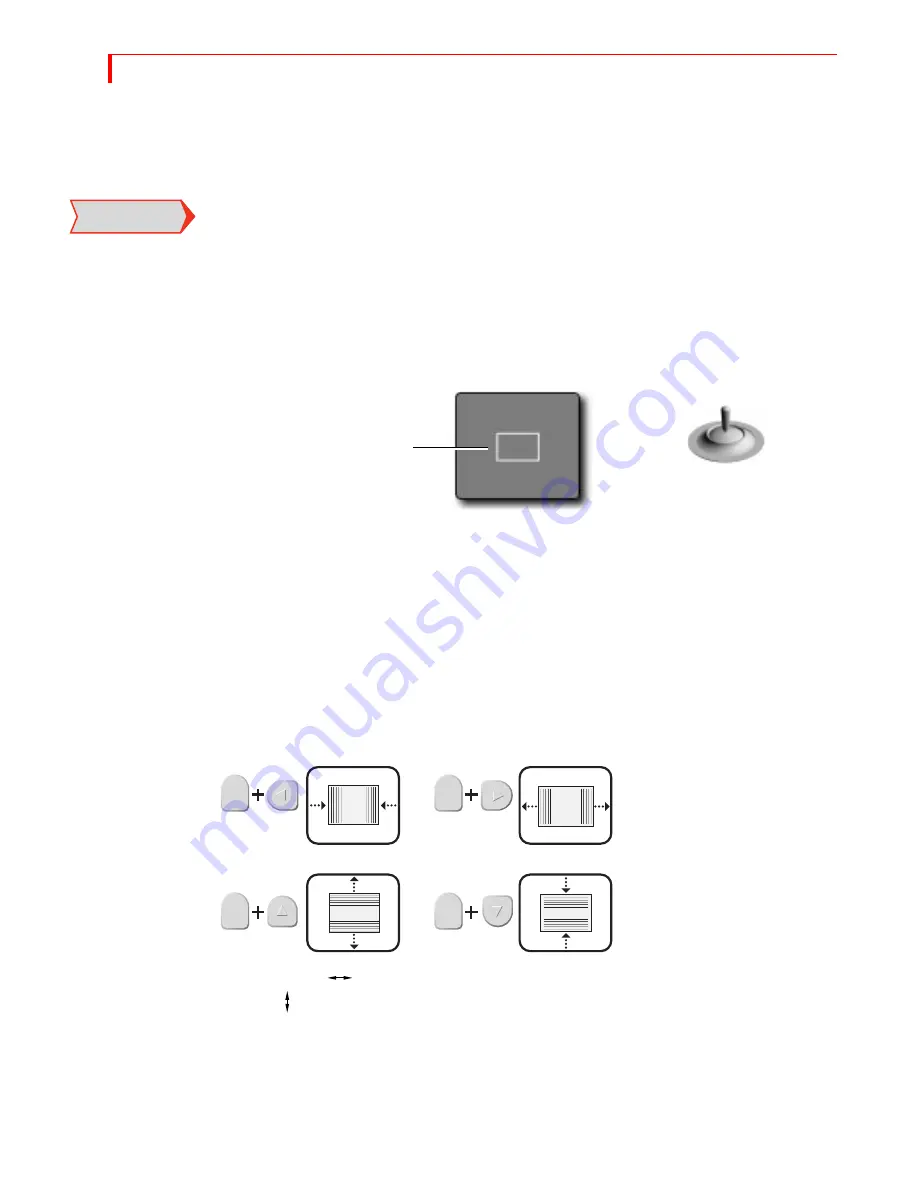
MXP
RO
DV U
SER
G
UIDE
C
HAPTER
9
114
M
ANIPULATING
T
ILES
You can place foreground tiles anywhere you want on the screen. You can set their
size, fill them with color or images, and set their border characteristics.
Remember, once you place and define a foreground tile you cannot change it. Plac-
ing the tile occurs once you move the Compose Cursor (or, rectangle) to any other
position on the screen. You’ll learn about the Compose Cursor in this section.
Positioning Tiles
When you press the
COMPOSE
button to enter Compose mode, MXProDV shows your
choice of background on both the Preview and Output monitors. MXProDV also dis-
plays a flashing rectangle at the center of the Preview screen. This flashing rectangle
is called the Compose Cursor.
Use the
JOYSTICK
to move the Compose cursor where you want it on the screen. You
can also use the
ARROW
keys to make fine adjustments.
Sizing Tiles
You can make foreground tiles any size you want, from covering the entire screen to
a thin horizontal or vertical line.
Always establish the size of the tile before filling it with a solid color, moving video,
or a still image.
Use the
SHIFT
key in conjunction with one of the
ARROW
keys to adjust tile size. Enter
SHIFT
+0
(zero) to restore the tile to its default size.
Enter
SHIFT
+
FLIP
to reproportion the tile based on its current width. Enter
SHIFT
+
FLIP
to reproportion the tile based on its current height.
IMPORTANT
INFORMATION
JOYSTICK
positions Compose Cursor
The Compose Cursor (a
flashing rectangle) appears on
the Preview screen when you
enter Compose mode.
SHIFT
SHIFT
SHIFT
SHIFT
Summary of Contents for MXPro DV
Page 1: ...MXPro User Guide ...
Page 4: ...NOTES ...
Page 8: ...NOTES ...
Page 9: ......
Page 10: ......
Page 20: ...NOTES ...
Page 21: ......
Page 22: ......
Page 30: ...NOTES ...
Page 31: ......
Page 32: ......
Page 49: ......
Page 50: ......
Page 66: ...NOTES ...
Page 67: ......
Page 68: ......
Page 81: ......
Page 82: ......
Page 90: ...NOTES ...
Page 91: ......
Page 92: ......
Page 108: ...NOTES ...
Page 109: ......
Page 110: ......
Page 117: ......
Page 118: ......
Page 126: ...NOTES ...
Page 127: ......
Page 128: ......
Page 134: ...NOTES ...
Page 135: ......
Page 136: ......
Page 142: ...NOTES ...
Page 143: ......
Page 144: ......
Page 153: ......
Page 154: ......
Page 164: ...NOTES ...
Page 165: ......
Page 166: ......
Page 186: ...NOTES ...
Page 198: ...NOTES ...






























