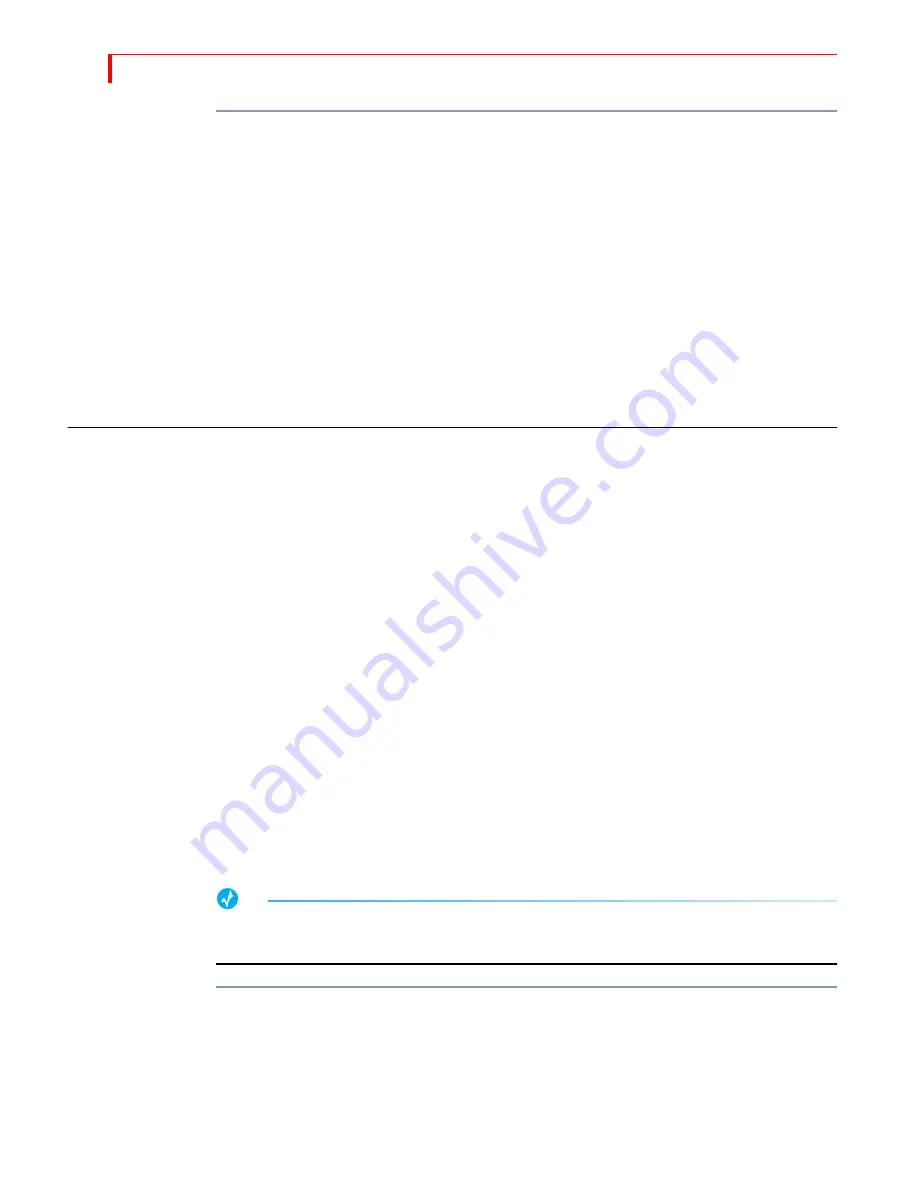
MXP
RO
DV U
SER
G
UIDE
C
HAPTER
4
52
To do this type of mixing:
1
Route the VCRs to Channels A and B.
2
Route the audio to Channel C.
3
Press the
VIDEO
/
AUDIO
selector until only the
AUDIO
light is on
4
Press
CUT
/
C
to make channel C source for audio.
5
Press the
VIDEO
/
AUDIO
selector until only the
VIDEO
light is on.
6
Press
CUT
/
A
to make it the CURRENT source, then press
NEXT
/
B
to make it the NEXT
source.
7
Start all the input devices rolling.
8
Press
PLAY
to change video from Channel A to Channel B. The audio remains on
Channel C.
S
WAPPING
S
OURCES
This section discusses common ways to switch between source devices.
Simple Cuts
To switch to a specific source, press the
CUT
button for that source. The
CUT
buttons
cause the switch to occur almost immediately. For example, press
CUT
/
A
to immedi-
ately switch to that input. You don’t need to press
PLAY
or use the
T-BAR
when you use
the
CUT
buttons.
To immediately switch to a colored background, press
CUT
/
COLOR
. MXProDV displays
the currently selected background color on the output. Set the background color to
the color you want before pressing
CUT
/
COLOR
. See “Working with Colors” beginning
on page 53 for further instructions.
When you perform a cut, the Preview screen shows the cut, then holds the picture
for a moment so you can see the result on both the Preview and Program monitors.
You don’t have to wait for the Preview screen to reappear — you can switch to a dif-
ferent source whenever you want.
Swapping Between Two Sources
To switch back and forth between two sources (for example, A to B to A to B, and so
on), use the
PLAY
button to automatically switch between the two.
TIP
When using this back-and-forth switching process, you might find it helpful to use the two
channel mode
(S
HIFT
+2)
for the Preview screen. See “Display” beginning on page 87.
To switch sources using this method:
1
Press the
CUT
button for the source with which you want to begin — for example,
press
CUT
/
A
.
2
Press the
NEXT
button for the other source — for example, press
NEXT
/
B
.
3
Use the
ARROW
keys to highlight and select a transition, or enter the transition num-
ber on the numeric keypad. Press
OK
.
Summary of Contents for MXPro DV
Page 1: ...MXPro User Guide ...
Page 4: ...NOTES ...
Page 8: ...NOTES ...
Page 9: ......
Page 10: ......
Page 20: ...NOTES ...
Page 21: ......
Page 22: ......
Page 30: ...NOTES ...
Page 31: ......
Page 32: ......
Page 49: ......
Page 50: ......
Page 66: ...NOTES ...
Page 67: ......
Page 68: ......
Page 81: ......
Page 82: ......
Page 90: ...NOTES ...
Page 91: ......
Page 92: ......
Page 108: ...NOTES ...
Page 109: ......
Page 110: ......
Page 117: ......
Page 118: ......
Page 126: ...NOTES ...
Page 127: ......
Page 128: ......
Page 134: ...NOTES ...
Page 135: ......
Page 136: ......
Page 142: ...NOTES ...
Page 143: ......
Page 144: ......
Page 153: ......
Page 154: ......
Page 164: ...NOTES ...
Page 165: ......
Page 166: ......
Page 186: ...NOTES ...
Page 198: ...NOTES ...






























