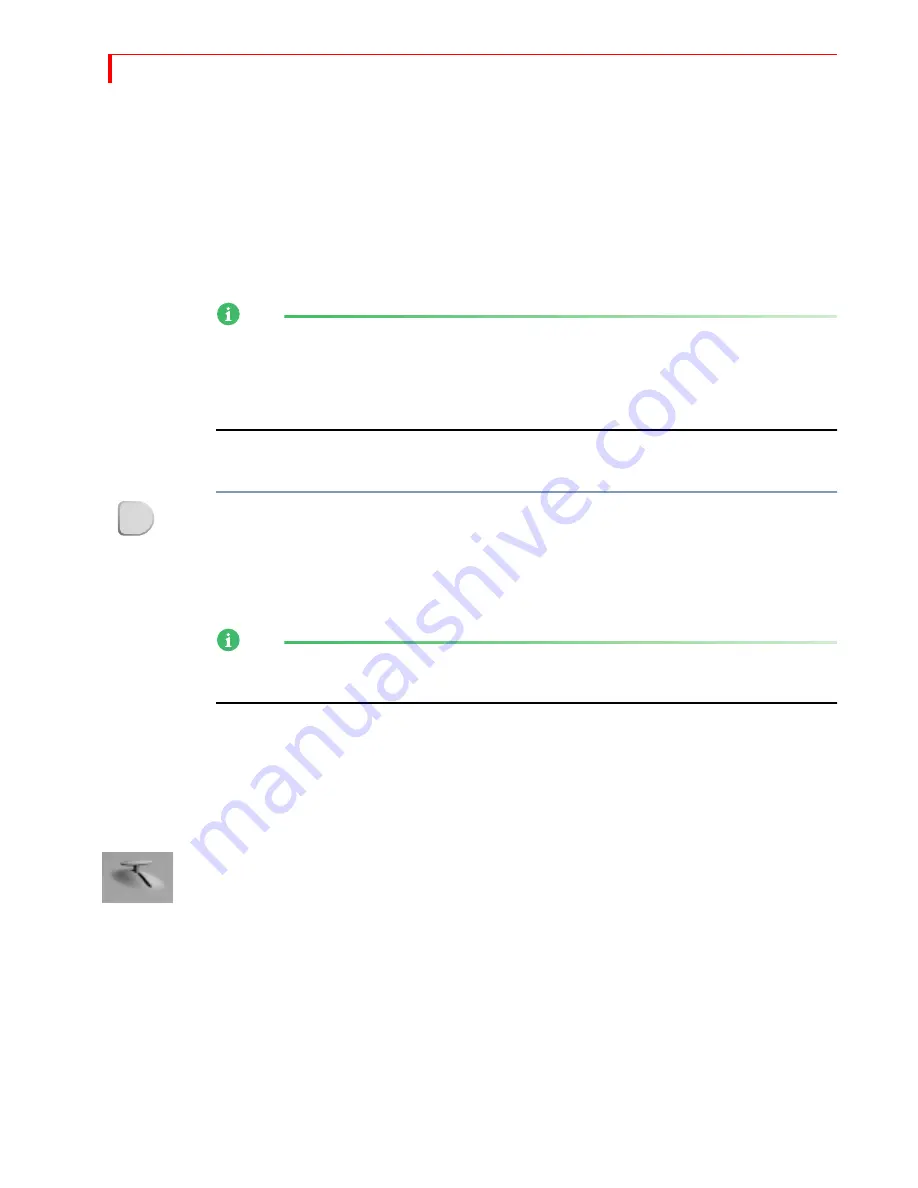
MXP
RO
DV U
SER
G
UIDE
C
HAPTER
5
72
R
UNNING
T
RANSITIONS
After selecting the CURRENT and NEXT sources and the transition to use, you can
run the transition either automatically or manually.
•
Use
PLAY
to run transitions
automatically
, when you want them to run smoothly
and always the same way.
•
Use the
T-BAR
to run transitions
manually
, when you want fine control over the
way it runs. For example, you can make the transition speed up, slow down, or
even reverse itself at any point.
NOTE
If you apply the strobe effect to a source, MXProDV automatically turns it off while
the transition runs (see “Strobe” on page 81).
Running a Trailing-type transition
to
either the Color channel or a channel with no
video source executes a simple dissolve (transition 160).
Running Transitions Automatically
To run a transition automatically at a predetermined speed:
È
Press
PLAY
.
You can pause an automatic transition by pressing
PLAY
again. Each time you press
the button, the transition alternately stops and starts until you finally allow it to fin-
ish. Although the transition pauses, the video continues to play.
NOTE
Compare this procedure with
FREEZE
function (see “Freeze” beginning on page 97),
which freezes the entire picture, transition, and video image.
Running Transitions Manually
Use the
T-BAR
to manually control transitions. You can change a transition’s speed
and reverse its direction.
Operating the
T-BAR
The
T-BAR
operates as follows:
•
Moving the
T-BAR
from the DOWN to UP position runs the transition forward.
•
Moving the
T-BAR
from the UP to DOWN position runs the transition in reverse.
•
Holding down the
SHIFT
button while moving the
T-BAR
disables
T-BAR
operation. Use
this method to reposition the
T-BAR
without running a transition or effect.
PLAY
Summary of Contents for MXPro DV
Page 1: ...MXPro User Guide ...
Page 4: ...NOTES ...
Page 8: ...NOTES ...
Page 9: ......
Page 10: ......
Page 20: ...NOTES ...
Page 21: ......
Page 22: ......
Page 30: ...NOTES ...
Page 31: ......
Page 32: ......
Page 49: ......
Page 50: ......
Page 66: ...NOTES ...
Page 67: ......
Page 68: ......
Page 81: ......
Page 82: ......
Page 90: ...NOTES ...
Page 91: ......
Page 92: ......
Page 108: ...NOTES ...
Page 109: ......
Page 110: ......
Page 117: ......
Page 118: ......
Page 126: ...NOTES ...
Page 127: ......
Page 128: ......
Page 134: ...NOTES ...
Page 135: ......
Page 136: ......
Page 142: ...NOTES ...
Page 143: ......
Page 144: ......
Page 153: ......
Page 154: ......
Page 164: ...NOTES ...
Page 165: ......
Page 166: ......
Page 186: ...NOTES ...
Page 198: ...NOTES ...






























