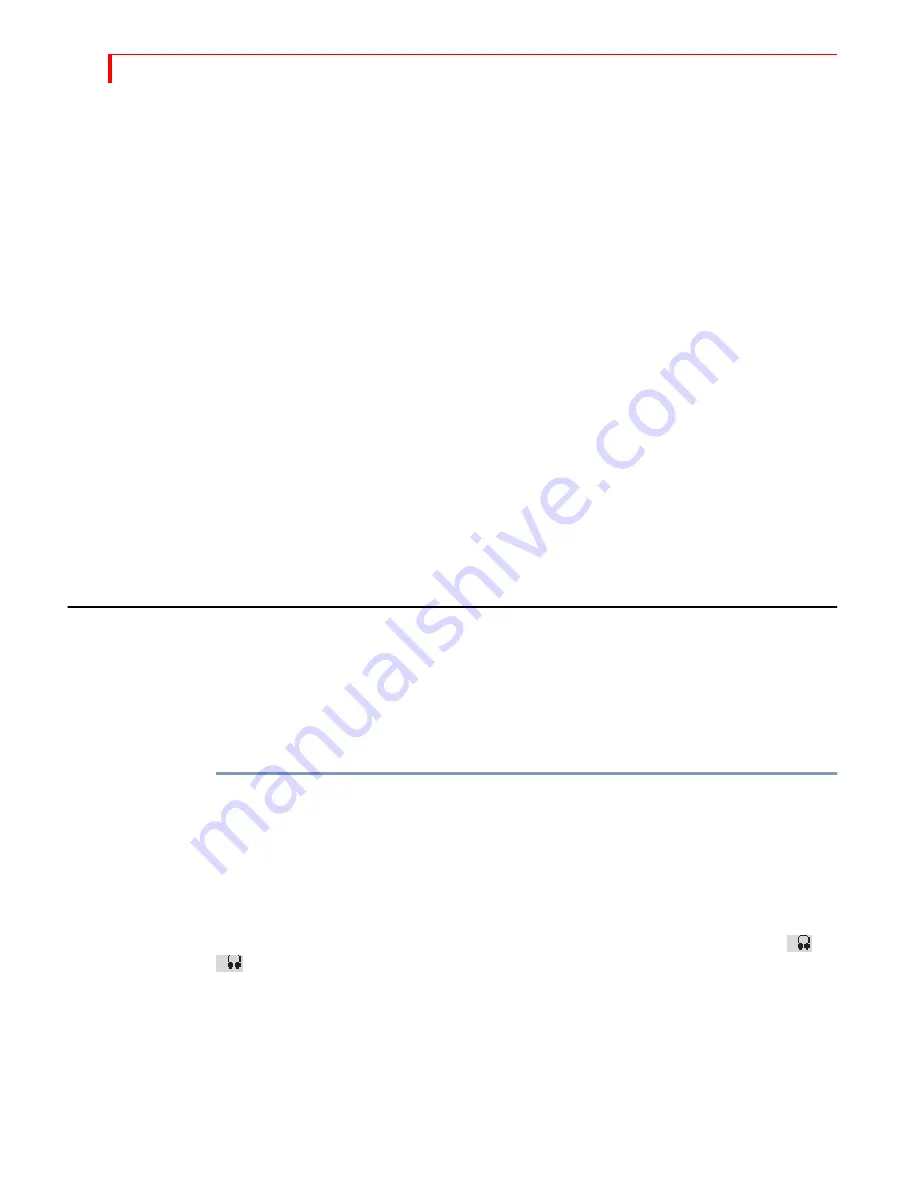
MXP
RO
DV U
SER
G
UIDE
C
HAPTER
12
144
Analog Audio Level Meters
The meters on the right show the signal level for the selected analog audio input.
Selecting Manual Levels
To make manual adjustments to the input audio level for your analog sources,
•
Use the
LEFT
ARROW
/
RIGHT
ARROW
keys to select the audio source (IN 1, IN 2, IN 3
or IN 4).
•
If the auto indicator is highlighted, press
DOWN
ARROW
to return to manual mode.
•
Use the
T-BAR
to adjust the input to the desired level.
The adjustment range is the same for all inputs: 22.5dB to 0dB.
Selecting Audio Delay
Because analog audio and video travel in different paths in audio/video equipment,
the audio and video can become separated. Typically, the video is delayed in relation
to the audio. For example, if video is delayed you might hear someone clap then a
moment later see the hands come together. Usually the difference is so minimal that
no adjustment is needed. However, if an adjustment is needed, you can delay analog
audio up to five fields with this parameter.
To make a change to the audio delay value, use the
LEFT
ARROW
/
RIGHT
ARROW
keys to
select the source then type the number of fields of delay you want to use, from zero
to five.
U
SING
H
EADPHONES
You might find headphones helpful for monitoring audio input signals. You can plug
a set of headphones directly into the MXProDV by connecting them to the head-
phone jack located on the rear panel of the unit. Headphone audio is stereo.
Normally, headphone audio comes from the CURRENT audio source. You can, how-
ever, toggle the headphones to listen to the NEXT source.
To toggle the headphones between CURRENT and NEXT:
È
Press
SHIFT
+
VIDEO
/
AUDIO
.
The headphones play only two channels of audio at a time, so if 4-channel audio
output is selected in the Setup menu, you need a way to toggle between Audio 1
(channels 1 & 2) and Audio 2 (Channels 3 & 4). The Shift+Video/Audio key sequence
does this, too. Repeatedly pressing
SHIFT
+
VIDEO
/
AUDIO
toggles between Audio 1 and
Audio 2 of the CURRENT source, then Audio 1 and Audio 2 of the NEXT source. As
you switch between Audio 1 and Audio 2, the headphone icon switches from
to
, indicating the current choice.
1
2
Summary of Contents for MXPro DV
Page 1: ...MXPro User Guide ...
Page 4: ...NOTES ...
Page 8: ...NOTES ...
Page 9: ......
Page 10: ......
Page 20: ...NOTES ...
Page 21: ......
Page 22: ......
Page 30: ...NOTES ...
Page 31: ......
Page 32: ......
Page 49: ......
Page 50: ......
Page 66: ...NOTES ...
Page 67: ......
Page 68: ......
Page 81: ......
Page 82: ......
Page 90: ...NOTES ...
Page 91: ......
Page 92: ......
Page 108: ...NOTES ...
Page 109: ......
Page 110: ......
Page 117: ......
Page 118: ......
Page 126: ...NOTES ...
Page 127: ......
Page 128: ......
Page 134: ...NOTES ...
Page 135: ......
Page 136: ......
Page 142: ...NOTES ...
Page 143: ......
Page 144: ......
Page 153: ......
Page 154: ......
Page 164: ...NOTES ...
Page 165: ......
Page 166: ......
Page 186: ...NOTES ...
Page 198: ...NOTES ...






























