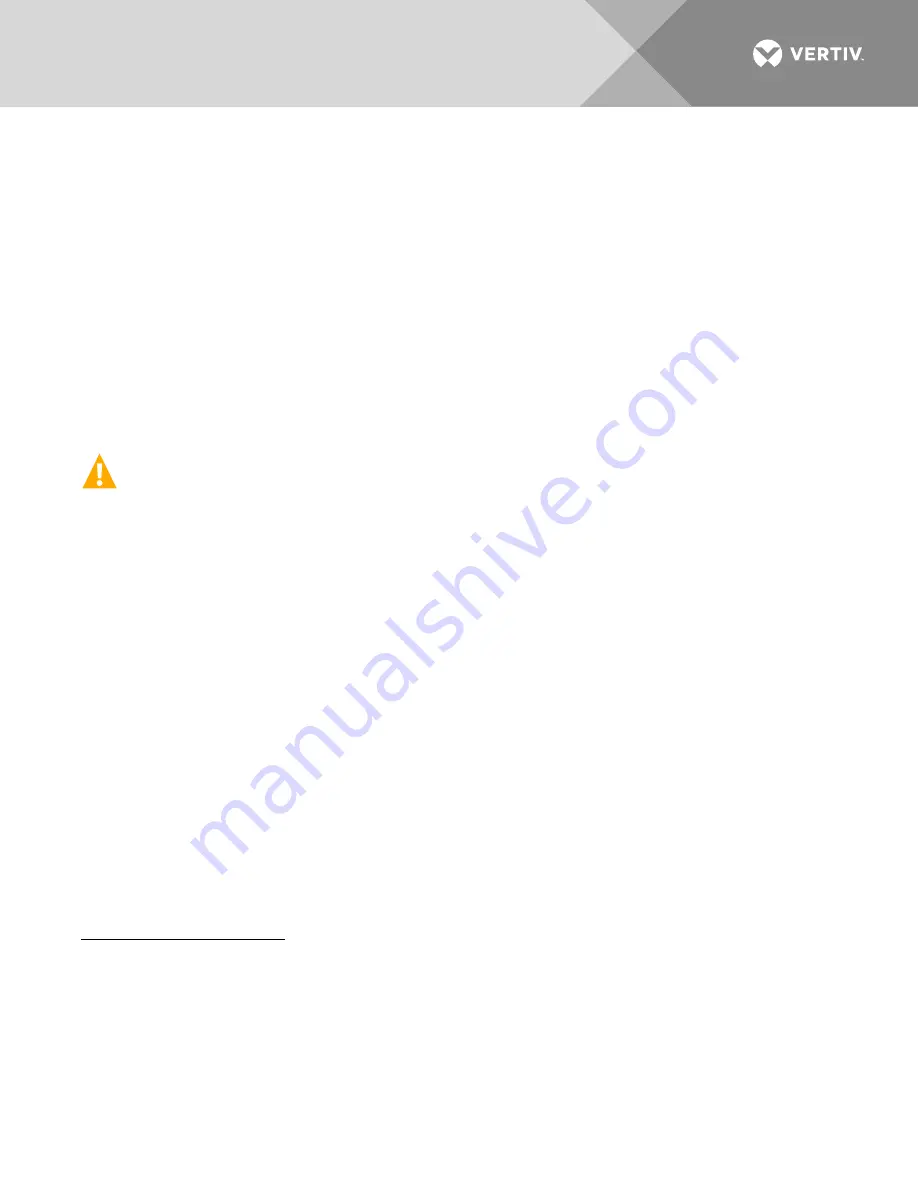
Vertiv
|
+24 VDC Power System User Manual (Section 6013)
|
Rev. G
187
plug and connector. Position the distribution assembly, and secure to the Distribution Cabinet with 4
screws. Check to ensure no wires are pinched.
2.
For 2-, 3-, and 4-row Distribution Cabinets Only: Install assembly into cabinet and secure with 4
screws. Check to ensure no wires are pinched.
3.
For All Except List ND: Connect distribution assembly input busbar to system busbar (two busbars on
Lists AD, AE, CE, and CF) as shown at SYSTEM BUSBAR CONNECTION in the appropriate detail of
4.
For List ND Only: Install the linking busbar previously removed, and connect to system busbar as
shown at SYSTEM BUSBAR CONNECTION in the appropriate detail of
5.
On assemblies equipped with a ground busbar, connect distribution assembly ground busbar to system
ground busbar (two busbars on Lists AD, AE, AL, CE, and CF) as shown at GROUND BUSBAR
CONNECTION in the appropriate detail of
WARNING!
In the next step, observe correct polarity; otherwise equipment damage will result.
6.
For Lists JA, JB, JC, JD, KA, LB, and LC Only: Reconnect Subsystem Input wiring (–48V) to
distribution bus assembly as shown at SUBSYSTEM INPUT JUMPERS in the appropriate detail of
7.
On assemblies equipped with a ground busbar, reconnect all load return wiring to the ground busbar.
Refer to the separate INSTALLATION INSTRUCTIONS (SECTION 6012) for recommended torque.
8.
Reconnect all load wiring to the circuit breaker or fuse positions. Refer to the separate INSTALLATION
INSTRUCTIONS (SECTION 6012) for recommended torque.
9.
For All Bullet Nose Assemblies: Install circuit breakers and fuseholders into distribution bus assembly.
10.
For all lists equipped with a shield over the circuit breakers or fuseholders (all bullet nose assemblies),
position the shield and slide downwards on screws. Tighten screws.
11.
For All GJ/218 Circuit Breakers: Connect alarm wires and, if present, shunt wires, to back of circuit
breaker. Then mount circuit breaker to its busbars. Recommended torque is 84 inch pounds.
12.
For List AJ or CJ Only: Route shunt lead from the rear of the Distribution Bus Assembly to the
intended point of termination. Connect shunt leads in the order previously noted. Form leads for best
fit, and secure with plastic cable ties as required.
13.
For All TPH Fuses Only: Install the fuse. See Replacing
a TPH-Type Fuse
in this section.
From Rear (or top as required):
1.
For 2-, 3-, and 4-row Distribution Cabinets Only: Connect the 9-pin alarm and control connector to
the mating plug on the main system wire harness (two connectors on Lists AD, AE, CE, and CF).
2.
For Lists EA, GB, NA, NB, ND Only: Connect link busbar to the distribution assembly busbar (1 bolt for
List EA—2 bolts each for Lists GB, NA, NB, ND). Torque bolts to 180 in lbs.
3.
For 2-, 3-, and 4-row Distribution Cabinets Only: If access cover(s) were removed from the rear of
the Distribution Cabinet, install covers.
















































