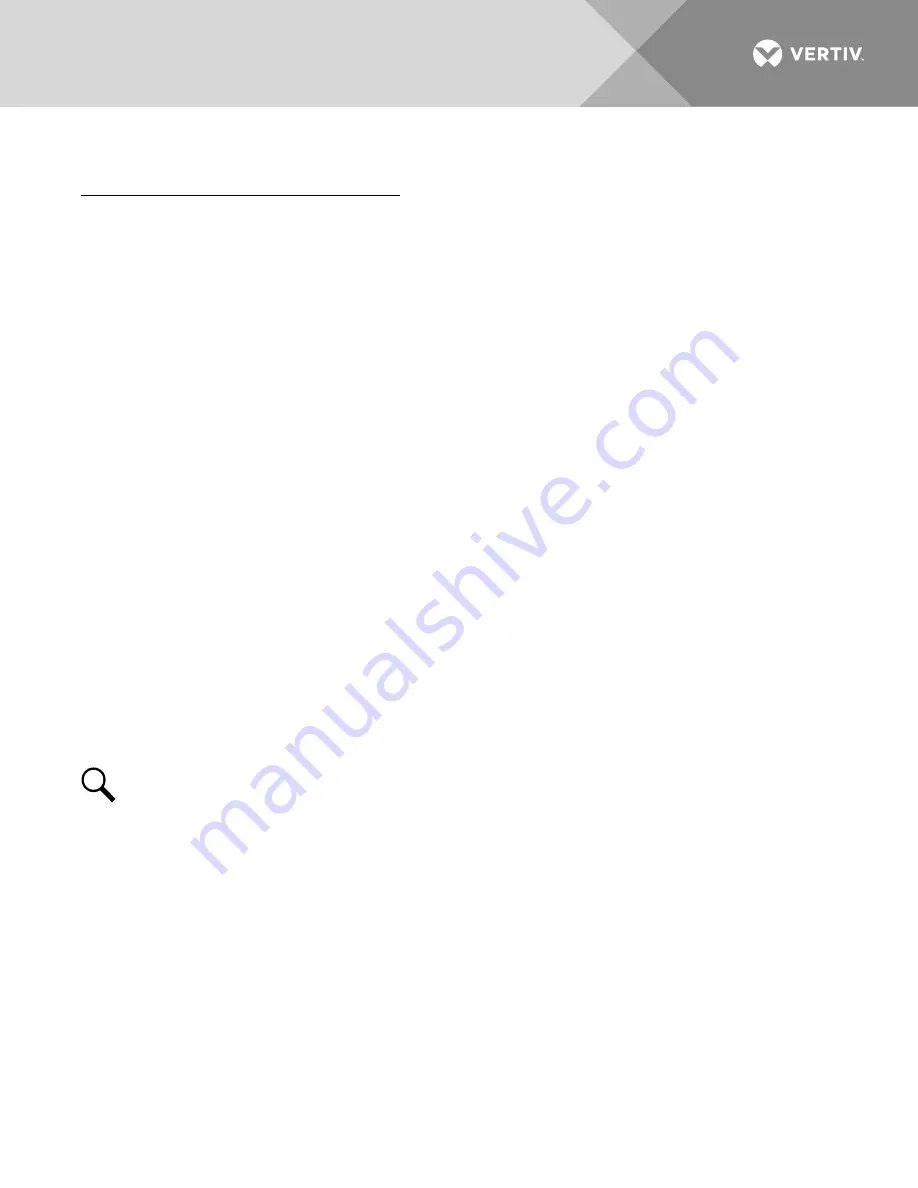
Vertiv
|
+24 VDC Power System User Manual (Section 6013)
|
Rev. G
98
Calibrating Battery Charge Temperature Compensation Source
Local MCA Control Panel Adjustment Procedure
1.
All controls are located on the MCA Interface Pad.
2.
With "SYSTEM OK" being displayed on the MCA Interface Pad, press and release the FUNCTION SET
ENTER pushbutton.
or
With "## ALARMS ACTIVE" being displayed on the MCA Interface Pad, press and release the
FUNCTION SET ENTER pushbutton. Repeatedly press and release the FUNCTION SELECT DOWN
arrow pushbutton until "FUNCTION MENU" is displayed. Press and release the FUNCTION SET ENTER
pushbutton.
3.
Repeatedly press and release the FUNCTION SELECT DOWN arrow pushbutton until "CALIBRATION
MENU" is displayed.
4.
Press and release the FUNCTION SET ENTER pushbutton.
5.
Repeatedly press and release the FUNCTION SELECT DOWN arrow pushbutton until "TCOMP ON
SENSor1" or "TCOMP ON AVERAGE" or "TCOMP ON HIGHEST" is displayed.
6.
Press and release the ALARM CUTOFF and FUNCTION SET ENTER pushbuttons simultaneously. The
display flashes.
7.
Observe the value displayed. This is the Battery Charge Temperature Compensation Source setting. To
change this value, press and hold the FUNCTION SET YES (+) or NO (-) pushbutton. Release the
pushbutton when the desired value is displayed.
8.
With the desired value being displayed, press and release the FUNCTION SET ENTER pushbutton.
9.
“ARE YOU SURE? + -” is displayed. Press and release the FUNCTION SET YES (+) pushbutton. The
display stops flashing.
NOTE!
The Temperature Compensation Source will not be changed and the adjustment mode will be
exited if the FUNCTION SET YES (+) pushbutton is not pressed within 10 seconds of the “ARE YOU
SURE? +
-” prompt.
10.
Press and release the FUNCTION SET YES (+) and NO (-) pushbuttons simultaneously, to return to the
beginning of the MCA menu tree.






























