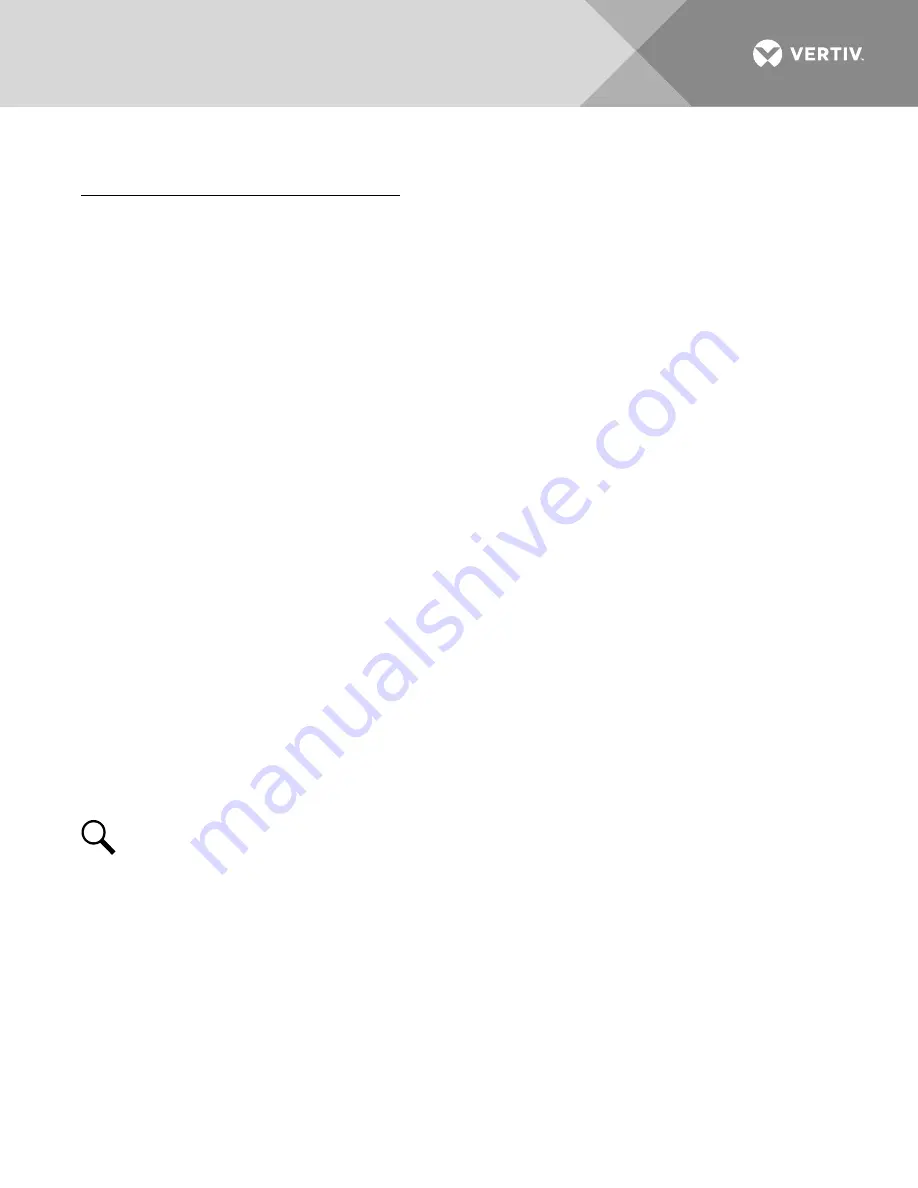
Vertiv
|
+24 VDC Power System User Manual (Section 6013)
|
Rev. G
102
Setting the "Battery Charge Current Alarm" Value
Local MCA Control Panel Adjustment Procedure
1.
With "SYSTEM OK" being displayed on the MCA Interface Pad, press and release the FUNCTION SET
ENTER pushbutton.
or
With "## ALARMS ACTIVE" being displayed on the MCA Interface Pad, press and release the
FUNCTION SET ENTER pushbutton. Repeatedly press and release the FUNCTION SELECT DOWN
arrow pushbutton until "FUNCTION MENU" is displayed. Press and release the FUNCTION SET ENTER
pushbutton.
2.
Repeatedly press and release the FUNCTION SELECT DOWN arrow pushbutton until "ADJUSTMENT
MENU" is displayed.
3.
Press and release the FUNCTION SET ENTER pushbutton.
4.
Press and release the FUNCTION SELECT DOWN arrow pushbutton to display "ADJUST ALARMS".
5.
Press and release the FUNCTION SET ENTER pushbutton.
6.
Repeatedly press and release the FUNCTION SELECT DOWN arrow pushbutton until "BAT CHG =
#####A" is displayed.
7.
Press and release the ALARM CUTOFF and FUNCTION SET ENTER pushbuttons simultaneously. The
"BAT CHG =" portion of the display flashes.
8.
Observe the value displayed. This is the battery charge current alarm setting. To change this value,
press and hold the FUNCTION SET YES (+) or NO (-) pushbutton. Release the pushbutton when the
desired value is displayed.
9.
With the desired battery charge current alarm value being displayed, press and release the FUNCTION
SET ENTER pushbutton.
10.
“ARE YOU SURE? + - “ is displayed. Press and release the FUNCTION SET YES (+) pushbutton. The
display stops flashing.
NOTE!
The battery charge current alarm value will not be changed and the adjustment mode will be
exited if the FUNCTION SET YES (+) pushbutton is not pressed within 10 seconds of the “ARE YOU
SURE? +
-” prompt.
11.
Press and release the FUNCTION SET YES (+) and NO (-) pushbuttons simultaneously, to return to the
beginning of the MCA menu tree.






























